crwdns2935425:017crwdne2935425:0
crwdns2931653:017crwdne2931653:0

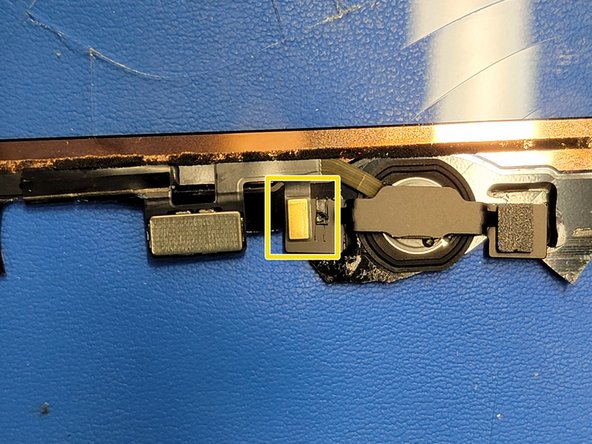


-
Take the cutting side of the Halberd Spudger and place it in-between the flex cable and digitizer.
-
Gently separate the flex cable from the digitizer by bringing the spudger towards the home button
-
Once the spudger is near the part of the cable that rested on the bracket, pause. Adjust the spudger so that way you can now separate the flex cable from the bracket without damaging the flex cable
crwdns2944171:0crwdnd2944171:0crwdnd2944171:0crwdnd2944171:0crwdne2944171:0