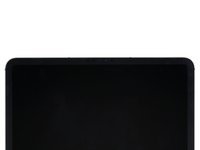crwdns2915892:0crwdne2915892:0
Use this guide to replace the front camera in your iPad Pro 12.9" 5th Gen.
You will lose FaceID if you replace the front camera. The front camera assembly and the logic board are paired, so if your replace either, then you'll lose FaceID.
This guide is written with an A2379 (Wi-Fi and LTE with mmWave) model iPad Pro. If you have the Wi‑Fi only model, use this guide as a general reference, but you may need to perform extra disassembly not covered in this guide.
Some photos show the battery connector blocked with two card strips. While this is an optional method, it's more reliable to fully discharge the battery. Ignore this visual discrepancy as you work through the guide.
crwdns2942213:0crwdne2942213:0
-
-
Unplug any cables and fully shut down your iPad.
-
-
-
Apply a heated iOpener to the right edge of the screen for two minutes.
-
-
crwdns2935267:0crwdne2935267:0Clampy - Anti-Clamp$24.95
-
Pull the blue handle backwards to unlock the Anti-Clamp's arms.
-
Place an object under your iPad so it rests level between the suction cups.
-
Position the suction cups near the middle of the right edge—one on the top, and one on the bottom.
-
Hold the bottom of the Anti-Clamp steady and firmly press down on the top cup to apply suction.
-
-
-
Pull the blue handle forward to lock the arms.
-
Turn the handle clockwise 360 degrees or until the cups start to stretch.
-
Make sure the suction cups remain aligned with each other. If they begin to slip out of alignment, loosen the suction cups slightly and realign the arms.
-
-
-
Wait one minute to give the adhesive a chance to release and present an opening gap.
-
If your screen isn't getting hot enough, you can use a hair dryer to heat along the right edge of the iPad.
-
Insert an opening pick under the screen when the Anti-Clamp creates a large enough gap.
-
Skip the next step.
-
-
-
Apply a suction handle to the screen as close to the center of the right edge as possible.
-
Pull up on the suction handle with a strong, steady force to create a small gap between the frame and screen.
-
Insert an opening pick into the gap.
-
-
-
The first magnet begins 1.9 cm from the top of the iPad.
-
The second magnet begins 2.9 cm from the bottom of the iPad.
-
-
-
Slide your opening pick along the right edge of the screen to separate the adhesive.
-
Leave the pick inserted in the bottom right corner before continuing.
-
-
-
Slide your opening pick around the bottom right corner of the screen to separate the adhesive.
-
Leave your pick in the bottom right corner to prevent the adhesive from resealing.
-
-
-
Apply a heated iOpener to the bottom edge of the screen for two minutes.
-
-
-
Insert a second opening pick under the bottom right corner of the screen.
-
Slide your pick to the bottom left corner to separate the bottom adhesive.
-
-
-
Rotate your opening pick around the bottom left corner of the screen.
-
Leave your pick in the bottom left corner to prevent the adhesive from resealing.
-
-
-
Apply a heated iOpener to the left edge of the screen for two minutes.
-
-
-
-
The 2.1-cm outer cutouts begin at 6.1 cm from the top and bottom of the frame.
-
The 2.8-cm inner cutouts begin at 10.1 cm from the top and bottom of the frame.
-
-
-
Insert a third opening pick under the bottom left corner of the screen.
-
Slide your pick to the top left corner to slice the left adhesive, making sure to avoid the cutouts shown in the previous step.
-
Leave the pick inserted in the top left corner before continuing.
-
-
-
Slide your opening pick around the top left corner of the screen.
-
Leave your pick in the top left corner to prevent the adhesive from resealing.
-
-
-
Apply a heated iOpener to the top edge of the screen for two minutes.
-
-
-
While the top edge adhesive softens, note the following:
-
There are 0.7-cm cutouts for the ambient light sensors starting 4.1 cm from each of the side edges. Don't insert your pick more than 1 mm here.
-
The front-facing camera and additional sensors are in the center of the top edge. Don't insert your pick here—there is less than 1 mm of adhesive and you may damage the components.
-
-
-
Slide your opening pick toward the top right edge, stopping just before the camera assembly.
-
Leave your pick inserted before continuing.
-
-
-
Insert a new opening pick on the other side of the camera assembly, about 4 cm from the previous pick.
-
Slide your pick to the top right corner to slice the remaining adhesive.
-
-
-
Grab two opposing corners of the screen and lift up to separate it from the frame.
-
Shift the screen towards the bottom right corner of the frame until the ribbon cable near the top edge is uncovered.
-
-
crwdns2935267:0crwdne2935267:0FixMat$36.95
-
Use a Phillips screwdriver to remove the two screws securing the upper cable shield:
-
One 1.8 mm-long screw
-
One 1.4 mm-long screw
-
-
crwdns2935267:0crwdne2935267:0Tweezers$4.99
-
Use tweezers or your fingers to grab and remove the upper cable shield.
-
-
-
Use the tip of a spudger to pry up and disconnect the upper sensors press connector.
-
-
-
Grip the right edge of the screen and open it like a book.
-
Lay the screen down over the left edge of the iPad.
-
-
-
Peel the cover off of the logic board to remove it.
-
-
-
Use a Phillips screwdriver to remove the seven screws securing the top and bottom display brackets:
-
Four 1.1 mm-long screws
-
Two 2.0 mm-long screws
-
One 1.0 mm-long screw
-
-
crwdns2935267:0crwdne2935267:0Tweezers$4.99
-
Use tweezers, or your fingers, to remove the top and bottom display brackets.
-
-
-
Use a spudger to pry up and disconnect the two bottom display cable press connectors.
-
-
-
Use a spudger to pry up and disconnect the two top display cable press connectors.
-
-
-
Remove the screen.
-
-
-
Use a Phillips screwdriver to remove the three screws securing the front camera bracket to the logic board:
-
Two 1.1 mm-long screws
-
One 1.0 mm-long screw
-
-
-
Heat an iOpener and apply it to the front camera bracket for two minutes.
-
-
-
Insert an opening pick between the front camera bracket and the logic board.
-
Slide the pick toward the top of the iPad to separate the adhesive.
-
-
-
Slide the front camera bracket toward the right edge of the iPad to release its metal clip.
-
Remove the front camera bracket.
-
-
-
Use a spudger to pry up and disconnect the three front camera cable press connectors.
-
-
crwdns2935267:0crwdne2935267:0Tweezers$4.99
-
Use tweezers, or your fingers, to peel the left-most cable off of the logic board.
-
-
-
Use a T3 Torx screwdriver to remove the two 2.2 mm-long screws securing the front camera.
-
-
-
Insert a spudger underneath the front camera, between the middle and right cables.
-
Twist the spudger to separate the epoxy securing the front camera.
-
Remove the front camera.
-
To reassemble your device, follow these instructions in reverse order.
Take your e-waste to an R2 or e-Stewards certified recycler.
Repair didn’t go as planned? Try some basic troubleshooting, or ask our iPad 12.9" 5th Generation Answers community for help.
To reassemble your device, follow these instructions in reverse order.
Take your e-waste to an R2 or e-Stewards certified recycler.
Repair didn’t go as planned? Try some basic troubleshooting, or ask our iPad 12.9" 5th Generation Answers community for help.