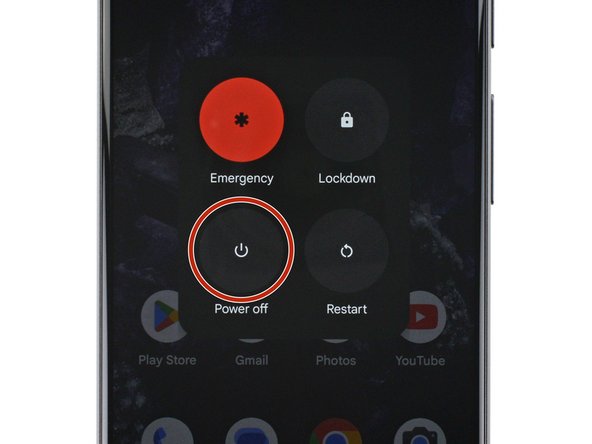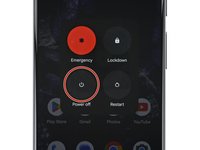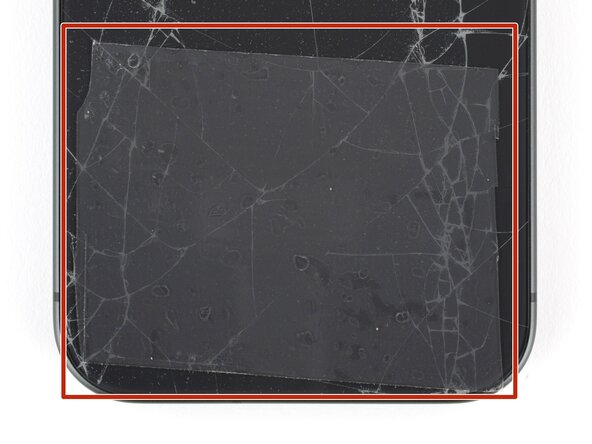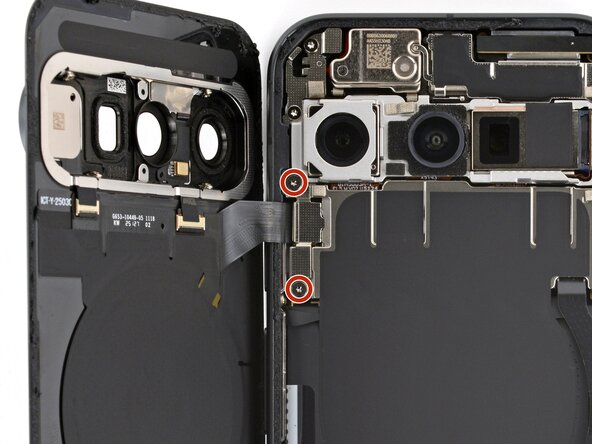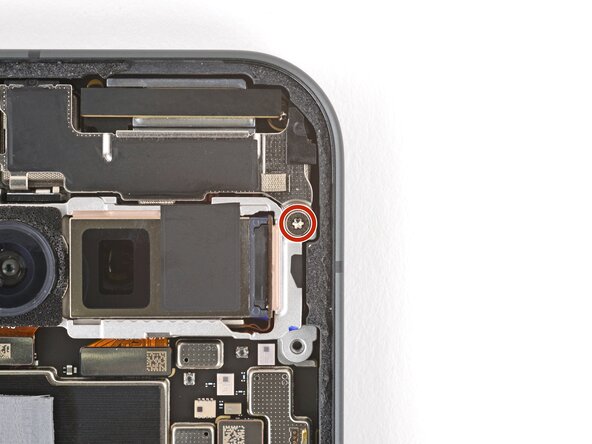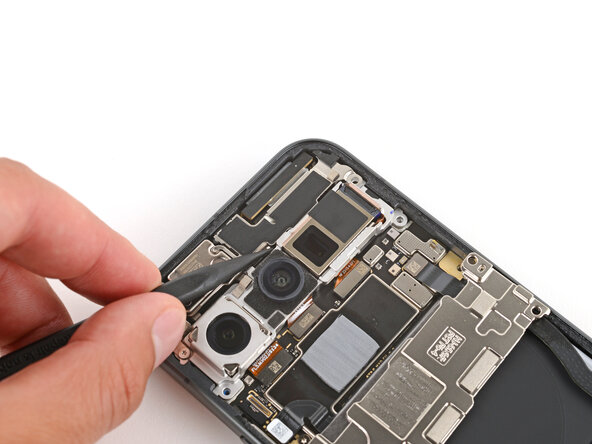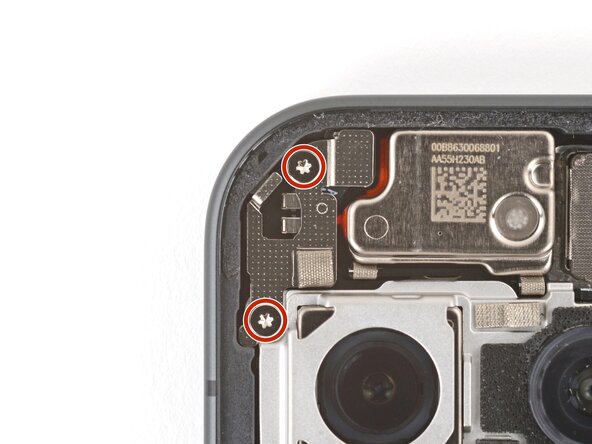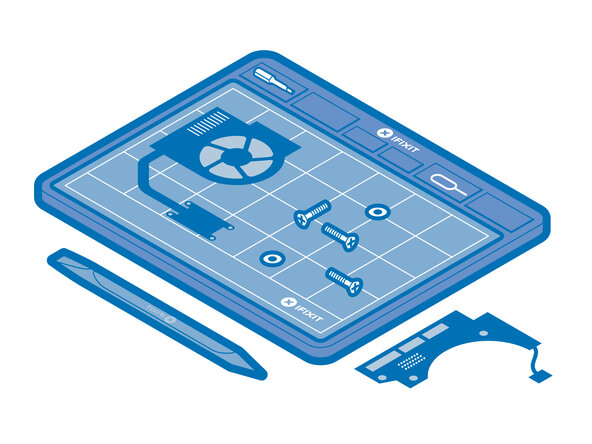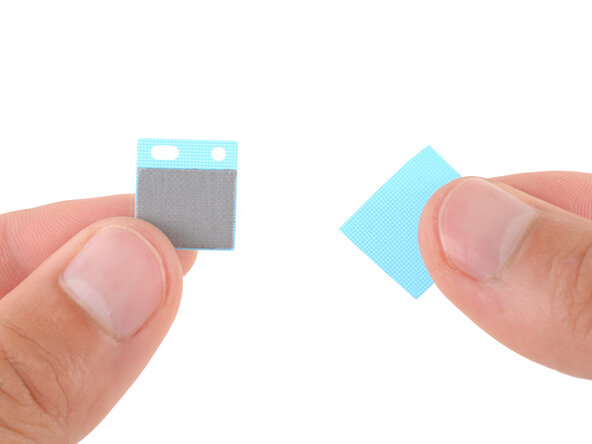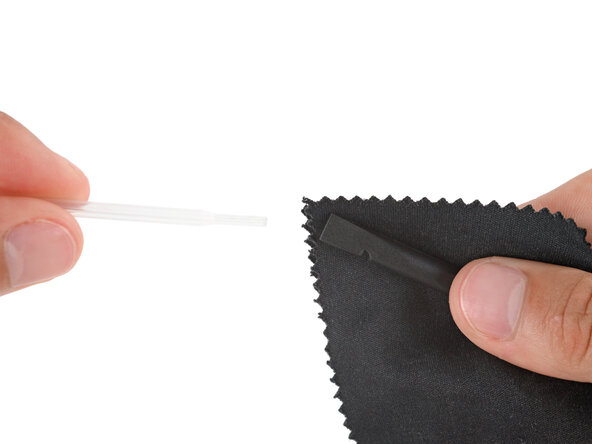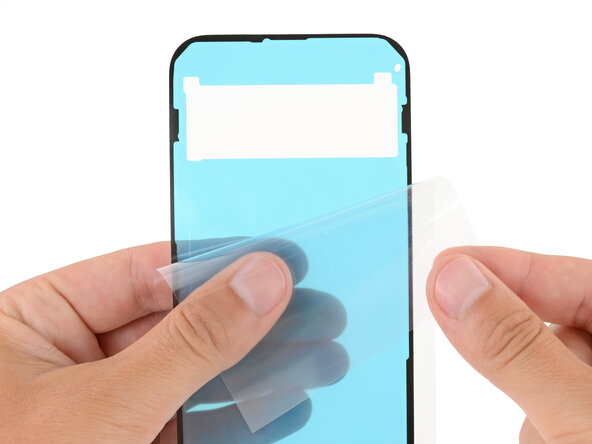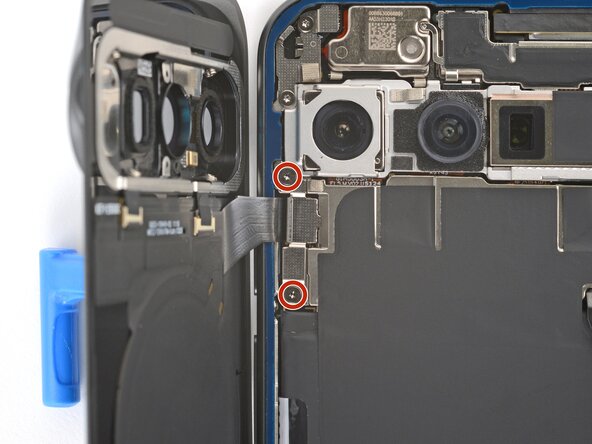crwdns2915892:0crwdne2915892:0
This repair guide was authored by the iFixit staff and hasn’t been endorsed by Google. Learn more about our repair guides here.
Follow this guide to replace the rear cameras in your Google Pixel 10.
If your rear camera images looks fuzzy or blurry, or if the cameras have stopped working entirely, it may be time to replace them.
The three rear cameras (wide, ultrawide, and telephoto) come together as one assembly—to replace one, you'll have to replace all of them.
Note: Any repair can compromise the water resistance of your phone. Retaining water resistance after the repair depends on how accurately the new adhesives are applied and how clean the surfaces are.
crwdns2942213:0crwdne2942213:0
-
-
Unplug all cables and completely power down your phone.
-
-
-
Apply strips of packing tape to the cracked glass until it's completely covered—this will help keep the glass contained and allow the suction cup to stick.
-
Make sure there's a single strip (not overlapping) of tape across the bottom edge, big enough for a suction cup to fit on.
-
-
-
Heat an iOpener and lay it on the bottom edge of the back glass for two minutes.
-
-
-
Apply a suction handle to the center of the back glass's bottom edge, as close to the edge as possible.
-
-
-
Pull up on the suction handle with strong, steady force until a gap forms between the back glass and frame.
-
Insert the tip of an opening pick into the gap.
-
-
-
The back glass is secured with adhesive around the perimeter of the frame. Use this picture as a reference while you separate the adhesive.
-
-
-
Slide the opening pick along the bottom edge to separate the adhesive.
-
Leave the pick inserted under the bottom left corner to prevent the adhesive from re‑sealing.
-
-
-
Insert a second pick under the bottom left corner and slide it up the left edge, stopping at the power button.
-
Leave the pick inserted to prevent the adhesive from re‑sealing.
-
-
-
Insert a third pick under the bottom right corner of the back glass and slide it up the right edge.
-
Leave the pick inserted under the top right corner.
-
-
-
Insert a fourth pick under the top right corner.
-
Slide the pick along the top edge and slightly around the top left corner, stopping at the bottom of the camera bump.
-
-
-
Flip the back glass over the left side of the phone and use the suction handle (or a sturdy object) to prop it up.
-
-
-
Use a Torx Plus 3IP screwdriver to remove the two 5.0 mm‑long screws securing the back glass connector bracket.
-
-
-
Use tweezers or your fingers to remove the bracket.
-
-
-
Use the point of a spudger to pry up and disconnect the back glass press connector.
-
-
-
Remove the back glass.
-
-
-
Use a Torx Plus 3IP screwdriver to remove the two 5.0 mm‑long screws securing the motherboard cover.
-
-
-
Use a spudger to lift the motherboard cover and gently flip it towards the bottom of the phone.
-
-
-
Use the point of a spudger to pry up and disconnect the battery press connector.
-
-
-
-
Use a Torx Plus 3IP screwdriver to remove the 5.0 mm‑long screw securing the front camera bracket.
-
-
-
Use the point of a spudger to push the front camera bracket's clip in and up to release it.
-
Remove the bracket.
-
-
-
Use a Torx Plus 3IP screwdriver to remove the two 5.0 mm‑long screws securing the mic cover.
-
-
-
Use the point of a spudger to pry up and disconnect the three rear camera press connectors.
-
-
-
Remove the rear cameras.
-
-
-
Place the rear cameras onto the motherboard.
-
-
-
Use your finger to press down and connect the three rear camera press connectors.
-
-
-
Put the mic cover back in place near the top left corner.
-
-
-
Use a Torx Plus 3IP screwdriver to install the two 5.0 mm‑long screws securing the mic cover.
-
-
-
Slide the top corners of the front camera bracket under the lip in the frame and press the clip in to secure it.
-
-
-
Check the condition of the motherboard thermal pad—it'll either be on the bottom edge of the board or on the underside of the cover.
-
Use the flat end of a spudger to gently scrape up and remove all the old thermal pad from the board and cover.
-
Use high‑concentration (>90%) isopropyl alcohol and a coffee filter (or lint‑free cloth) to clean up any thermal pad residue from the board and cover.
-
Allow the alcohol to dry completely before continuing.
-
-
-
Remove the larger liner (without cutouts) from the thermal pad.
-
Lay the thermal pad in its square cutout on the underside of the motherboard cover.
-
Press down firmly on the entire surface of the pad with your finger or the flat end of a spudger.
-
Slowly peel up the remaining liner.
-
-
-
Use your finger to press down and connect the battery press connector.
-
-
-
Gently flip the motherboard cover up and back into place.
-
-
-
Use a Torx Plus 3IP screwdriver to install the two 5.0 mm‑long screws securing the motherboard cover.
-
-
-
Before installing new adhesive, all the old adhesive and its residue must be completely removed from the frame.
-
-
-
Use the point of a spudger to remove all the old screen adhesive from the frame. Try to "roll" the adhesive onto itself so it balls up, making it easier to remove.
-
If you're having trouble removing smaller chunks, apply a single drop of high‑concentration (>90%) isopropyl alcohol and scrape them up with your spudger.
-
-
-
Wrap a microfiber or lint‑free cloth around a spudger and apply a single drop of high‑concentration (>90%) isopropyl alcohol to the end.
-
Use the spudger to clean up all the remaining adhesive residue from the frame, applying more drops of alcohol as necessary.
-
-
-
If you're reinstalling your original back glass, repeat the procedures in the previous two steps on the back glass to clean it.
-
-
-
Hold the adhesive above the frame to find its orientation. Use the rear camera cutout in the liner to help visualize how it will lay in the frame.
-
-
-
Peel down the top half of the large, clear liner to expose the adhesive—don't fully remove the liner yet.
-
-
-
With the larger, clear liner folded towards the bottom of the phone, lay the exposed top edge of the adhesive onto the frame.
-
Once the top edge is properly aligned, gently press down on the top corners to secure the adhesive.
-
-
-
Slowly lay the rest of the adhesive onto the frame, pressing it into place and peeling away the larger liner as you go.
-
-
-
Use a spudger to press down firmly on the adhesive to secure it to the frame.
-
-
-
Slowly peel up and remove the large colored liner, gripping it from the cutout near the top edge.
-
-
-
Use a spudger to press down firmly on the adhesive to secure it to the frame.
-
-
-
Remove all liners from the underside of the back glass, paying special attention to the front camera cutouts and bottom edge.
-
-
-
Apply a suction handle to the back glass and prop it up on the left side of your phone, so the cable is near its connector.
-
-
-
Use the flat end of a spudger to connect the back glass press connector to its socket.
-
-
-
Put the cable's bracket back in place, making sure the tab on the right edge goes under its groove.
-
-
-
Use a Torx Plus 3IP screwdriver to install the two 5.0 mm‑long screws securing the bracket.
-
-
-
Remove the remaining liners from the back glass adhesive.
-
-
-
Flip the back glass onto the frame and press it firmly into place.
-
Hold your phone up and squeeze firmly around the perimeter to strengthen the bond.
-
Congratulations on completing your repair!
To run a diagnostics test with the built-in Pixel Diagnostic tool, click here.
Take your e-waste to an R2 or e-Stewards certified recycler.
Repair didn’t go as planned? Try some basic troubleshooting, or ask our Answers community for help.e instructions in reverse order.
Congratulations on completing your repair!
To run a diagnostics test with the built-in Pixel Diagnostic tool, click here.
Take your e-waste to an R2 or e-Stewards certified recycler.
Repair didn’t go as planned? Try some basic troubleshooting, or ask our Answers community for help.e instructions in reverse order.