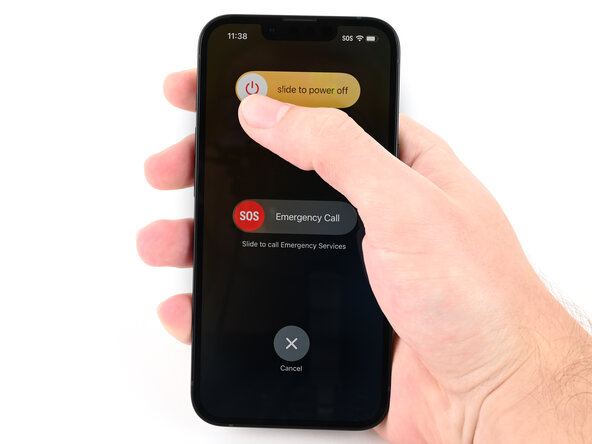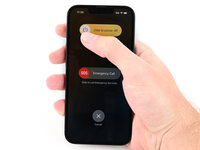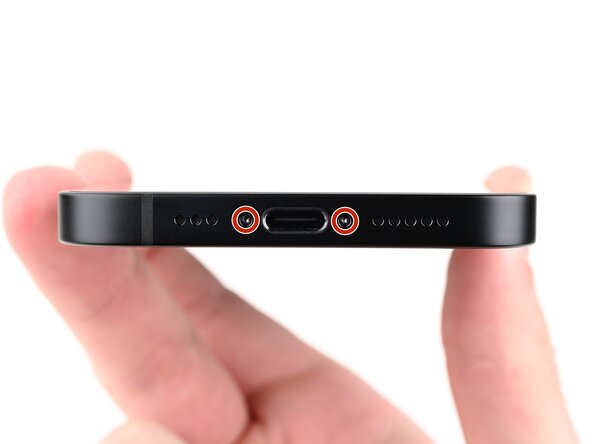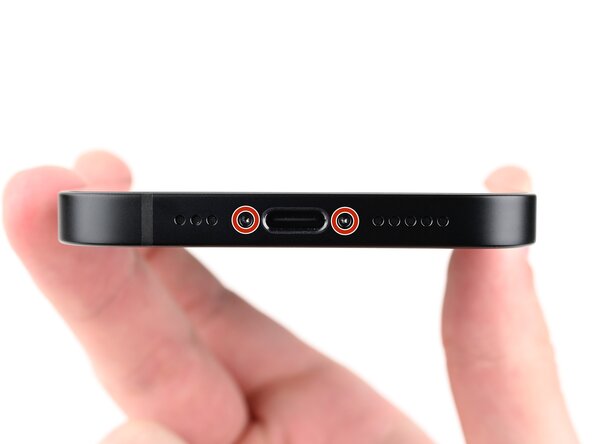crwdns2915892:0crwdne2915892:0
Use this guide to replace a cracked or broken back glass in your iPhone 16e.
You'll need replacement back glass adhesive to complete this repair.
After your repair, calibrate authentic Apple back glasses using Repair Assistant.
Some photos in this guide are from a different model and may contain slight visual discrepancies, but they won't affect the procedure.
crwdns2942213:0crwdne2942213:0
-
-
Unplug any cables from your phone.
-
Hold the power button and either volume button, then slide to power off your phone.
-
-
-
If your screen or back glass is badly cracked, lay overlapping strips of packing tape over the glass to protect yourself and make disassembly easier.
-
-
-
Use a P2 pentalobe screwdriver to remove the two 7.8 mm‑long screws on either side of the charging port.
-
-
-
Measure 3 mm from the tip and mark the opening pick with a permanent marker.
-
-
-
Apply a heated iOpener to the bottom edge of the back glass for 90 seconds.
-
-
-
Apply a suction handle to the bottom edge of the back glass.
-
Pull up on the handle with a strong, steady force to create a gap between the back glass and the frame.
-
Insert the tip of an opening pick into the gap.
-
-
-
A delicate cable connecting the back glass to the phone, next to the volume up button.
-
Multiple spring contacts around the perimeter of the phone.
-
-
-
Slide the opening pick along the bottom of the back glass to separate the adhesive.
-
Leave the opening pick near the bottom left corner.
-
-
-
Apply a heated iOpener to the left edge of the back glass for 90 seconds.
-
-
-
Rotate the opening pick around the bottom left corner and slide it along the left edge to separate the adhesive and release the metal clips.
-
Leave the opening pick near the top left corner.
-
-
-
Apply a heated iOpener to the top edge of the back glass for 90 seconds.
-
-
-
Rotate the opening pick around the top left corner and slide it along the top edge to separate the adhesive and release the metal clips.
-
Leave the opening pick in the top right corner.
-
-
-
Apply a heated iOpener to the right edge of the back glass for 90 seconds.
-
-
-
Rotate the opening pick around the top right corner and slide it along the right edge to separate the remaining adhesive and the metal clip.
-
-
-
Swing open the back glass to the right of the phone and support it upright on a clean, sturdy object.
-
-
-
-
Use a tri-point Y000 screwdriver to remove the two 1.3 mm‑long screws securing the lower connector cover.
-
-
-
Use tweezers or your fingers to lift the lower connector cover and slide it toward the top of the phone to release it from its metal clip.
-
Remove the lower connector cover.
-
-
-
Use the point of a spudger to pry up and disconnect the battery press connector.
-
-
-
Use a tri-point Y000 screwdriver to remove the 1.0 mm‑long screw securing the middle connector cover.
-
-
-
Use the point of a spudger to push the middle connector cover towards the bottom of the phone to release its clips.
-
Use tweezers or your fingers to remove the cover.
-
-
-
Use the point of a spudger to pry up and disconnect the wireless charging coil press connector.
-
-
-
Lift the back glass off the frame and remove it.
-
-
-
Congratulations on completing disassembly! The remaining steps will show you how to reassemble your device.
-
-
-
Use tweezers to remove the adhesive around the perimeter of the frame.
-
Use a coffee filter or a lint‑free cloth and high‑concentration isopropyl alcohol (>%90) to clean off any adhesive residue.
-
-
-
Orient your replacement adhesive over the frame with the larger blue liner on the underside and its pull tab in the bottom-right corner.
-
Use features such as the camera cutout and notches along the edges to visualize how the adhesive will lay in the frame.
-
-
-
Use the pull tab to begin peeling the back liner off the adhesive starting from the bottom, but don't remove the liner all the way.
-
Hold the blue liner out of the way and align the adhesive with the bottom edge of the iPhone.
-
Lay the bottom edge of the adhesive into its recess in the frame, making sure the iPhone's spring contacts are aligned with their cutouts in the liner.
-
-
-
Continue peeling the back liner off the adhesive while pressing the adhesive into place along the edges of the iPhone's frame.
-
-
-
Use the flat end of a spudger to press the adhesive into place around the perimeter of the frame.
-
-
-
Use the tip of a spudger to lift up the pull tab on the top right corner of the pink adhesive liner until you can grip it with your fingers.
-
-
-
Use the pull tab to peel the pink liner off the frame and expose the secondary blue liners.
-
-
-
Prop up the back glass along the right edge of your iPhone, using a box or similar sturdy object to support the glass.
-
Use the flat end of a spudger or your finger to connect the charging coil press connector, then the battery press connector.
-
-
-
Place the middle connector cover over the wireless charging coil press connector so it slightly overhangs the slot on the logic board for the bottom clip.
-
-
-
Use your finger to press the cover down on the logic board.
-
While pressing it down, slide the cover upward so both metal clips slot into their spots in the logic board.
-
-
-
Use tweezers to place the top of the lower connector cover over its slot in the logic board.
-
Lay the lower connector cover over the press connector.
-
-
-
Use a tri-point Y000 screwdriver to install the 1.0 mm‑long screw securing the middle connector cover.
-
Use a tri-point Y000 screwdriver to install the two 1.3 mm‑long screws securing the lower connector cover.
-
-
-
Use tweezers to grip the pull tabs on the three blue liners and peel them off to expose the adhesive.
-
-
-
Hold the back glass above the phone and align it with the frame.
-
-
-
Lay the back glass straight down onto the frame and press until the clips engage.
-
Press around the perimeter of the back glass to engage all clips.
-
-
-
To help the adhesive bond, apply heat to the edges of the back glass using an iOpener, hair dryer, or heat gun until it's hot to the touch.
-
Firmly press around the perimeter of the back glass. If you have screen vise clamps, use them to strengthen the bond of your new adhesive. If not, keep reading for more ways to secure the back glass.
-
-
-
If you have the box your iPhone came in, take the lid and place it on a flat surface.
-
Place your iPhone screen-side-up in the lid of your box with the camera bump in its recess.
-
Find something close to the size of your iPhone, but taller than the sides of the box. Stack it on top of the iPhone, followed by a few heavy objects.
-
Leave the objects in place for at least thirty minutes. The lighter the objects, the longer they should be left. Ideally, leave them stacked overnight.
-
-
-
Place the iPhone screen-side-down on a soft, flat surface.
-
Apply tape to the back glass to protect its finish.
-
-
-
Place one layer of coins or similarly thick objects on the tape along the edges of the back glass.
-
Evenly distribute the coins and make sure they are at least as thick as the camera bump.
-
-
-
Stack multiple books or other heavy objects on your iPhone.
-
Leave the objects in place for at least thirty minutes. The lighter the objects, the longer they should be left. Ideally, leave them stacked overnight.
-
-
-
Use a P2 pentalobe screwdriver to install the two 7.8 mm‑long screws on either side of the charging port.
-
After your repair, calibrate a genuine replacement back glass using Apple's Repair Assistant. Navigate to Settings → General → About → Parts & Service History, tap Restart & Finish Repair, and follow the onscreen prompts.
Take your e-waste to an R2 or e-Stewards certified recycler.
Repair didn’t go as planned? Try some basic troubleshooting, or ask our iPhone 16e Answers Community for help.
After your repair, calibrate a genuine replacement back glass using Apple's Repair Assistant. Navigate to Settings → General → About → Parts & Service History, tap Restart & Finish Repair, and follow the onscreen prompts.
Take your e-waste to an R2 or e-Stewards certified recycler.
Repair didn’t go as planned? Try some basic troubleshooting, or ask our iPhone 16e Answers Community for help.
crwdns2935221:0crwdne2935221:0
crwdns2935229:03crwdne2935229:0