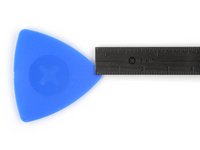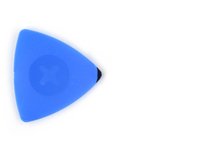crwdns2915892:0crwdne2915892:0
Use this guide to replace a broken, cracked, or non‑responsive screen on your iPhone 16 Plus.
You'll need replacement screen adhesive to complete this repair.
Note: Since you can't disconnect the battery during this repair, make sure your phone stays powered down, don't use metal prying tools, and be careful not to touch exposed contacts.
After a screen replacement, True Tone and auto brightness may be disabled. Calibrate genuine screens using Apple's Repair Assistant to restore this functionality.
crwdns2942213:0crwdne2942213:0
-
-
Unplug any cables from your phone.
-
Hold the power and either volume buttons and slide to power off your phone.
-
-
-
If your screen or back glass is badly cracked, lay overlapping strips of packing tape over the glass to protect yourself and make disassembly easier.
-
-
-
Measure 3 mm from the tip and mark the opening pick with a permanent marker.
-
-
-
Use a P2 pentalobe driver to remove the two 7.7 mm-long screws on either side of the USB-C port.
-
-
-
Apply a heated iOpener to the bottom edge of the screen for two minutes.
-
-
-
Apply a suction handle to the bottom edge of the screen, above the USB-C port.
-
Pull up on the handle with a strong, steady force to create a gap between the screen and the frame.
-
Insert the tip of an opening pick into the gap.
-
-
-
Two delicate cables connecting the screen to the phone—one just above the Action button and the other about halfway between the volume down button and the bottom of the phone.
-
Multiple spring contacts around the perimeter of the phone.
-
-
-
Slide your pick back and forth along the bottom edge to separate the adhesive.
-
Leave your pick inserted in the bottom right corner to prevent the adhesive from resealing.
-
-
-
Apply a heated iOpener to the right edge of the screen for two minutes.
-
-
-
Slide your opening pick around the bottom right corner and up the right edge of the screen to separate the adhesive and release the metal clip.
-
-
-
Apply a heated iOpener to the top edge of the screen for two minutes.
-
-
-
Continue sliding your pick around the top right corner and across the top edge to separate the adhesive and release the two metal clips.
-
-
-
Apply a heated iOpener to the left edge of the screen for two minutes.
-
-
-
Slide the opening pick down the left edge of the screen to separate the remaining adhesive and release the last two metal clips.
-
-
-
Swing open the screen over the left edge of the phone and support it with a clean, sturdy object.
-
-
-
Use a tri-point Y000 driver to remove the 0.9 mm‑long screw securing the front sensor connector cover.
-
Use a tri-point Y000 driver to remove the 1 mm‑long screw securing the screen connector cover.
-
-
-
-
Use tweezers or your fingers to lift the front sensor cover to a 90-degree angle and unhook it from its slot in the logic board.
-
Lift the cover out of its slot and remove it.
-
Repeat this process for the screen connector cover.
-
-
-
Use the tip of a spudger to pry up and disconnect the screen press connector.
-
Repeat this process for the front sensor press connector.
-
-
-
Lift the screen off of the frame and remove it.
-
-
crwdns2935267:0crwdne2935267:0Tesa 61395 Tape$2.99
-
Without letting the ambient light sensor adhesive touch the screen, use a pair of tweezers to hold the sensor above the back of the new screen.
-
Align the ambient light sensor with its recess in the back of the screen.
-
Use a spudger or your finger to press the ambient light sensor into its recess.
-
Lay the ambient light sensor cable down on the back of the screen.
-
-
-
Use your finger to press down the ambient light sensor cable.
-
-
-
Use tweezers or your fingers to place the ambient light sensor bracket over the back of the sensor.
-
Use a Phillips screwdriver to install the 1.3 mm‑long screw securing the ambient light sensor bracket.
-
-
-
Use a spudger to push the screen adhesive up until you can grab it with a pair of tweezers.
-
Use a pair of tweezers to remove the adhesive around the entire perimeter of the iPhone.
-
-
-
Wrap a microfiber or lint-free cloth around the pointed end of a spudger and apply a few drops of high-concentration (greater than 90%) isopropyl alcohol to the cloth.
-
Wipe in one direction along the perimeter of the frame to clean the adhesive residue.
-
Wait a few minutes before proceeding to make sure any excess alcohol has evaporated.
-
-
-
Lay the adhesive next to the phone and use features like cutouts for spring contacts and the front‑facing camera to make sure the adhesive is oriented correctly.
-
-
-
Use the pull tab to begin peeling the back liner off of the adhesive starting from the bottom, but do not remove the liner all the way.
-
-
-
While holding the back liner out of the way, carefully align the exposed edge of the adhesive to the bottom edge of the iPhone's frame.
-
When the adhesive is aligned, use your finger to press it down firmly along the bottom edge.
-
-
-
Continue peeling the back liner off of the adhesive while pressing the adhesive into place along the edges of the iPhone's frame.
-
-
-
Make sure the liner is aligned properly by checking that all spring contacts and the front-facing camera are in their cutouts. If they aren't, remove the adhesive and start over with a new sheet.
-
Use the flat end of a spudger to press the adhesive firmly into place all around the iPhone.
-
-
-
Use the point of a spudger to lift the pull tab in the top‑right corner of the frame until you can grab it with your fingers.
-
Peel back the top liner and remove it.
-
-
-
Once the top liner is removed, there should be three narrow liners on top of the adhesive with pull tabs near the bottom edge.
-
If you don't see these pull tabs, you may have accidentally removed the thin liners in the previous step. If the adhesive is clean and properly aligned, you may proceed, just be careful not to touch anything to the exposed adhesive until you are ready to install the screen.
-
-
-
Prop the screen up along the left edge of the iPhone frame, using a box or similar sturdy object to support the screen.
-
-
-
Use the flat end of a spudger or your finger to connect the screen and front sensor press connectors.
-
-
-
Use a pair of tweezers or your fingers to place the screen connector cover over the screen connector by inserting it at a slight downward angle to engage the hook, then laying the cover flat over the connector.
-
-
-
Use a pair of tweezers or your fingers to place the front sensor connector cover over the front sensor connector by inserting it at a 90‑degree angle to engage the hook, then laying the cover flat over the connector.
-
-
-
Use a tri-point Y000 driver to install the two 0.9 mm‑long screws securing the front sensor connector and screen connector covers.
-
-
-
Use a pair of tweezers or your fingers to remove the two narrow liners covering the adhesive along the right, top, and bottom edges of the iPhone.
-
-
-
Without letting the screen touch the adhesive, hold the screen over the phone so you can access the final liner along the left edge of the phone.
-
Use a pair of tweezers or your fingers to remove the final liner along the left edge of the phone.
-
-
-
Align the screen over the frame, then lower it into place.
-
-
-
Firmly press the top edge of the screen into the adhesive, then the bottom edge, until the screen is fully seated in the frame.
-
-
-
To help the adhesive bond, apply heat to the edges of the screen using an iOpener, hair dryer, or heat gun until it's hot to the touch.
-
Firmly press around the perimeter of the screen.
-
If you have screen vise clamps, use them to strengthen the bond of your new adhesive. If not, keep reading for more ways to secure the screen.
-
-
-
If you have the box your iPhone came in, take the lid and place it on a flat surface.
-
Place your iPhone screen-side-up in the lid of your box with the camera bump in its recess.
-
Find something close to the size of your iPhone, but taller than the sides of the box. Stack it on top of the iPhone, followed by a few heavy objects.
-
Leave the objects in place for at least thirty minutes. The lighter the objects, the longer they should be left. Ideally, leave them stacked overnight.
-
-
-
Place the iPhone screen-side-down on a soft, flat surface.
-
Apply tape to the back glass to protect its finish.
-
-
-
Place two layers of coins or similarly thick objects on the tape along the edges of the back glass.
-
Evenly distribute the coins and make sure they are at least as thick as the camera bump.
-
-
-
Stack multiple books or other heavy objects on your iPhone.
-
Leave the objects in place for at least thirty minutes. The lighter the objects, the longer they should be left. Ideally, leave them stacked overnight.
-
-
-
Use a P2 pentalobe driver to install the two 7.7 mm-long screws on either side of the charging port.
-
After your repair, calibrate a genuine replacement screen using Apple's Repair Assistant. Navigate to Settings → General → About → Parts & Service History, tap Restart & Finish Repair, and follow the onscreen prompts.
Take your e-waste to an R2 or e-Stewards certified recycler.
Repair didn’t go as planned? Try some basic troubleshooting, or ask our iPhone 16 Plus Answers Community for help.
After your repair, calibrate a genuine replacement screen using Apple's Repair Assistant. Navigate to Settings → General → About → Parts & Service History, tap Restart & Finish Repair, and follow the onscreen prompts.
Take your e-waste to an R2 or e-Stewards certified recycler.
Repair didn’t go as planned? Try some basic troubleshooting, or ask our iPhone 16 Plus Answers Community for help.
crwdns2935221:0crwdne2935221:0
crwdns2935227:0crwdne2935227:0