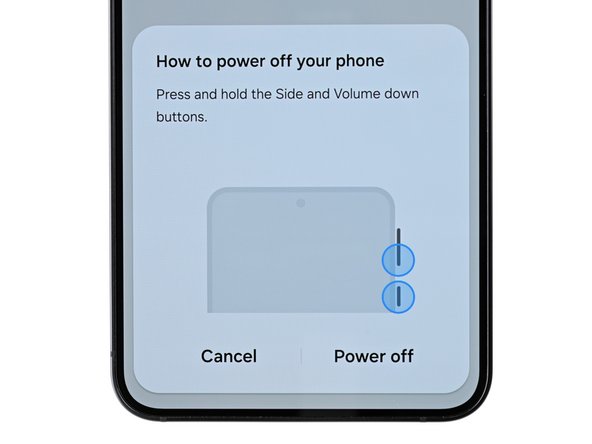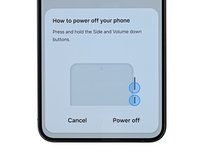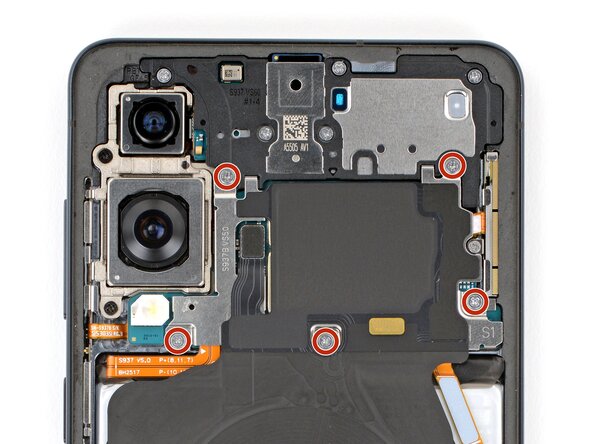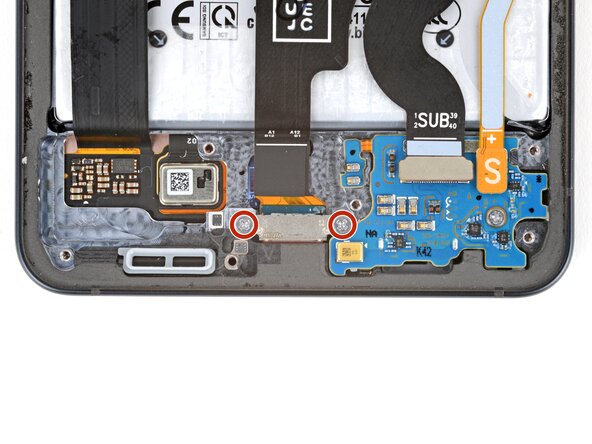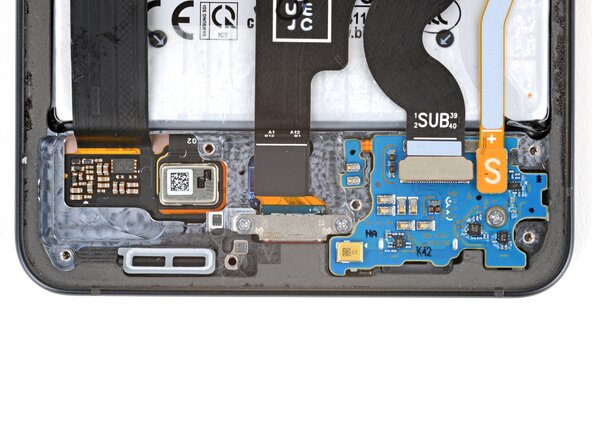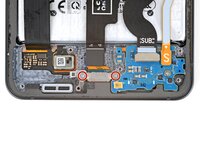crwdns2915892:0crwdne2915892:0
Follow this guide to replace the USB‑C port in your Samsung Galaxy S25 Edge smartphone.
If your device isn't charging properly, disconnects unexpectedly, or your USB-C cable feels loose when plugged in, you may need to replace the USB-C port.
Before starting this repair, try cleaning the port and see if it fixes your problem.
You'll need replacement back cover adhesive to complete this repair.
crwdns2942213:0crwdne2942213:0
-
-
Completely power off your phone and unplug all cables.
-
-
-
Heat an iOpener and lay it on the bottom edge of the back cover for two minutes to soften the adhesive.
-
-
-
Apply a suction handle near the center of the back cover's bottom edge, as close to the edge as possible.
-
-
-
Pull up on the suction handle with strong, steady force until a gap forms between the cover and frame.
-
Insert the tip of an opening pick into the gap.
-
-
-
The back cover is secured with adhesive around the perimeter of the frame. Use this picture as a reference while you separate the adhesive.
-
-
-
Slide your opening pick along the bottom edge to separate the adhesive securing the back cover.
-
-
-
Continue sliding your pick around the entire perimeter of the back cover to separate all the remaining adhesive.
-
-
-
-
Remove the back cover.
-
This is a good point to power on your phone and test all functions before sealing it up. Be sure to power your phone back down completely before you continue working.
-
Check your rear cameras for any smudges and gently wipe them with a clean lint–free cloth if necessary.
-
Your replacement back cover adhesive will be applied to either the frame or the back cover. Use cutouts and contours to see where it lines up best. If it matches the back cover, follow this guide. If it matches the frame, use this guide.
-
-
-
Use the point of a spudger to pry up and disconnect the wireless charging assembly press connector from its top edge.
-
-
crwdns2935267:0crwdne2935267:0FixMat$31.41
-
Use a Phillips screwdriver to remove the eleven 2.8 mm‑long screws securing the wireless charging and loudspeaker assembly.
-
-
-
Use angled tweezers to pry up and unclip the loudspeaker by the notch on its left edge.
-
-
-
Use two hands to lift and remove the wireless charging and loudspeaker assembly.
-
-
-
Use the point of a spudger to pry up and disconnect the battery press connector.
-
-
-
Use the point of a spudger to pry up and disconnect the USB‑C port cable's press connector (marked MAIN) from the logic board.
-
-
-
Use the point of a spudger to pry up and disconnect the USB‑C port cable's press connector (marked SUB) from the sub board.
-
-
-
Use a Phillips screwdriver to remove the two 2.3 mm‑long screws securing the USB‑C port.
-
-
-
Mild adhesive secures the USB‑C port cable to the sub board, near the white section below the SUB text.
-
Apply a heated iOpener to the USB‑C port cable for two minutes to soften the adhesive.
-
-
-
Use your fingers to gently peel up the USB‑C port cable from the sub board.
-
-
-
Insert the point of a spudger into one of the USB‑C port screw holes and push the port away from the bottom edge of your phone.
-
Alternate between screw holes as necessary until the port slides fully out of its recess.
-
-
-
Grip the USB‑C port by its cable and remove it.
-
Compare your new replacement part to the original part—you may need to transfer remaining components or remove adhesive backings from the new part before you install it.
To reassemble your device, follow these instructions in reverse order.
Take your e-waste to an R2 or e-Stewards certified recycler.
Repair didn’t go as planned? Try some basic troubleshooting, or ask our Answers Community for troubleshooting help.