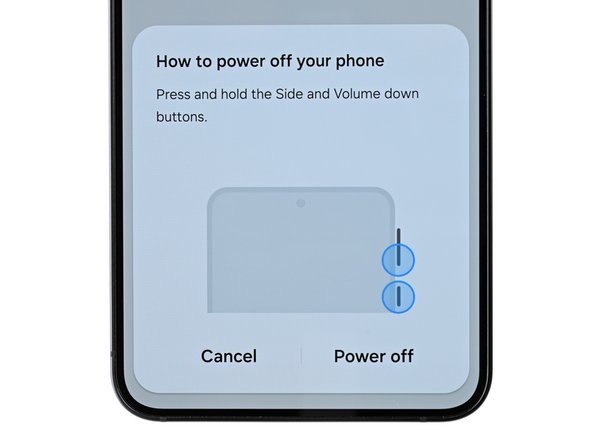crwdns2915892:0crwdne2915892:0
Follow this guide to replace the screen and battery assembly on your Samsung Galaxy S24.
This guide is written for the screen and battery assembly. The assembly consists of the screen, battery, and frame together in one part. Be sure you have the right part before you begin the repair.
Before disassembling your device, completely discharge the battery. This reduces the risk of a fire if the battery is accidentally damaged during the repair. If your battery is swollen, take appropriate precautions.
Note: Retaining water resistance after the repair will depend on how well you reapply the back cover adhesive, but your device will lose its IP (Ingress Protection) rating.
crwdns2942213:0crwdne2942213:0
-
-
Completely power off your phone and unplug all cables.
-
-
-
Heat an iOpener and apply it to the right edge of the back cover for two minutes.
-
-
-
Apply a suction handle to the back cover, as close to the center of the right edge as possible.
-
Pull up on the suction handle with strong, steady force to create a gap between the cover and the frame.
-
Insert an opening pick into the gap.
-
-
-
Slide your opening pick along the right edge between the back cover and the frame to slice through the adhesive.
-
Leave your opening pick in the bottom right corner to keep the adhesive from resealing.
-
-
-
Reheat your iOpener and apply it to the bottom of the back cover for two minutes.
-
-
-
Rotate the opening pick around the bottom right corner to separate the adhesive.
-
-
-
Insert a second opening pick to the left of the first one and slide it along the bottom edge to slice through the adhesive.
-
Leave your opening pick in the bottom left edge to prevent the adhesive from resealing.
-
-
-
Reheat your iOpener and apply it to the left side of the back cover for two minutes.
-
-
-
Rotate the opening pick around the bottom left corner to separate the adhesive.
-
-
-
Insert a third opening pick above the last one and slide it along the left edge to slice through the adhesive.
-
Leave your opening pick in the top left corner to prevent the adhesive from resealing.
-
-
-
Reheat your iOpener and apply it to the top of the back cover for two minutes.
-
-
-
Rotate the opening pick around the top left corner to separate the adhesive.
-
-
-
Insert a fourth opening pick in the top left corner at the same depth and slide it along the top edge and around the top right corner to slice through the adhesive.
-
-
-
Insert a fifth opening pick directly above the camera flash cutout.
-
Insert the opening pick under the top of the back cover until you feel it start to snag on the flash adhesive.
-
Insert the pick deeper into the phone until you feel the adhesive completely separate from the back cover.
-
-
-
-
Pick up the back cover by its edges and remove it from the phone.
-
Remove any adhesive chunks with a pair of tweezers or your fingers. Apply heat and isopropyl alcohol (90% or greater) if you're having trouble removing the adhesive.
-
If you're using custom-cut adhesives, follow this guide.
-
If you're using double-sided tape, follow this guide.
-
-
-
Use the point of your spudger to pry up and disconnect the wireless charging coil press connector from the motherboard.
-
-
-
Use a Phillips screwdriver to remove the thirteen 3.5 mm‑long screws securing the wireless charging coil and the loudspeaker:
-
Six screws securing the wireless charging coil
-
Seven screws securing the loudspeaker
-
-
-
Insert the point of a spudger in the notch located on the left edge of the loudspeaker assembly.
-
Pry up the loudspeaker to release its clips.
-
-
-
Use your fingernail or the flat end of a spudger to pry up the wireless charging coil and loudspeaker assembly away from the frame.
-
Remove the wireless charging coil and loudspeaker from your phone.
-
-
crwdns2935267:0crwdne2935267:0iFixit Precision 4 mm Screwdriver Bit$2.99
-
Insert a SIM card eject tool, bit, or a straightened paperclip into the hole on the SIM tray at the bottom of the phone.
-
Press in firmly to eject the tray and remove it.
-
-
-
Insert the flat end of a spudger under the battery cable press connector (located on the motherboard) and pry up to disconnect it.
-
-
-
Insert the tip of a spudger underneath the left side of the earpiece speaker connector and pry up to disconnect it.
-
-
-
Use a Phillips screwdriver to remove the five 3.5 mm‑long screws securing the earpiece speaker.
-
-
-
Insert the flat end of a spudger underneath the bottom of the earpiece speaker assembly and pry up to free it from the chassis.
-
Remove the earpiece speaker.
-
-
-
Insert the point of a spudger under the secondary interconnect cable press connector labeled "MAIN" (located on the bottom right corner of the motherboard) and pry up to disconnect it.
-
Repeat this process for the primary interconnect cable connector.
-
-
-
Repeat this process to disconnect the display and 5G mmWave cable press connectors located on the bottom left edge of the motherboard.
-
-
-
Repeat this process to disconnect the two interconnect cable press connectors located on the daughterboard, and the display cable connector to the left of the daughterboard.
-
-
-
Remove the two interconnect cables and the display cable from your phone.
-
-
-
Insert the point of a spudger under the top left corner of the mmWave antenna press connector located on the right edge of the motherboard and pry up to disconnect it.
-
-
-
Insert the flat end of a spudger under the front camera press connector and pry up to disconnect it.
-
-
-
Use a Phillips screwdriver to remove the two 3.4 mm‑long screws securing the rear cameras and motherboard.
-
-
-
Insert the flat end of a spudger under the top edge of the motherboard and pry up until it is touching the front camera and mmWave antenna cables.
-
-
-
Move the front camera and mmWave antenna cables out of the way of the motherboard.
-
Completely lift the motherboard until it's free and remove it from your phone.
-
-
-
Use a hair dryer or a heat gun to heat the front camera for 90 seconds.
-
-
-
Use the flat end of your spudger to pry the front camera from its recess in the frame enough to grip it with your fingers.
-
Remove the front camera.
-
-
-
Insert the tip of your spudger in the notch between the bottom edge of the antenna and the frame.
-
Pry up and lift the antenna to separate the adhesive securing it.
-
Use your fingers to pull the antenna out of the frame, separating any remaining adhesive from it.
-
-
-
Use a Phillips screwdriver to remove the two 2.5 mm‑long screws securing the 5G mmWave antenna.
-
-
-
Insert one arm of a pair of angled tweezers into the bottom screw hole on the 5G mmWave antenna bracket.
-
Pry up with the tweezers and lift the antenna bracket out of its recess enough until you can grip it with your fingers.
-
-
-
Lift the 5G mmWave antenna out of its recess to separate the adhesive securing it.
-
Remove the 5G mmWave antenna.
-
-
-
Use a Phillips screwdriver to remove the two 3.4 mm‑long screws securing the daughterboard.
-
-
-
Use the point of a spudger to pry up the top right corner of the daughterboard and unclip it from the frame.
-
Remove the daughterboard.
-
-
-
You're now left with the screen and battery assembly.
-
Compare your new replacement part to the original part—be sure to transfer remaining components and remove adhesive backings from the new part before installing.
To reassemble your device, follow these instructions in reverse order.
Take your e-waste to an R2 or e-Stewards certified recycler.
Repair didn’t go as planned? Try some basic troubleshooting, or ask our Samsung Galaxy S24 Answers Community for troubleshooting help.