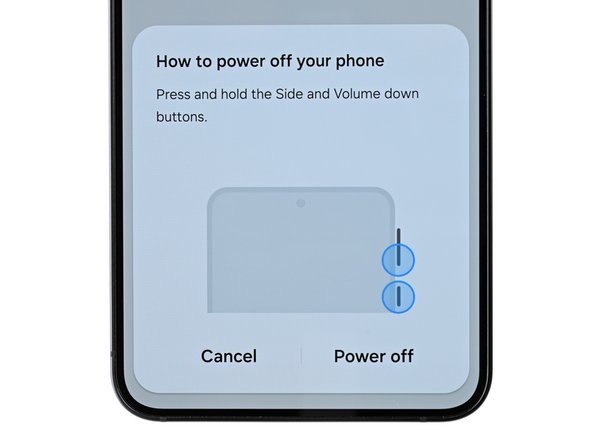crwdns2915892:0crwdne2915892:0
Follow this guide to replace a dead or worn-out battery in your Samsung Galaxy S24.
This guide is for the battery itself. If you're replacing the screen and battery assembly (the frame, screen, and battery as one piece), follow this guide.
Your phone's lithium-ion battery has a limited lifespan. If your phone dies quickly and doesn't hold a charge, it may be time to replace the battery.
Note: Retaining water resistance after the repair will depend on how well you reapply the back cover adhesive, but your device will lose its IP (Ingress Protection) rating.
crwdns2942213:0crwdne2942213:0
-
-
Completely power off your phone and unplug all cables.
-
-
-
Heat an iOpener and apply it to the right edge of the back cover for two minutes.
-
-
-
Apply a suction handle to the back cover, as close to the center of the right edge as possible.
-
Pull up on the suction handle with strong, steady force to create a gap between the cover and the frame.
-
Insert an opening pick into the gap.
-
-
-
Slide your opening pick along the right edge between the back cover and the frame to slice through the adhesive.
-
Leave your opening pick in the bottom right corner to keep the adhesive from resealing.
-
-
-
Reheat your iOpener and apply it to the bottom of the back cover for two minutes.
-
-
-
Rotate the opening pick around the bottom right corner to separate the adhesive.
-
-
-
Insert a second opening pick to the left of the first one and slide it along the bottom edge to slice through the adhesive.
-
Leave your opening pick in the bottom left edge to prevent the adhesive from resealing.
-
-
-
Reheat your iOpener and apply it to the left side of the back cover for two minutes.
-
-
-
Rotate the opening pick around the bottom left corner to separate the adhesive.
-
-
-
Insert a third opening pick above the last one and slide it along the left edge to slice through the adhesive.
-
Leave your opening pick in the top left corner to prevent the adhesive from resealing.
-
-
-
-
Reheat your iOpener and apply it to the top of the back cover for two minutes.
-
-
-
Rotate the opening pick around the top left corner to separate the adhesive.
-
-
-
Insert a fourth opening pick in the top left corner at the same depth and slide it along the top edge and around the top right corner to slice through the adhesive.
-
-
-
Insert a fifth opening pick directly above the camera flash cutout.
-
Insert the opening pick under the top of the back cover until you feel it start to snag on the flash adhesive.
-
Insert the pick deeper into the phone until you feel the adhesive completely separate from the back cover.
-
-
-
Pick up the back cover by its edges and remove it from the phone.
-
Remove any adhesive chunks with a pair of tweezers or your fingers. Apply heat and isopropyl alcohol (90% or greater) if you're having trouble removing the adhesive.
-
If you're using custom-cut adhesives, follow this guide.
-
If you're using double-sided tape, follow this guide.
-
-
-
Use the point of your spudger to pry up and disconnect the wireless charging coil press connector from the motherboard.
-
-
-
Use a Phillips screwdriver to remove the thirteen 3.5 mm‑long screws securing the wireless charging coil and the loudspeaker:
-
Six screws securing the wireless charging coil
-
Seven screws securing the loudspeaker
-
-
-
Insert the point of a spudger in the notch located on the left edge of the loudspeaker assembly.
-
Pry up the loudspeaker to release its clips.
-
-
-
Use your fingernail or the flat end of a spudger to pry up the wireless charging coil and loudspeaker assembly away from the frame.
-
Remove the wireless charging coil and loudspeaker from your phone.
-
-
-
Insert the flat end of a spudger under the battery cable press connector (located on the motherboard) and pry up to disconnect it.
-
-
-
Insert the point of a spudger under the secondary interconnect cable press connector labeled "MAIN" (located on the bottom right corner of the motherboard) and pry up to disconnect it.
-
Repeat this process for the primary interconnect cable connector.
-
-
-
Repeat this process to disconnect the display and 5G mmWave cable press connectors located on the bottom left edge of the motherboard.
-
-
-
Repeat this process to disconnect the two interconnect cable press connectors located on the daughterboard, and the display cable connector to the left of the daughterboard.
-
-
-
Remove the two interconnect cables and the display cable from your phone.
-
-
-
Gently bend the 5G mmWave antenna and battery cables so they are pointing straight up.
-
-
-
Peel the battery pull tab away from the battery, towards the left edge of the phone.
-
-
-
Separate the small, clear tabs above and below the blue part of the pull tab from the rest of the pull tab.
-
Bend these small tabs away from the battery to make sure they stay clear of the battery.
-
-
-
Firmly hold the phone in place and grip the blue center pull tab.
-
Pull straight up to separate the battery adhesive using firm, steady force.
-
Lift the battery until it is perpendicular to the phone and hold/rest it in the right edge of the frame.
-
-
-
Use your fingers to peel the adhesive film from the frame.
-
Remove the battery and its film.
-
If you used isopropyl alcohol, wait ten minutes before installing the new battery to allow the alcohol to completely evaporate.
-
Compare your new replacement part to the original part—be sure to transfer remaining components and remove adhesive backings from the new part before installing.
To reassemble your device, follow these instructions in reverse order.
Calibrate your newly installed battery after completing this guide.
Take your e-waste to an R2 or e-Stewards certified recycler.
Repair didn’t go as planned? Try some basic troubleshooting, or ask our Samsung Galaxy S24 Answers Community for troubleshooting help.
crwdns2947412:03crwdne2947412:0
Very detailed instruction, thank you!
What glue to be used to put the cover back?
We have custom cut Galaxy S24 rear cover adhesive on our store, which will work perfectly. It's also included in the Fix Kit, which includes everything you'll need. Happy repairing!
Nice informative tutorial. However, in hopes of helping others reading this, I did NOT have a heat source, but instead grabbed the suction cup thingy out of the toolkit and going around the corners on the back of the android phone about 10 times, one of the corners popped up/off and I used the guitar pic to cut through the glue around the rest of the phone backing, I did lose some coloring where the black plastic was still stuck to some of the glue, but no one sees it with a cover over it anyway, and the best part, this trick worked for the really desperate user. My phone will only charge when it is truly at 0%, I am going to try to buy a new battery with the proper size/serial# in hopes for a cheaper fix than phone replacement because, 1) the knockoff Chine phone I bought 6 weeks ago on Amazon had a battery that actually had a corner tear or weird look to it, and 2) the charger they sent was bulging outward in a weird undesirable way that may have caused battery damage. Wishing you and me luck!!!