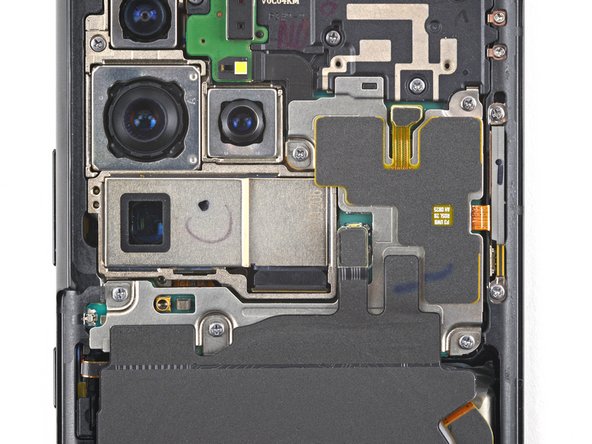crwdns2915892:0crwdne2915892:0
Follow this guide to replace the screen and battery assembly on your Samsung Galaxy S21 Ultra.
This guide is written for the screen and battery assembly. The assembly consists of the screen, battery, and frame together in one part. Be sure you have the right part before you begin the repair.
If your battery is swollen, take appropriate precautions. Before disassembling your device, completely discharge the battery. This reduces the risk of a dangerous thermal event if the battery is accidentally damaged during the repair.
Note: Retaining water resistance after the repair will depend on how well you reapply the adhesive, but your device will lose its IP (Ingress Protection) rating.
crwdns2942213:0crwdne2942213:0
-
-
Insert a SIM eject tool, bit, or straightened paper clip into the SIM card tray hole on the top edge of the phone.
-
Press the SIM eject tool into the SIM card tray hole to eject the SIM card tray.
-
Remove the SIM card tray.
-
-
-
Prepare an iOpener and apply it to the back cover for at least three minutes to loosen the adhesive underneath.
I have had no luck with the iOpener so far after heating it for 30 seconds. At what temperature does the glue become loose? I noticed that the iOpener heated up the back of the phone to up to 110F (43 C).
Hi Imtiaz,
if you're struggling to get the adhesive loose enough you can try to reapply the iOpener several times or try using a hair dryer or heat gun instead. In terms of temperature, I'm afraid I can't give you an exact number for when it's high enough for the adhesive to loosen, as that varies by manufacturer and model. -
-
-
Secure a suction handle to the bottom edge of the back cover, as close to the edge as possible.
-
Lift the back cover with the suction handle to create a small gap between the back cover and the frame.
-
Insert an opening pick into the gap you created.
-
Slide the opening pick to the bottom left corner to slice the adhesive.
-
Leave the opening pick in place to prevent the adhesive from resealing.
Vorsicht geben, beim Entfernen der Rückseite des Smartphones, diese nicht zu stark zu biegen, denn das Material kann brechen.
-
-
-
Insert a second opening pick at the bottom edge of your phone.
-
Slide the opening pick to the bottom right corner to slice the adhesive.
-
Leave the opening picks in place to prevent the adhesive from resealing.
-
-
-
Insert a third opening pick at the bottom right corner of your phone.
-
Slide the opening pick along the right edge of your phone to slice the adhesive.
-
Leave the opening pick in the top right corner to prevent the adhesive from resealing.
-
-
-
Insert a fourth opening pick underneath the top right corner of your phone.
-
Slide the opening pick along the top edge to slice the adhesive.
-
Leave the opening pick in the top left corner to prevent the adhesive from resealing.
-
-
-
Insert a fifth opening pick underneath the top left corner.
-
Slide the opening pick along the left edge of the back cover to slice the remaining adhesive.
-
-
crwdns2935267:0crwdne2935267:0Tweezers$4.99
-
Remove the back cover.
-
This is a good point to power on your phone and test all functions before sealing it up. Be sure to power your phone back down completely before you continue working.
-
Remove any adhesive chunks with a pair of tweezers or your fingers. Apply heat if you're having trouble separating the adhesive.
-
If you're using custom-cut adhesives, follow this guide.
-
If you're using double-sided tape, follow this guide.
-
-
-
Insert an opening pick underneath the left bottom end of the NFC antenna and charging coil assembly.
-
Carefully slide the opening pick along the bottom left edge of the assembly to separate it from the battery.
Note: Separate the charging coil from the battery only. The NFC antenna, charging coil, and loudspeaker will be removed as an assembly in step 15.
-
-
-
Use a spudger to disconnect the charging coil by prying the connector straight up from its socket.
-
-
-
Use a spudger to disconnect the NFC antenna by prying the connector straight up from its socket.
-
-
-
Use a Phillips screwdriver to remove the five 3.9 mm-long screws securing the NFC antenna and charging coil assembly.
-
-
-
Use a Phillips screwdriver to remove the four 3.9 mm-long screws securing the loudspeaker assembly.
-
-
-
Insert the tip of a spudger between the frame and the upper-left notch in the loudspeaker.
-
Pry up with the spudger to release the loudspeaker from its plastic clips.
When reconnecting this be sure the left end (power button side) is inserted under the edge of the frame so that the piece is level with the frame. Then push the other sides in to hear a definite snap on the right and bottom.
-
-
-
crwdns2935267:0crwdne2935267:0Tweezers$4.99
-
Use a pair of tweezers or your fingers to carefully remove the NFC antenna, charging coil, and loudspeaker assembly.
I think the thicker main cable is shown backwards (`Main` connection part of the cable is put on the daughterboard/subboard, and the vice versa is also true)
-
-
-
Use a spudger to pry up and disconnect the battery's press connector.
-
-
-
Use a spudger to pry up and disconnect the primary and secondary interconnect cables' press connectors on the motherboard.
-
-
crwdns2935267:0crwdne2935267:0Tweezers$4.99
-
Use a spudger to disconnect the secondary interconnect cable from the daughterboard by prying its bottom connector straight up from its socket.
-
Use your fingers or a pair of tweezers to carefully remove the secondary interconnect cable.
Personnellement je trouve que c'est moins risqué d'endommager les flex en les laissant branchés au circuit de charge
-
-
-
Use a spudger to disconnect the primary interconnect cable from the daughterboard by prying its bottom connector straight up from its socket.
-
Use your fingers or a pair of tweezers to carefully remove the primary interconnect cable.
-
-
-
Use a Phillips screwdriver to remove the three 3.4 mm-long screws securing the charging board.
Before the next step double check to be sure you removed the sim card tray, or you will likely break a piece off inside the charging board.
Hi Thomas.
Thank you for the comment! I forgot to add the SIM card tray removal step to the beginning. I have added it!
-
-
-
Insert the pointed end of a spudger underneath the left edge of the charging board next to the main flex cable connector.
-
Use your spudger to pry up the charging board.
-
-
crwdns2935267:0crwdne2935267:0Tweezers$4.99
-
Use a pair of blunt tweezers or your fingers to remove the charging board. Start by lifting its top edge up and then carefully slide the USB-C connector out of its recess.
-
-
-
Use a spudger to pry up and disconnect the left 5G mmWave antenna's press connector.
-
-
-
Use a spudger to pry up and disconnect the right 5G mmWave antenna's press connector.
-
-
-
Use a Phillips screwdriver to remove the four 3.4 mm-long screws securing the 5G mmWave antennas.
-
-
crwdns2935267:0crwdne2935267:0Tweezers$4.99
-
Use the point of a spudger to pry up on the right 5G mmWave antenna bracket's bottom screw tab.
-
Use tweezers, or your fingers, to remove the right 5G mmWave antenna.
-
-
-
Use the point of a spudger to pry up on the left 5G mmWave antenna bracket's bottom screw tab.
-
Use tweezers, or your fingers, to remove the left 5G mmWave antenna.
when reinstalling my kit I purchased came with new brackets that go around the antenna and have some adhesive on them. These instructions did not discuss or show replacing the brackets and I am not sure it was entirely necessary to replace the brackets, but I did after first warming the antenna up with a heat gun to separate the bracket from the antenna. This was done on both the left and right antenna and attention must be paid to ensure the right bracket is being replaced as there is a slight difference between the left and right bracket.
-
-
-
Use a Phillips screwdriver to remove the four 3.9 mm-long screws securing the earpiece speaker and laser AF module assembly.
-
-
-
Use a spudger to disconnect the laser AF module and earpiece speaker flex cables by prying the connectors straight up from their socket.
-
-
-
Grab the bottom right corner of the earpiece speaker and laser AF module assembly with a pair of blunt nose tweezers and carefully lift it upwards.
-
Remove the earpiece speaker and laser AF module assembly.
The smaller connection in Step 31 is the S-pen antenna (2.0 tri-tip screws) that not all of the S21 ultra phones have.
-
-
-
Use a spudger to disconnect the in-display fingerprint and antenna flex cables by prying the connectors straight up from their socket.
-
Carefully bend both connectors to the side to free the motherboard.
Ceci n'est pas le connecteur pour le lecteur d'empreintes digitales, c'est le connecteur du circuit capteur stylus pour l'utilisation du S Pen non?
This is an S-pen antenna with tri-tip 2.0 screws. First mistake I have seen in iFixit!
-
-
-
Use a spudger to disconnect the front facing camera cable by prying the connector straight up from its socket.
It is more difficult than I have expeienced to get the S21 front camera back in correctly. First I recommend putting it in AFTER you replace the motherboard. In a well lit room be sure you can see the lense squarely in place from the front of the phone. Or take this opportunity to test your phone by first connecting the three straps across the battery and the three connectors at the left top of the battery and turning the phone on. For sure test the vibrator and all the cameras, particularly the selfie camera, to look for blurriness.
-
-
-
Use a spudger to disconnect the power button flex cable by prying the connector straight up from its socket.
-
Carefully bend the connector to the side to free the motherboard.
This byuttoncan be difficult to put on again. I think tweezers can help position it.
-
-
-
Use a spudger to pry up and disconnect the display cable's press connector.
-
-
-
Use tweezers, or your fingers, to bend the display cable away from the device.
-
-
-
Use a Phillips screwdriver to remove the 3.9 mm-long screw securing the camera module.
-
-
-
Insert an spudger underneath the top edge of the motherboard next to the vibration motor.
-
Twist the spudger to pry up and loosen the motherboard.
-
-
-
Carefully remove the motherboard.
When putting the MB back in be careful to keep the front camera and three connectors on the right (3 assumung you are including the possible S-pen connector) on top ot the MB.
-
-
-
Apply a heated iOpener to the front camera for 90 seconds.
-
-
-
Insert a spudger into the gap between the frame and the front camera.
-
Pry up with the spudger to separate the front camera from the frame.
-
Use tweezers, or your fingers, to remove the front camera.
-
-
-
You're now left with the screen and battery assembly.
-
-
-
Peel off the front camera adhesive from its liner and apply the sticky end to the frame.
-
Use tweezers, or your fingers, to pull on the tab and expose the top layer of adhesive.
-
Insert the front camera and apply pressure to adhere it to the frame.
You may want to use the adhesives that come with screen repair kit for front camera and to put the phone back cover.
Be sure to align the camera adhesive correctly by aligning it with the profile of the front of the camera and do not assume the tab will point down during installation. In my case the tab was on the right side for proper position of the adhesive..
This last step is displaying a phone that is not the S21 Ultra. Please make sure to ALSO remove the vibration motor, and another antenna within the frame being secured by 7 tri-tip screws.
-
To reassemble your device, follow these instructions in reverse order.
Take your e-waste to an R2 or e-Stewards certified recycler.
Repair didn’t go as planned? Try some basic troubleshooting, or ask our Answers community for help.
To reassemble your device, follow these instructions in reverse order.
Take your e-waste to an R2 or e-Stewards certified recycler.
Repair didn’t go as planned? Try some basic troubleshooting, or ask our Answers community for help.
crwdns2935221:0crwdne2935221:0
crwdns2935229:029crwdne2935229:0
crwdns2947412:011crwdne2947412:0
How do we seal the back cover after replacing the screen? iFixit toolset does not come with glue or adhesive. It is not clear if the screen replacement part already has adhesive on it.
Save yourself a lot of hassle and don't separate the camera lens assy from the back cover. Then during reassembly withr pre-cut adhesive, cut that section away at the small lines indicated on the adhesive.
The back cover is glass... not plastic, so be careful..... use regular intervals of heat applications. Apply 10x the heat it says....
because the glue is strong. The older the phone the more stubborn the adhesive. Worse case scenario you might need to by the back cover.
We cracked ours a little but was reusable....
My screen replacement kit came with an adhesive cutout labeled as "G998 TAPE 3RD MIC HOLD TAPE". After much searching I was unable to find anywhere in these instructions or on the phone where it discussed using this adhesive. I am unsure where in the phone the adhesive goes. Clarification would be appreciated. I suspect it may go under the camera assembly but in these instructions that is removed whole with the motherboard so it may be an unnecessary item.
Thanks for the guide on how to replace the screen. My wife's S21 Ultra is working great and I look like the hero. My only suggestion is to add an how to add the Samsung adhesive strips and where they go. @john84651 Thanks for the tip on removing the adhesive from the antennas.
Excellent guide. Had to question my sanity on the 5g mm wave antennae part , I have a UK exynos which doesn't have these parts! But took about 2 hours. Be careful with the microwaving of the iremover. I have a standard 800w microwave, 2 mins not hot enough, 3 mins burst it. But it managed to retain enough heat to complete the repair, just put in a tesco bag so as not to get blue gel everywhere. Also used the official samsung guide as the kit direct from Samsung has adhesive, so you'll want to cross reference that to see where it all goes. Perfect fix, will try not to drop in the road again ( even had a case and screen protector....)
Hi guys.
Have any of you come across the S21 Ultra display going off without any reason? ie No water damage, no impact, it simply went black while i was watching a video online. There was sound when the screen went off momentarily but once i tried rebooting the phone nothing.
The whole screen is black when i force a restart & it does vibrate to say it is booting up but when it went off, i had it in silent mode so cannot hear if it does actually boot up. Ive tried connecting it to my pc but again, nothing., This is more than likely due to me previously connecting via Samsung Flow.
I love this phone & have removed the rear cover & disconnect the battery via the connector inside but again, this has done nothing.
I have a hunch the whole display may need replacing but it's quite an expensive gamble if maybe the problem is mainboard graphics related.
Any help would be greatly appreciated.
Gazza
This is unfortunately common on the 21 I don't know the cause but replacing the display fixed it and thankfully all my stuff was still there. Best of luck.
John -
Thanks for your reply mate. I've gone right in now and taken the screen assembly out. It looks like the ribbon cable to the display has gone weak. So I've ordered a service pack screen and frame. I'm confident this will sort it.
The guide is missing any mention of the connector for S-Pen functionality. I believe it is the connector in the upper right corner with 6 tri-tip screws. If transferring to a new LCD/frame you may need to get it off the old phine, unless you see it came with the new LCD/frame (mine did not).
I replaced my screen and everything went well as your instructions were followed to the letter upon the restart of my phone the touch screen isn't working everything else seems fine the alarms working but can't get I to the phone.please help