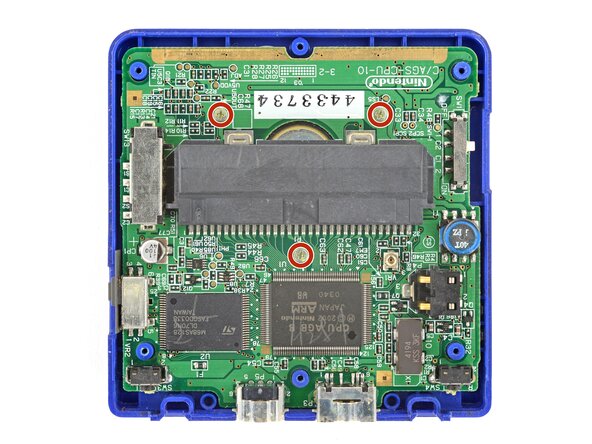crwdns2915892:0crwdne2915892:0
Follow this guide to replace a cracked or damaged plastic screen lens on your Nintendo Game Boy Advance SP.
The screen lens is the piece of plastic attached to the front shell—not the screen itself. If you're replacing the screen, [crwdns2936915:0crwdne2936915:0].
The Game Boy Advance SP uses JIS screws. If you use a non-iFixit Phillips driver in JIS screws, you'll risk stripping them. iFixit's Phillips bits are designed to be compatible with JIS screws.
crwdns2942213:0crwdne2942213:0
-
-
Slide the power switch to the OFF position and unplug any cables.
-
If you have a game cartridge in, remove it.
-
-
-
Use a JIS 00 screwdriver to loosen the captive screw securing the battery cover.
-
-
-
Lift the edge of the cover near the screw and remove the cover.
-
-
-
-
Use a tri‑point Y0 screwdriver to remove the six screws securing the bottom shell:
-
Four 6.3 mm‑long recessed screws
-
Two 4.6 mm‑long screws
-
-
-
Lift the bottom shell straight up and remove it.
-
-
-
Use your fingers to lift and remove the power switch cover.
-
Use your fingers to put the power switch cover (notched side up) into place so the cutout goes around the actual switch.
-
Gently slide the cover back and forth to make sure it's positioned properly and moving the switch.
-
-
-
Use a JIS 00 screwdriver to remove the three 4.1 mm‑long screws securing the motherboard.
-
-
-
Place a sturdy object such as a stack of books or tool case along the edge of your Game Boy with the hinges.
-
Use your fingers to gently flip the motherboard over the hinges and prop it up.
-
-
-
Use tweezers or your fingers to remove the four silicone pads covering the buttons (A and B, D‑pad, brightness, and Start/Select).
-
-
-
Use tweezers or your fingers to remove the buttons (A and B, D‑pad, brightness, and Start/Select).
-
-
-
-
Use the point of a spudger or a clean fingernail to lift the speaker until you can grip it with your fingers.
-
Remove the speaker.
-
-
-
Remove the circular mesh from the speaker recess and set it aside—the piece can easily fall out and get lost when working.
-
-
-
Option 1: Open the main body of your Game Boy to a 90‑degree angle and gently lay the motherboard down. Make sure the main body is resting on top of the motherboard to give the cable slack.
-
Option 2: Keep the main body closed and prop it up on the edge of the logic board, using a sturdy object to hold it up.
-
-
-
Use the point of a spudger to push the two tabs on either side of the screen cable connector into the unlocked position.
-
-
-
Use a pair of tweezers to gently slide the screen cable out of its socket.
-
-
-
Remove the main body from the motherboard.
-
-
-
Open your Game Boy to a 90‑degree angle and set it down so the screen is facing up.
-
-
-
Use a pair of angled tweezers to pry up and remove all five rubber screw covers.
-
-
-
Use a tri‑point Y0 screwdriver to remove the five 4.7 mm‑long screws securing screen shells together.
-
-
-
Fully close your Game Boy (the button cutouts should be on top).
-
-
-
Use a JIS 00 screwdriver to remove the 6.3 mm‑long screw securing the hinge cover.
-
-
-
Flip your Game Boy over.
-
-
-
Use your fingers to lift and remove the hinge cover.
-
-
-
Use your fingers to lift and remove the outer screen shell.
-
-
-
Use your fingers to lift and remove the screen, threading the cable through its cutout.
-
Place the screen foam-side up into its recess, so the cable is near the hinges.
-
Make one loop in the screen cable and then slide it through the cutout.
-
-
-
Heat an iOpener and lay it on the screen lens for two minutes.
-
-
-
Slide the flat end of a spudger under the screen lens.
-
-
-
Slide the spudger under the perimeter of the lens to separate all its adhesive.
-
-
-
Use your fingers to peel up and remove the screen lens.
-
-
-
Use a spudger and your fingers to peel up and remove all the old lens adhesive.
-
-
-
Remove the liner from the back of the screen lens to expose its adhesive.
-
Align the lens over the screen and lay it in place.
-
Use your fingers to press firmly around the perimeter to secure it.
-
To reassemble your device, follow these instructions in reverse order, starting with the screen step.
Take your e-waste to an R2 or e-Stewards certified recycler.
Repair didn’t go as planned? Try some basic troubleshooting, or ask our Answers Community for troubleshooting help.