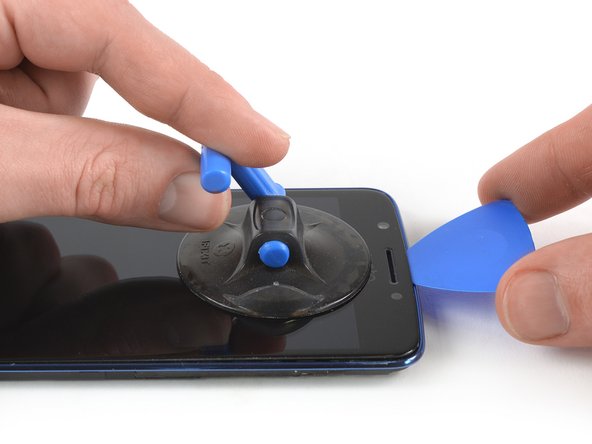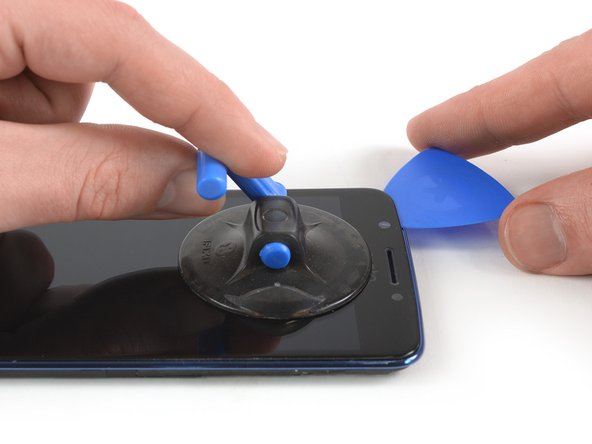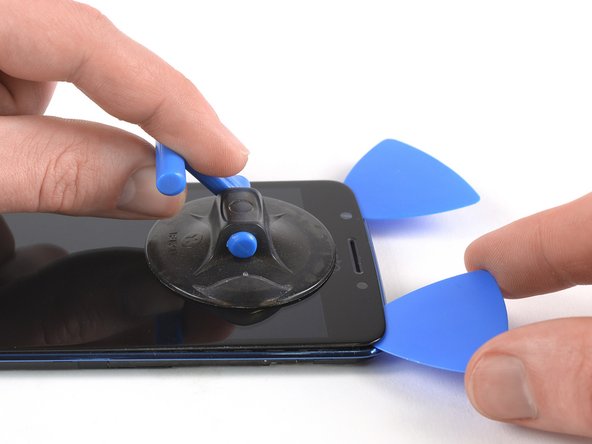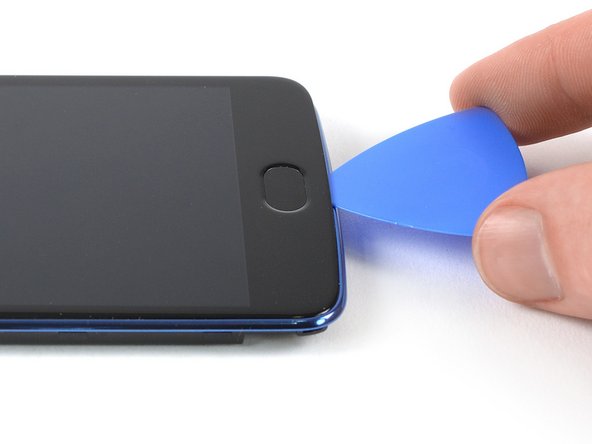crwdns2915892:0crwdne2915892:0
Use this guide to replace a broken or defective LCD and digitizer in your Motorola Moto E4 (XT1762).
Before you begin, download the Rescue and Smart Assistant app to backup your device and diagnose whether your problem is software or hardware related.
This guide shows you how to replace the display and digitizer. Make sure you have the correct part before starting this guide.
You may need replacement adhesive to reattach components during reassembly.
For replacing the screen assembly including the frame use this guide.
crwdns2942213:0crwdne2942213:0
-
-
Insert a fingernail, or spudger, into the notch on the bottom right corner to start separating the phone unit from the back cover.
-
Move to the bottom left corner to pry the phone out of the back cover.
-
-
-
Lift the phone out of the back cover.
-
-
-
Use a fingernail or spudger to pry at the notch at the bottom end of the battery.
-
Lever the battery out of its recess and remove it.
-
-
-
Remove the six 3.3 mm long Phillips #00 screws.
-
-
-
Insert an opening pick between the loudspeaker and the frame to pry it up by twisting the opening pick.
-
Remove the loudspeaker unit.
-
-
-
Remove the seven 3.3 mm Phillips #00 screws.
-
-
-
Insert an opening pick between the cover and the motherboard at the bottom right corner.
-
Slide the opening pick upwards to open the plastic clips.
-
-
-
Insert an opening pick between the cover and the motherboard at the bottom left corner.
-
Slide the opening pick upwards to open the plastic clips.
-
Pry up the motherboard cover by twisting the opening pick.
-
-
crwdns2935267:0crwdne2935267:0Tweezers$4.99
-
Use a pair of tweezers to peel off the yellow tape of the ZIF connector located on the left of the motherboard.
-
-
-
Use the edge of a spudger to open the black flap of the ZIF connector.
-
-
-
Slide the volume button flex cable out of the ZIF connector to disconnect it.
-
-
-
-
Use a pair of tweezers to pry up and disconnect the antenna cable located on the left of the motherboard.
-
Fold the antenna cable out of the way.
-
-
-
Use the edge of a spudger to pry up and disconnect the display flex cable located on the bottom left of the motherboard.
-
-
-
Remove the two 2.9 mm long Phillips #00 screws securing the motherboard.
-
-
-
Use a spudger to carefully lift the motherboard from the top and fold it towards the battery compartment.
-
-
-
Use the edge of a spudger to disconnect the interconnect cable from the motherboard.
-
Remove the motherboard.
-
-
crwdns2935267:0crwdne2935267:0Tweezers$4.99
-
Use a pair of tweezers to pry up and disconnect the antenna cable.
-
-
-
Use the edge of a spudger to pry up and disconnect the interconnect flex cable.
-
-
-
Use the edge of a spudger to pry up and disconnect the fingerprint sensor flex cable.
-
-
-
Remove the 2.9 mm long Phillips #00 screw securing the daughterboard.
-
-
-
Pry under the bottom end of the charging board and lift it upwards.
-
Remove the charging board.
-
-
-
Prepare an iOpener and apply it to the edges of the display for at least two minutes to loosen the adhesive beneath.
-
-
-
Once the screen is warm to the touch, apply a suction cup to the upper area of the phone right under the earpiece speaker.
-
Pull up the suction cup, and insert an opening pick under the display.
-
Slide the opening pick to the top left corner of the phone to cut the adhesive.
-
-
-
Insert a second opening pick.
-
Slide it to the top right corner.
-
-
-
Slide the opening pick from the top right corner along the edge of the phone to cut the adhesive.
-
Slide the opening pick around the bottom right corner.
-
-
-
Slide the opening pick along the bottom edge of the phone and cut the adhesive.
-
-
-
Repeat the previous heating and cutting procedure on the left edge of the phone to cut the remaining adhesive.
-
-
crwdns2935267:0crwdne2935267:0Tweezers$4.99
-
Use a pair of tweezers to peel both display flex cables off the frame. They are located on the bottom left and at the top of the motherboard.
-
-
-
Carefully thread both display cables through their gaps in the frame.
-
-
-
Make sure the fingerprint sensor flex cable does not stick to the frame. If so, peel it loose with a pair of tweezers.
-
-
-
Carefully thread the fingerprint sensor cable at the bottom through its gap in the frame.
-
-
-
Apply an iOpener for about one minute to the bottom end of the display where the home button is located.
-
-
-
Use your fingertip to push the home button from the front through the display.
-
Remove the home button.
-
If possible, turn on your phone and test your repair before installing new adhesive and resealing the phone.
The best way to secure the new screen is with a sheet of custom-cut double-sided tape. If the replacement part does not come with adhesive preinstalled apply tape to the back of the screen, then carefully feed the display cable through the frame. Align the screen and press it into place.
To reassemble your device, follow these instructions in reverse order.
Take your e-waste to an R2 or e-Stewards certified recycler.
Repair didn’t go as planned? Check out our Answers community for troubleshooting help.
If possible, turn on your phone and test your repair before installing new adhesive and resealing the phone.
The best way to secure the new screen is with a sheet of custom-cut double-sided tape. If the replacement part does not come with adhesive preinstalled apply tape to the back of the screen, then carefully feed the display cable through the frame. Align the screen and press it into place.
To reassemble your device, follow these instructions in reverse order.
Take your e-waste to an R2 or e-Stewards certified recycler.
Repair didn’t go as planned? Check out our Answers community for troubleshooting help.
crwdns2935221:0crwdne2935221:0
crwdns2935229:05crwdne2935229:0
crwdns2947412:02crwdne2947412:0
ottima guida… un’osservazione: a volte può capitare che acquistando un LCD+ DIGITIZER nuovo questi due non siano collegati. accertarsi prima di inserirlo nel frame.
Nicely done guide! Thank you!