Category Manager
Overview
The Category Manager tool is a map of all of your categories and how they are organized.This tool is an quick way to find out which new categories have been created and which still need to be created. Built with a collapsible tabs and easy “+” buttons to create new categories, the Category Manager is a one-stop resource to keep your documentation in order. To get to the Category Manager, go to your Management Console, located at `/Manage`, and click on the "Organization" section.

Orphan Categories
Categories that have not been organized will show up as “Orphans” on the right side of your screen. You will want to move the Orphan category into the Category Manager, if you do not the category will not appear on your site.

Placing and Moving Categories
All categories that are displayed on your site can be found in the Category Manager. At some point, you may want or need to change their order. The position of any category can be changed by simply dragging and dropping them into different spots within the Category Manager.
Reverting Moving a Category
If you accidentally put a category into the wrong place, you can easily revert this action by clicking the “Undo” button at the top right side of the Category Manager.
Making a Root Level Category
Root Level Categories are the categories seen on your site’s homepage. Root Level Categories can be managed in the Category Manager; and they can be found aligned furthest to the left with a blue “+” button below them. On the far right side of the category title (in the example below the Root Level Category title is “Service”), you can view the number of how many subcategories this root level has.
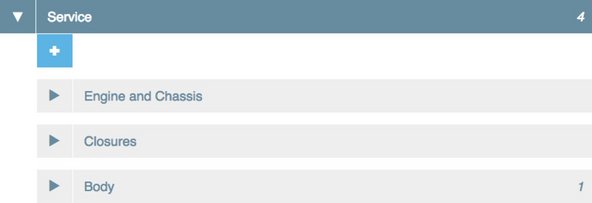
To make a Category a Root Level Category drag and drop the Category to the blue “+” sign at the top of the Category Manager.
Making a Subcategory
Subcategories are simply categories that are grouped underneath another category. In the Category Manager subcategories appear indented below another category.

To make a Category a subcategory, simply drag it to the blue plus sign below the Category you would like it to be placed under.
Was this article helpful to you?
Didn't find the answer you were looking for?
Ask a QuestionYour vote has been recorded.
Tell us more. (optional)