crwdns2931527:0crwdnd2931527:0crwdnd2931527:0crwdnd2931527:0crwdne2931527:0
crwdns2935425:02crwdne2935425:0

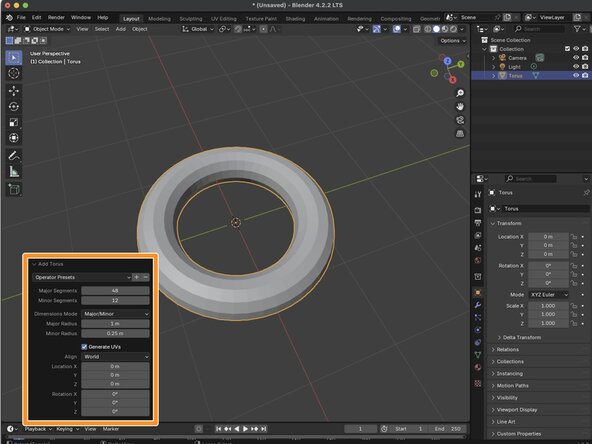
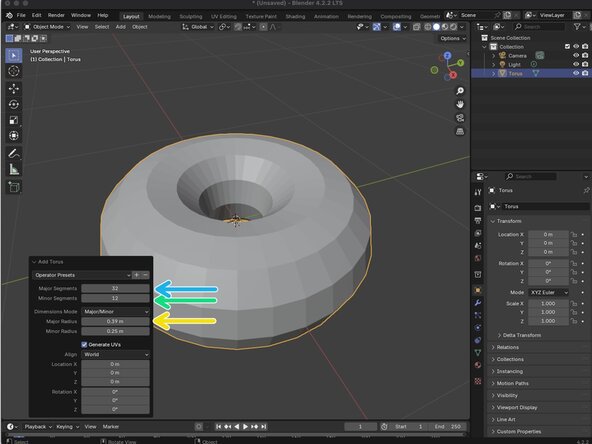



-
We'll need to modify our Torus' Last Operator. To open the Lat Operator panel you can click on the Add Torus button at the bottom of the 3D Viewport.
-
Once you have the Add Torus pannel open you will modify the values of the Major Segments to 32, and set the Major Radious to .39 m
-
Major Segments: This parameter specifies the number of segments in the main ring of the torus. It determines how many times the cross-sectional circle is duplicated around the central axis. Increasing the number of segments results in a smoother, more circular appearance.
-
Minor Segments: This setting controls the number of segments in the cross-sectional circle of the torus. Higher values lead to a more refined and smoother cross-section, enhancing the overall smoothness of the torus.
-
Major Radius: This determines the distance from the center of the torus to the center of its cross-sectional tube. Adjusting the Major Radius changes the overall size of the torus's main ring.
crwdns2944171:0crwdnd2944171:0crwdnd2944171:0crwdnd2944171:0crwdne2944171:0