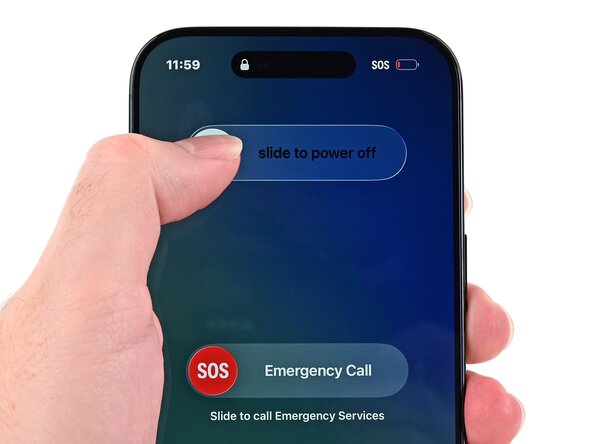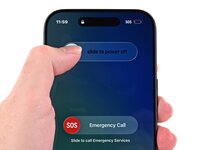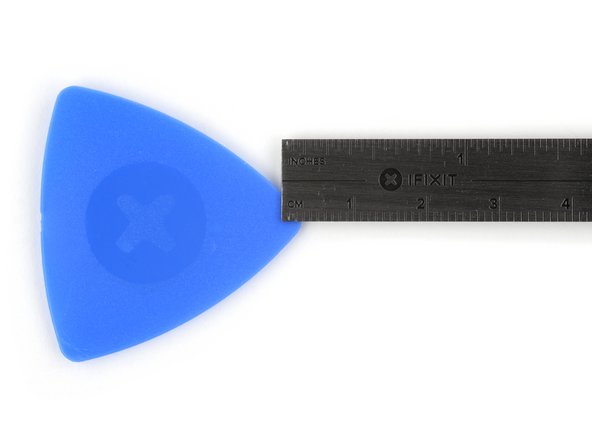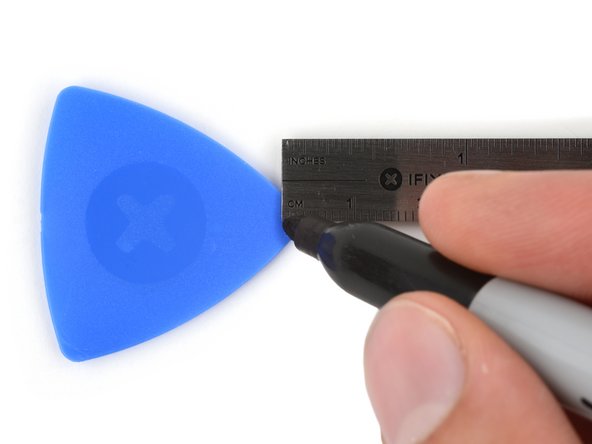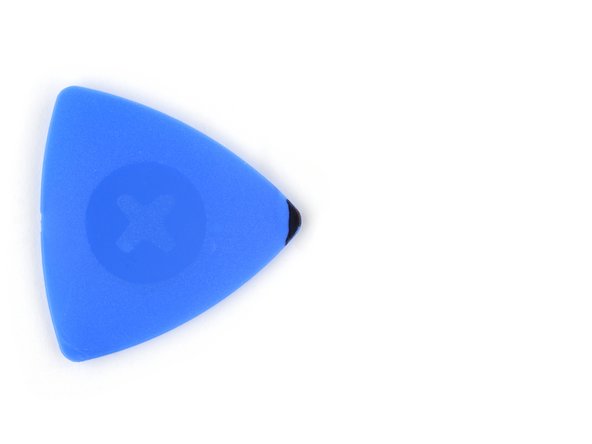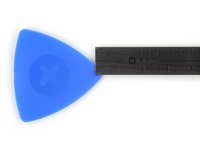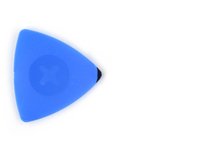crwdns2915892:0crwdne2915892:0
Use this guide to replace a broken, cracked, or non‑responsive screen on an iPhone Air.
Note: Since you can't disconnect the battery during this repair, make sure your phone stays powered down, don't use metal prying tools, and be careful not to touch exposed contacts.
After a screen replacement, True Tone and auto‑brightness may be disabled. Calibrate replacement screens using Apple's Repair Assistant to restore this functionality.
You'll need replacement screen adhesive to complete this repair.
crwdns2942213:0crwdne2942213:0
-
-
Unplug any cables from your phone.
-
Hold the power and either volume button and slide to power off your phone.
-
-
-
Measure 3 mm from the tip and mark the opening pick with a permanent marker.
-
-
-
Apply strips of packing tape to the cracked glass until the whole screen is covered—this will help keep the glass contained and allow the suction cup to stick to the screen.
-
-
-
Use a P2 pentalobe driver to remove the two 4.9 mm-long screws on either side of the USB-C port.
-
-
-
Use a hair dryer or heat gun to heat the bottom edge of the screen until it's slightly too hot to touch.
-
-
-
Apply a suction handle to the bottom edge of the screen.
-
Pull up on the suction handle with strong, steady force to create a gap between the screen and the frame.
-
Insert the tip of an opening pick into the gap.
-
-
-
-
Two delicate cables connecting the screen to the iPhone—one just above the Action button and the other about halfway along the left edge of the iPhone
-
Multiple spring contacts around the perimeter of the iPhone
-
There are multiple clips around the iPhone. You'll hear and feel these release as you slide past them.
-
-
-
Slide the opening pick along the bottom edge to release the adhesive.
-
Leave the opening pick in the bottom left corner to prevent the adhesive from resealing.
-
-
-
Use a hair dryer or heat gun to heat the left edge of the screen until it's hot to the touch.
-
-
-
Insert a second opening pick in the bottom left corner, close to the existing pick.
-
Slide the opening pick along the left edge of the screen to separate the adhesive and release the metal clip.
-
Leave the opening pick in the top left corner to prevent the adhesive from resealing.
-
-
-
Repeat the heating and sliding procedure along the remaining screen edges to separate the adhesive and release the clips.
-
-
-
Carefully lift the screen and swing it over the left edge of the iPhone.
-
Prop the screen up with a small, sturdy object.
-
-
-
Install a strip of polyimide tape over the front camera assembly by pressing the tape down on either side of it. Don't press down on the assembly itself.
-
-
-
Use a tri-point Y000 driver to remove the 1.1 mm‑long screw securing the front sensor and display connector cover.
-
-
-
Use tweezers or your fingers to lift the front sensor cover to a 45-degree angle and remove it.
-
-
-
Use the tip of a spudger to pry up and disconnect the front sensor and screen press connectors.
-
-
-
Remove the screen.
-
To reassemble your phone, follow this guide to reapply adhesive and install your screen.
After your repair, calibrate a genuine replacement screen using Apple's Repair Assistant. Navigate to Settings → General → About → Parts & Service History, tap Restart & Finish Repair, and follow the onscreen prompts.
Take your e-waste to an R2 or e-Stewards certified recycler.
Repair didn’t go as planned? Try some basic troubleshooting, or ask our iPhone Air Answers Community for help.
To reassemble your phone, follow this guide to reapply adhesive and install your screen.
After your repair, calibrate a genuine replacement screen using Apple's Repair Assistant. Navigate to Settings → General → About → Parts & Service History, tap Restart & Finish Repair, and follow the onscreen prompts.
Take your e-waste to an R2 or e-Stewards certified recycler.
Repair didn’t go as planned? Try some basic troubleshooting, or ask our iPhone Air Answers Community for help.
crwdns2935221:0crwdne2935221:0
crwdns2935229:03crwdne2935229:0