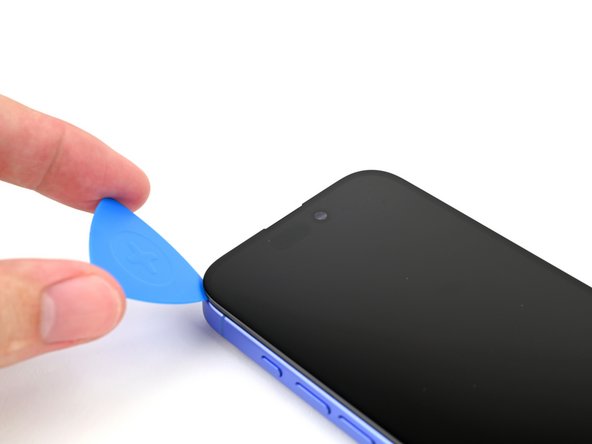crwdns2915892:0crwdne2915892:0
Use this guide to replace a broken, cracked, or non‑responsive screen on an iPhone 17.
You'll need replacement screen adhesive to complete this repair.
Note: Since you can't disconnect the battery during this repair, be especially careful not to use metal prying tools or touch exposed contacts in your iPhone.
After your repair, calibrate the new display using Apple's Repair Assistant.
The photos in this guide are from a different model and may contain slight visual discrepancies, but they won't affect the procedure.
crwdns2942213:0crwdne2942213:0
-
-
Unplug any cables from your phone.
-
Hold the power and either volume buttons and slide to power off your phone.
-
-
-
If your screen or back glass is badly cracked, lay overlapping strips of packing tape over the glass to protect yourself and make disassembly easier.
-
-
-
Use a P2 pentalobe driver to remove the two 7.7 mm-long screws on either side of the charging port.
-
-
-
Measure 3 mm from the tip and mark the opening pick with a permanent marker.
-
-
crwdns2935267:0crwdne2935267:0iOpener$14.99
-
Use a hair dryer or heat gun to heat the bottom edge of the screen until it's hot to the touch.
-
-
-
Apply a suction handle to the bottom edge of the screen.
-
While supporting the frame with one hand, pull up on the handle with a strong, steady force to create a gap between the screen and the frame.
-
Insert the tip of an opening pick into the gap.
-
-
-
Two delicate cables connecting the screen to the phone—one just above the Action button and the other about halfway between the volume down button and the bottom of the phone.
-
Multiple spring contacts around the perimeter of the phone.
-
-
-
Use a hair dryer or heat gun to heat the right edge of the screen until it's hot to the touch.
-
-
-
-
Slide your opening pick around the bottom right corner and up the right edge of the screen to separate the adhesive and release the metal clip.
-
-
-
Use a hair dryer or heat gun to heat the top edge of the screen until it's hot to the touch.
-
-
-
Continue sliding your pick around the top right corner and across the top edge to separate the adhesive and release the two metal clips.
-
-
-
Use a hair dryer or heat gun to heat the left edge of the screen until it's hot to the touch.
-
-
-
Slide the opening pick down the left edge of the screen to separate the remaining adhesive and release the last two metal clips.
-
-
-
Swing open the screen over the left edge of the phone and support it with a clean, sturdy object.
-
-
-
Use a tri-point Y000 driver to remove the two 0.9 mm‑long screws securing the front sensor and screen connector covers.
-
-
-
Use tweezers, or your fingers, to lift the front sensor cover to a 90-degree angle and unhook it from its slot in the logic board.
-
Lift the cover out of its slot and remove it.
-
-
-
Use tweezers, or your fingers, to lift the screen connector cover at a slight angle to unhook it from its slot in the logic board.
-
Lift the cover out of its slot and remove it.
-
-
-
Use the tip of a spudger to pry up and disconnect the screen press connector.
-
Repeat for the front sensor press connector.
-
-
-
Lift the screen off the frame and remove it.
-
-
-
Use a Phillips screwdriver to remove the 1.3 mm‑long screw securing the ambient light sensor bracket.
-
Use a pair of tweezers or your fingers to lift and remove the ambient light sensor bracket.
-
-
-
Use a hair dryer, heat gun, or heated iOpener to soften the adhesive under the ambient light sensor and ambient light sensor cable.
-
Use an opening pick to pry up the ambient light sensor.
-
-
-
Use your finger to push the ambient light sensor away from its recess.
-
-
-
Gently slide an opening pick under the ambient light sensor cable, starting near the sensor and moving towards to the opposite corner.
-
-
-
Continue slowly sliding the opening pick under the ambient light sensor cable until the cable is free from the screen.
-
Use a pair of tweezers to lift the ambient light sensor off of the screen.
-
After your repair, calibrate the replacement screen using Apple's Repair Assistant. Navigate to Settings → General → About → Parts & Service History, tap Restart & Finish Repair, and follow the onscreen prompts.
Take your e-waste to an R2 or e-Stewards certified recycler.
Repair didn’t go as planned? Try some basic troubleshooting, or ask our iPhone 17 Answers Community for help.
After your repair, calibrate the replacement screen using Apple's Repair Assistant. Navigate to Settings → General → About → Parts & Service History, tap Restart & Finish Repair, and follow the onscreen prompts.
Take your e-waste to an R2 or e-Stewards certified recycler.
Repair didn’t go as planned? Try some basic troubleshooting, or ask our iPhone 17 Answers Community for help.