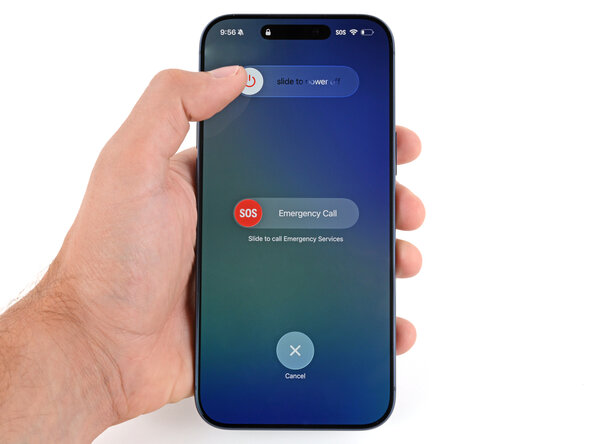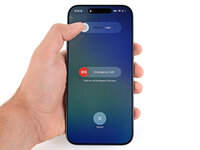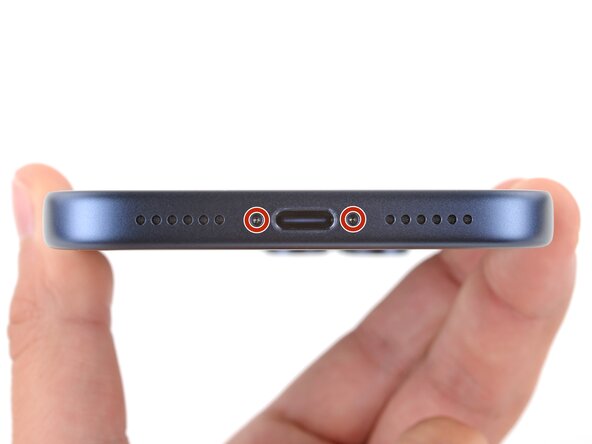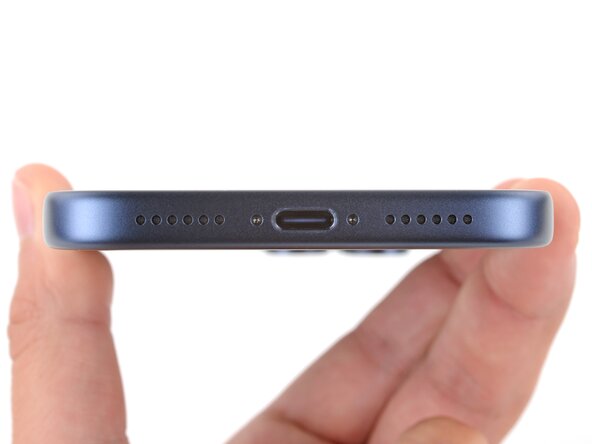crwdns2915892:0crwdne2915892:0
Follow this guide to replace a broken or cracked back glass on an iPhone 17 Pro.
The back glass includes the wireless charging unit. If you're having issues with wireless charging, you may need to replace the back glass.
After replacement, you may have trouble with wireless charging until you run Apple’s Repair Assistant.
Note: You'll need replacement back glass adhesive to complete this repair.
crwdns2942213:0crwdne2942213:0
-
-
Unplug all cables from your phone.
-
Hold the power and either volume button and slide to power off your phone.
-
-
crwdns2935267:0crwdne2935267:0iFixit Safety Glasses$7.99
-
Apply strips of packing tape to the cracked glass until it's completely covered—this will help keep the glass contained and allow the suction cup to stick.
-
Make sure there's a single strip of tape (not overlapping) across the bottom edge, big enough for a suction cup to fit on.
-
-
-
Use a P2 pentalobe screwdriver to remove the two 7.5 mm‑long screws on either side of the charging port.
-
-
-
Heat an iOpener and lay it on the bottom edge of the back glass for two minutes.
-
-
-
-
Apply a suction handle to the bottom edge of the back glass, as close to the edge as possible.
-
-
-
Pull up on the suction handle with strong, steady force until a gap forms between the back glass and frame.
-
Insert the tip of an opening pick into the gap you just created.
-
-
-
Slide the opening pick around the perimeter of the back glass to separate all the adhesive securing it.
-
-
-
Flip the back glass over the left edge and use the suction handle to prop it up.
-
-
-
Use a tri‑point Y000 screwdriver to remove the 1.0 mm‑long screw securing the wireless charging connector cover.
-
-
-
Use the point of a spudger to pry up and disconnect the wireless charging press connector.
-
-
-
Remove the back glass.
-
To reassemble your device, follow these instructions in reverse order.
After your repair, run Apple's Repair Assistant. Navigate to Settings → General → About → Parts & Service History, tap Restart & Finish Repair, and follow the onscreen prompts.
Take your e-waste to an R2 or e-Stewards certified recycler.
Repair didn’t go as planned? Try some basic troubleshooting, or ask our Answers Community for help.
crwdns2935221:0crwdne2935221:0
crwdns2935227:0crwdne2935227:0