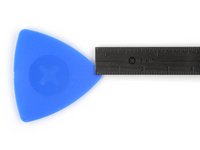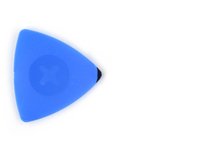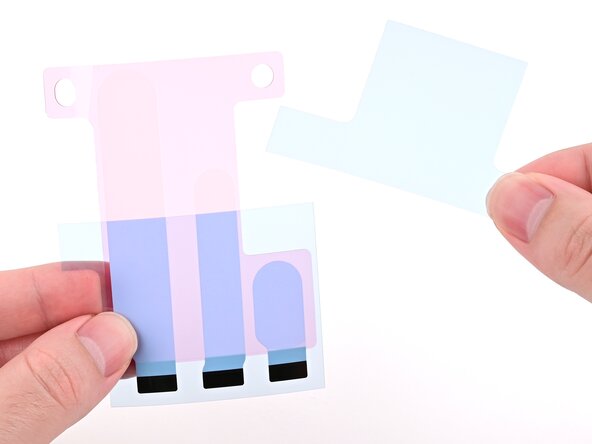crwdns2915892:0crwdne2915892:0
Follow this guide to replace the USB-C charging port in your iPhone 16 Pro.
You may need to replace the charging port if it feels loose, or you experience connectivity or charging issues when you plug in your iPhone.
Before you perform this repair, try cleaning the port first. You may not have a broken port—just a dirty one.
You'll need replacement back glass and charging port adhesive to complete this repair. If your new port doesn't include adhesive, use thin, double-sided tape instead.
crwdns2942213:0crwdne2942213:0
-
-
Unplug any cables from the phone.
-
Hold the power and either volume buttons and slide to power off the phone.
-
-
-
If the screen or back glass is badly cracked, lay overlapping strips of packing tape over the glass to protect yourself and make disassembly easier.
-
-
-
Measure 3 mm from the tip and mark the opening pick with a permanent marker.
-
-
-
Use a P2 pentalobe screwdriver to remove the two 7.4 mm‑long screws on either side of the USB-C port.
-
-
-
Apply a heated iOpener to the bottom edge of the back glass for two minutes.
-
-
-
Apply a suction handle to the bottom edge of the back glass, above the USB-C port.
-
Pull up on the handle with a strong, steady force to create a gap between the back glass and the frame.
-
Insert the tip of an opening pick into the gap.
-
-
-
There's a delicate cable connecting the back glass to the phone, right next to the volume up button. Don't insert your pick here to avoid slicing the cable.
-
There are multiple spring contacts around the perimeter of the phone. Be extra careful not to insert your pick deeper than suggested in each step to avoid bending these contacts.
-
-
-
Slide your pick back and forth along the bottom edge to separate the adhesive.
-
Leave your pick inserted in the bottom right corner to prevent the adhesive from resealing.
-
-
-
Heat the right edge of the back glass until it's hot to the touch.
-
-
-
Slide your pick around the bottom right corner and halfway up the right edge, or until you feel a hard stop at a clip securing the back glass.
-
Leave this pick inserted to prevent the adhesive from resealing.
-
-
-
Heat the left edge of the back glass until it's hot to the touch.
-
-
-
Insert a second opening pick at the bottom edge.
-
Slide the second pick around the bottom left corner and along the left edge of the screen to separate the adhesive and release the metal clips.
-
Leave this pick inserted at the top left corner to prevent the adhesive from resealing.
-
-
-
Heat the top edge of the back glass, including the area around the volume buttons, until it's hot to the touch.
-
-
-
Slide your opening pick across the top edge and around the top right corner to the volume up button to separate the adhesive.
-
-
-
Gently swing open the back glass towards the volume buttons.
-
Support the back glass with a clean, sturdy object like a small box to avoid straining the cable.
-
Remove the opening picks.
-
-
-
Use a tri-point Y000 screwdriver to remove the three screws securing the lower connector cover:
-
Two 1.2 mm‑long screws
-
One 1.0 mm‑long screw
-
-
-
Use tweezers or your fingers to pick up and remove the lower connector cover.
-
-
-
Use the point of a spudger to pry up and disconnect the battery press connector.
-
-
-
Use a tri-point Y000 screwdriver to remove the four screws securing the upper connector cover:
-
Two 1.0 mm‑long screws
-
One 1.2 mm‑long screw
-
One 1.6 mm‑long screw
-
-
-
Use tweezers or your fingers to pick up and remove the upper connector cover.
-
-
-
Use the point of a spudger to pry up and disconnect the back glass press connector.
-
-
-
Lift the back glass off the frame and remove it.
-
-
-
Use a Phillips screwdriver to remove the three screws securing the Taptic Engine cover:
-
One 3.0 mm‑long screw
-
Two 1.7 mm‑long screws
-
-
-
Use tweezers or your fingers to lift the top edge of the Taptic Engine cover.
-
Once the bottom edge unlatches from the frame, remove the Taptic Engine cover.
-
-
-
Use the point of a spudger to pry up and disconnect the lower assembly cable press connector from the logic board.
-
-
-
Use the point of a spudger to pry up and disconnect the two press connectors near the bottom right edge of the frame.
-
-
-
Use a tri-point Y000 screwdriver to remove the 1.0 mm‑long screw securing the lower assembly cable.
-
-
-
Use an iOpener or hair dryer to heat up the lower assembly cable section on top of the Taptic Engine until it's hot to the touch.
-
-
-
Slide an opening pick under the lower assembly cable to separate it from the Taptic Engine.
-
Carefully bend the cable out of the way so you can access the Taptic Engine.
-
-
-
Use a Phillips screwdriver to remove the 1.9 mm‑long screw securing the Taptic Engine.
-
-
-
Slide the tip of an opening pick along the top edge of the Taptic Engine to separate the plastic buffer strip adhered to it.
-
-
-
-
Use the point of a spudger to pry up the Taptic Engine from its top-right corner.
-
Remove the Taptic Engine.
-
-
-
Remove the four screws securing the loudspeaker:
-
Two 1.6 mm‑long Phillips screws
-
One 2.0 mm‑long Phillips screw
-
One 1.3 mm‑long tri-point Y000 screw
-
-
-
Insert the point of a spudger underneath the loudspeaker's bottom-right screw hole.
-
Pry up and remove the loudspeaker.
-
-
-
Insert the tip of angled tweezers under one of the black pull tabs.
-
-
-
Use your tweezers to slice through the black tab and peel the tab off the top of the battery.
-
-
-
Use tweezers or your fingers to grab the pull tab and pull it down so it's flat against the frame.
-
Slowly pull the adhesive out from under the battery at as low of an angle as possible.
-
-
-
Repeat the procedure with the two remaining adhesive strips.
-
-
-
If you removed all three stretch release adhesive strips, congratulations! Lift and remove the battery.
-
-
-
Lift the bottom edge of the frame to tilt the phone.
-
Use a pipette or a syringe to apply 2–3 drops of high concentration (>90%) isopropyl alcohol along the bottom edge of the battery, close to where each broken adhesive strip came out.
-
Wait one minute for the isopropyl alcohol to flow under the battery and soften the adhesive.
-
-
-
Insert the tip of an opening pick between the bottom of the battery and the frame.
-
Insert a second opening pick between the left edge of the battery and the frame. Use this pick to pry the battery upwards slowly with steady force. Work your way up the edge of the battery, giving the adhesive time to release.
-
Once the adhesive loosens, grab and remove the battery.
-
-
-
Use a standoff screwdriver to remove the 3.6 mm‑long screw securing the charging port to the frame.
-
-
-
Use a Phillips screwdriver to remove the two 3.4 mm‑long screws securing the charging port to the frame.
-
-
-
Use a tri-point Y000 screwdriver to remove the 1.3 mm‑long screw securing the charging port to the frame.
-
-
-
Insert the point of a spudger under one side of the charging port.
-
Pry up gently to separate the gasket and lift the port up.
-
-
-
Pull the charging port away from the microphone.
-
Remove the charging port.
-
-
-
Grounding clips clip on top of both screw posts under the charging port. Make sure they're still clipped in place. The clips should face towards the bottom edge of the iPhone.
-
Make sure the two black prongs on either side of the charging port are standing straight up. If they were bent when you removed the port, use the point of a spudger to carefully straighten them.
-
If you have replacement adhesive, use tweezers to remove all of the original adhesive securing the port to the frame before installing it.
-
-
-
Slide the charging port in place so its screw posts sit between the black prongs and the bottom of the frame.
-
Slide the charging port screw tabs on the cable-side of the port between the screw posts and the screw tabs on the microphone.
-
-
-
Use a P2 pentalobe screwdriver to install the two 7.4 mm‑long screws on either side of the charging port from outside the phone.
-
Ensure the two screws are sticking through the holes in the black prongs. This will help align the port with the frame.
-
-
-
Use a tri-point Y000 screwdriver to install the 1.3 mm‑long screw in the bottom-right corner of the charging port to secure it to the frame.
-
-
-
Use a P2 pentalobe screwdriver to remove the two 7.4 mm‑long screws on either side of the charging port from outside the phone.
-
-
-
Use a Phillips screwdriver to install the two 3.4 mm‑long screws securing the charging port to the frame.
-
-
-
Use a standoff screwdriver to install the 3.6 mm‑long screw securing the charging port and microphone to the frame.
-
-
-
Remove any remaining adhesive from the battery recess.
-
Wipe the frame surface with a lint-free cloth and a few drops of isopropyl alcohol. Wait for the alcohol to fully evaporate before installing the new battery.
-
Before removing any liners on the adhesive, place the battery in its recess to check that it fits and that its cable reaches its socket on the logic board. Don't connect the battery yet!
-
-
crwdns2935267:0crwdne2935267:0Stretch Release Battery Adhesive$3.99
-
Align the new adhesive with your battery to see how it needs to be applied. Set all strips fully on the battery, and align the top edges of the black pull tabs with the bottom edge of the battery.
-
If the battery‑side of your adhesive has two liners, remove the top liner.
-
If the battery‑side of your adhesive has one liner, remove it.
-
-
-
Lay the adhesive onto the battery and press each strip firmly into place.
-
-
-
If the battery‑side of your adhesive still has a bottom liner on it, remove it now, and press each strip firmly into place.
-
-
-
Use your finger to fold each black pull tab around the bottom edge of the battery and press it into place.
-
-
-
Remove the iPhone‑side liner off of the battery adhesive.
-
-
-
Lower the battery partially into its recess, making sure the adhesive doesn't touch the frame.
-
Use a spudger or your finger to connect the battery cable's press connector to ensure that the cable reaches.
-
-
-
Push the battery towards the top of the iPhone, and lay it in its recess.
-
Use your fingers to press firmly against the battery for ten seconds to bond it to the frame.
-
Use a spudger or your finger to disconnect the battery from the logic board.
-
-
-
Align the battery shim so it's flush with the new loudspeaker's left edge and underside. Press it onto the loudspeaker to adhere it.
-
-
-
Align the bottom edge of the loudspeaker with the frame.
-
Set the loudspeaker into its recess.
-
-
-
Install the four screws securing the loudspeaker:
-
Two 1.6 mm‑long Phillips screws
-
One 2.0 mm‑long Phillips screw
-
One 1.3 mm‑long tri-point Y000 screw
-
-
-
Use blunt-nose tweezers or your fingers to align the Taptic Engine with its screw posts and place it in the frame.
-
-
-
Use a Phillips screwdriver to install the 1.9 mm‑long screw securing the Taptic Engine, located on its right edge.
-
-
-
Use your finger or a spudger to connect the two lower assembly press connectors.
-
-
-
Use a tri-point Y000 screwdriver to install the 1.0 mm‑long screw securing the lower assembly cable.
-
-
-
Use your finger or a spudger to connect the lower assembly cable press connector, located in the bottom-right corner of the logic board.
-
-
-
Use tweezers or your fingers to install the Taptic Engine cover.
-
-
-
Use a Phillips screwdriver to install the three screws securing the Taptic Engine cover:
-
One 3.0 mm‑long screw
-
Two 1.7 mm‑long screws
-
-
crwdns2935267:0crwdne2935267:0Tweezers$4.99
-
Use blunt nose tweezers or your fingers to remove large pieces of adhesive from the frame perimeter.
-
Use a spudger to scrape the adhesive residue off of the frame.
-
If the adhesive feels stubborn, apply some heat using a hair dryer or heat gun and try again.
-
-
crwdns2935267:0crwdne2935267:0Microfiber Cleaning Cloths$3.99
-
If you're reusing your back glass, apply a few drops of highly-concentrated isopropyl alcohol (over 90%) to a microfiber or lint-free cloth and wipe around the perimeter to prepare the surface for new adhesive.
-
-
-
Wrap a lint-free cloth or a coffee filter over the point of a spudger and apply a few drops of highly-concentrated isopropyl alcohol (over 90%) to it.
-
Wipe in one direction along the perimeter of the frame to clean the adhesive residue.
-
-
-
Lay the adhesive sheet over the frame to determine its proper orientation.
-
-
-
Grab the tab in the corner of the adhesive sheet and peel the liner to expose a third of the adhesive.
-
-
-
Carefully align the exposed edge of the adhesive strip with the corresponding edge of the iPhone's frame.
-
When it's correctly aligned, gently press the exposed adhesive strip onto the frame.
-
-
-
Continue peeling away the liner from the adhesive, gently pressing the adhesive into place.
-
-
-
Use a spudger to press the adhesive around the entire perimeter of your iPhone.
-
-
-
Use a spudger or your fingers to lift the pull tab connected to the large front liner. The pull tab is often in a corner of the liner.
-
Use the pull tab to peel off the large front liner from the adhesive.
-
-
-
Prop up the back glass along the right edge of your iPhone.
-
-
-
Use your finger or the flat end of a spudger to press and connect the back glass connector onto the logic board.
-
-
-
Use your finger or a spudger to press and connect the battery press connector onto the logic board.
-
-
-
Align the back glass connector cover by its screw holes and lay it in place.
-
-
-
Use a tri-point Y000 driver to install the four screws securing the back glass connector cover:
-
Two 1.3 mm‑long screws
-
Two 1.0 mm‑long screws
-
-
-
Align the battery connector cover by its screw holes and lay it in place.
-
-
-
Use a tri-point Y000 driver to install the three screws securing the battery connector cover:
-
Two 1.3 mm‑long screws
-
One 1.0 mm‑long screw
-
-
-
Use your fingers or a spudger to peel away all perimeter liners, exposing the adhesive.
-
Check the frame and back glass for any stray liners and remove them. There should be no liners remaining.
-
-
-
Lower the back glass onto the frame, beginning with the top edge.
-
Press along the edges of the iPhone until the back glass sits flush against the frame.
-
-
-
Use a hair dryer, heat gun, or an iOpener to heat the back glass perimeter until it's slightly too hot to touch.
-
-
-
Use a P2 pentalobe screwdriver to install the two 7.4 mm‑long screws on either side of the USB-C port.
-
Take your e-waste to an R2 or e-Stewards certified recycler.
Repair didn’t go as planned? Try some basic troubleshooting, or ask our iPhone 16 Pro Answers community for help.
Take your e-waste to an R2 or e-Stewards certified recycler.
Repair didn’t go as planned? Try some basic troubleshooting, or ask our iPhone 16 Pro Answers community for help.
crwdns2935221:0crwdne2935221:0
crwdns2935229:02crwdne2935229:0