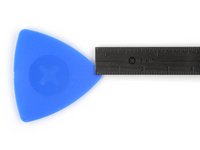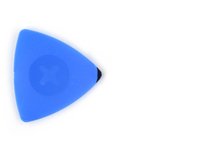crwdns2915892:0crwdne2915892:0
Use this guide to replace the Taptic Engine in your iPhone 16 Plus.
If the vibrations coming from your phone feel rattly or are intermittent, you might need to replace the Taptic Engine.
You'll need replacement back glass adhesive to complete this repair.
crwdns2942213:0crwdne2942213:0
-
-
Unplug any cables from your phone.
-
Hold the power and either volume buttons and slide to power off your phone.
-
-
-
If your screen or back glass is badly cracked, lay overlapping strips of packing tape over the glass to protect yourself and make disassembly easier.
-
-
-
Measure 3 mm from the tip and mark the opening pick with a permanent marker.
-
-
-
Use a P2 pentalobe driver to remove the two 7.7 mm-long screws on either side of the USB-C port.
-
-
-
Apply a heated iOpener to the bottom edge of the back glass for two minutes.
-
-
-
Apply a suction handle to the bottom edge of the back glass, above the USB-C port.
-
Pull up on the handle with a strong, steady force to create a gap between the back glass and the frame.
-
Insert the tip of an opening pick into the gap.
-
-
-
There's a delicate cable connecting the back glass to the phone, right next to the volume up button. Don't insert your pick here to avoid slicing the cable.
-
There are multiple spring contacts around the perimeter of the phone. Be extra careful not to insert your pick deeper than suggested in each step to avoid bending these contacts.
-
-
-
Slide your pick back and forth along the bottom edge to separate the adhesive.
-
Leave your pick inserted in the bottom right corner to prevent the adhesive from resealing.
-
-
-
Apply a heated iOpener to the right edge of the back glass for two minutes.
-
-
-
-
Slide your pick around the bottom right corner and slide it halfway up the right edge, or until you feel a hard stop at a clip securing the back glass.
-
Leave this pick inserted to prevent the adhesive from resealing.
-
-
-
Apply a heated iOpener to the left edge of the back glass for two minutes.
-
-
-
Insert a second opening pick at the bottom edge.
-
Slide the second pick around the bottom left corner and along the left edge of the screen to separate the adhesive and release the metal clips.
-
Leave this pick inserted at the top left corner to prevent the adhesive from resealing.
-
-
-
Apply a heated iOpener to the top edge of the back glass, angled to include the volume buttons, for two minutes.
-
-
-
Slide your opening pick across the top edge and around the top right corner to the volume up button to separate the adhesive.
-
-
-
Gently swing open the back glass towards the volume buttons.
-
Support the back glass with a clean, sturdy object like a small box to avoid straining the cable.
-
Remove the opening picks.
-
-
-
Use a tri-point Y000 driver to remove the two 1.3 mm-long screws securing the middle connector cover.
-
-
-
Use blunt-nose tweezers or your fingers to slide the cover towards the left edge of the phone and release its hook from its slot on the logic board.
-
Remove the cover.
-
-
-
Use the point of a spudger to pry up and disconnect the battery press connector.
-
-
-
Use the point of a spudger to pry up and disconnect the wireless charging coil press connector.
-
-
-
Lift the back glass off the frame and remove it.
-
-
-
Use a Phillips screwdriver to remove the three screws securing the Taptic Engine bracket:
-
Two 1.9 mm‑long screws
-
One 2.1 mm‑long screw
-
-
-
Use tweezers or your fingers to remove the Taptic Engine bracket.
-
-
-
Use the flat end of a spudger to pry up and disconnect the Taptic Engine press connector.
-
-
-
Use a Phillips screwdriver to remove the 1.8 mm screw securing the Taptic Engine.
-
-
-
Use blunt-nose tweezers or your fingers to pick up and remove the Taptic Engine.
-
To reassemble your phone, follow these instructions in reverse order.
Take your e-waste to an R2 or e-Stewards certified recycler.
Repair didn’t go as planned? Try some basic troubleshooting, or ask our iPhone 16 Plus Answers community for help.
To reassemble your phone, follow these instructions in reverse order.
Take your e-waste to an R2 or e-Stewards certified recycler.
Repair didn’t go as planned? Try some basic troubleshooting, or ask our iPhone 16 Plus Answers community for help.