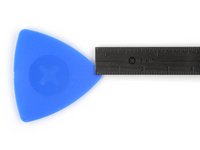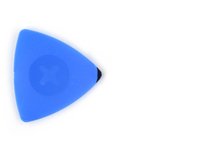crwdns2915892:0crwdne2915892:0
Use this guide to replace a broken, cracked, or non‑responsive screen on your iPhone 16 Plus.
You'll need replacement screen adhesive to complete this repair.
Note: Since you can't disconnect the battery during this repair, make sure your phone stays powered down, don't use metal prying tools, and be careful not to touch exposed contacts.
After a screen replacement, True Tone and auto brightness may be disabled. Calibrate genuine screens using Apple's Repair Assistant to restore this functionality.
crwdns2942213:0crwdne2942213:0
-
-
Unplug any cables from your phone.
-
Hold the power and either volume buttons and slide to power off your phone.
-
-
-
If your screen or back glass is badly cracked, lay overlapping strips of packing tape over the glass to protect yourself and make disassembly easier.
-
-
-
Measure 3 mm from the tip and mark the opening pick with a permanent marker.
-
-
-
Use a P2 pentalobe driver to remove the two 7.7 mm-long screws on either side of the USB-C port.
-
-
-
Apply a heated iOpener to the bottom edge of the screen for two minutes.
-
-
-
Apply a suction handle to the bottom edge of the screen, above the USB-C port.
-
Pull up on the handle with a strong, steady force to create a gap between the screen and the frame.
-
Insert the tip of an opening pick into the gap.
-
-
-
Two delicate cables connecting the screen to the phone—one just above the Action button and the other about halfway between the volume down button and the bottom of the phone.
-
Multiple spring contacts around the perimeter of the phone.
-
-
-
-
Slide your pick back and forth along the bottom edge to separate the adhesive.
-
Leave your pick inserted in the bottom right corner to prevent the adhesive from resealing.
-
-
-
Apply a heated iOpener to the right edge of the screen for two minutes.
-
-
-
Slide your opening pick around the bottom right corner and up the right edge of the screen to separate the adhesive and release the metal clip.
-
-
-
Apply a heated iOpener to the top edge of the screen for two minutes.
-
-
-
Continue sliding your pick around the top right corner and across the top edge to separate the adhesive and release the two metal clips.
-
-
-
Apply a heated iOpener to the left edge of the screen for two minutes.
-
-
-
Slide the opening pick down the left edge of the screen to separate the remaining adhesive and release the last two metal clips.
-
-
-
Swing open the screen over the left edge of the phone and support it with a clean, sturdy object.
-
-
-
Use a tri-point Y000 driver to remove the 0.9 mm‑long screw securing the front sensor connector cover.
-
Use a tri-point Y000 driver to remove the 1 mm‑long screw securing the screen connector cover.
-
-
-
Use tweezers or your fingers to lift the front sensor cover to a 90-degree angle and unhook it from its slot in the logic board.
-
Lift the cover out of its slot and remove it.
-
Repeat this process for the screen connector cover.
-
-
-
Use the tip of a spudger to pry up and disconnect the screen press connector.
-
Repeat this process for the front sensor press connector.
-
-
-
Lift the screen off of the frame and remove it.
-
To reassemble your phone, follow this guide to reapply adhesive and install your screen.
After your repair, calibrate a genuine replacement screen using Apple's Repair Assistant. Navigate to Settings → General → About → Parts & Service History, tap Restart & Finish Repair, and follow the onscreen prompts.
Take your e-waste to an R2 or e-Stewards certified recycler.
Repair didn’t go as planned? Try some basic troubleshooting, or ask our iPhone 16 Plus Answers Community for help.
To reassemble your phone, follow this guide to reapply adhesive and install your screen.
After your repair, calibrate a genuine replacement screen using Apple's Repair Assistant. Navigate to Settings → General → About → Parts & Service History, tap Restart & Finish Repair, and follow the onscreen prompts.
Take your e-waste to an R2 or e-Stewards certified recycler.
Repair didn’t go as planned? Try some basic troubleshooting, or ask our iPhone 16 Plus Answers Community for help.