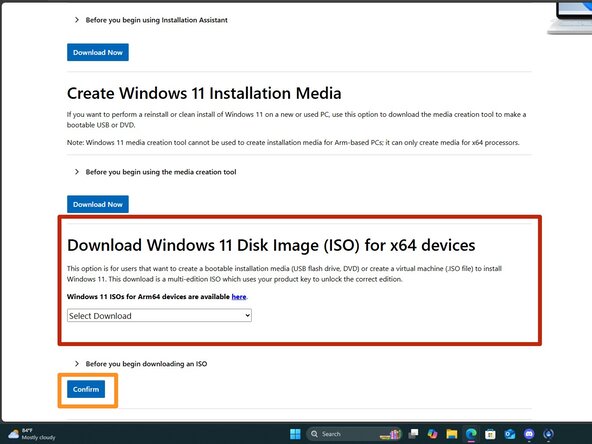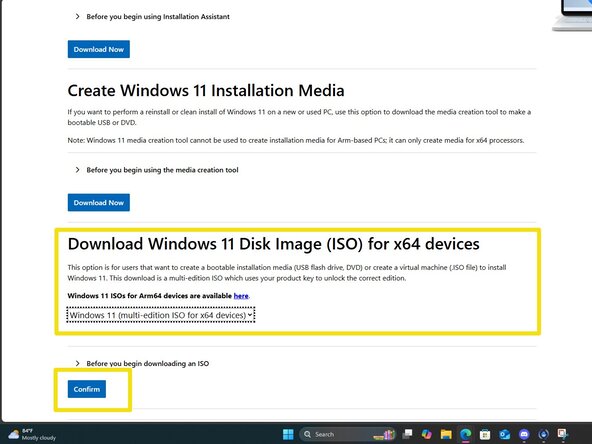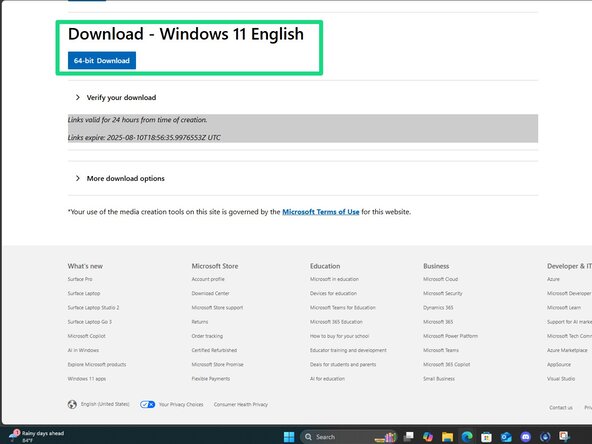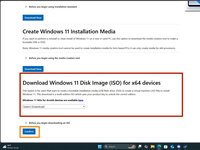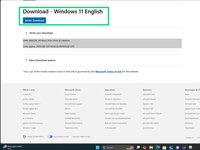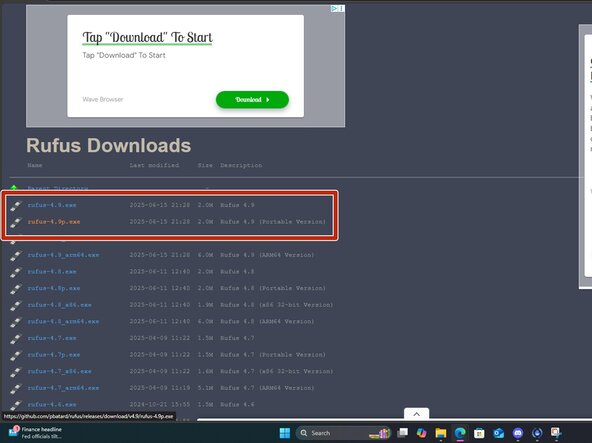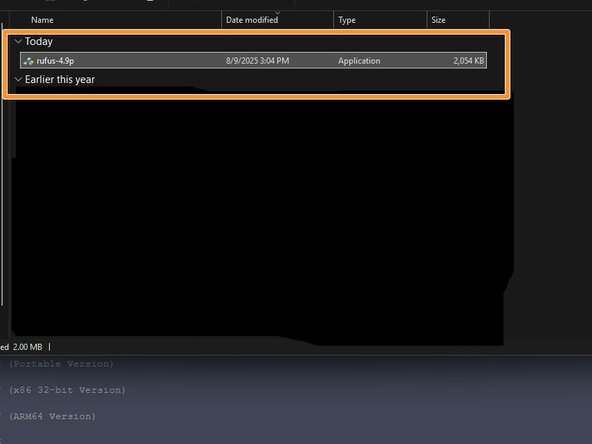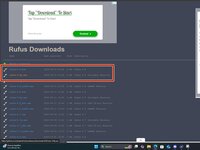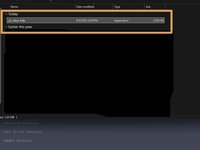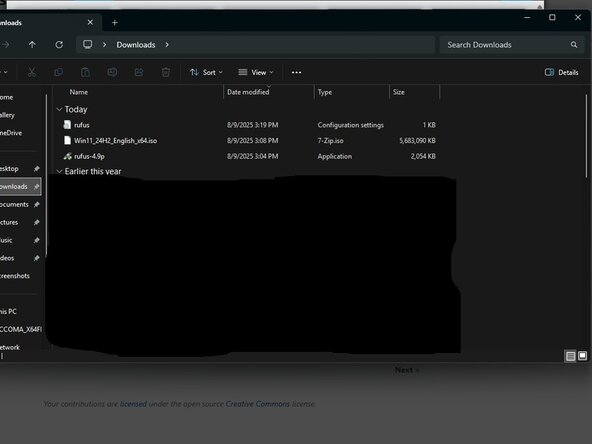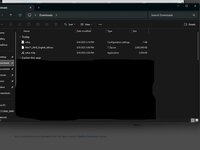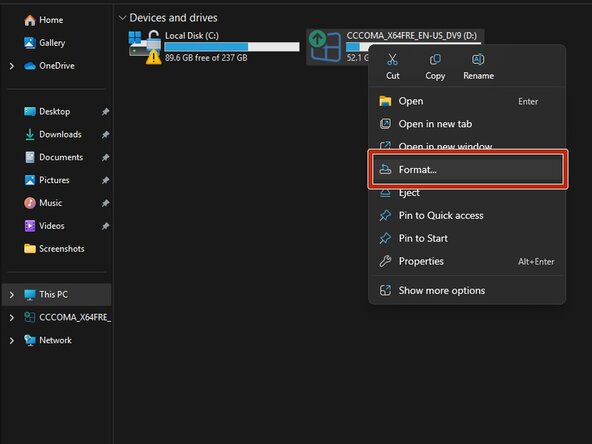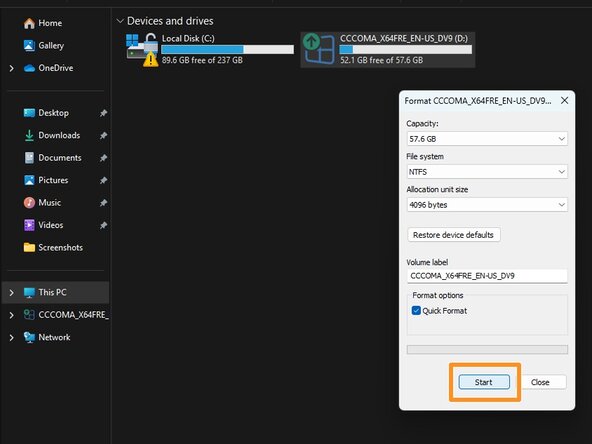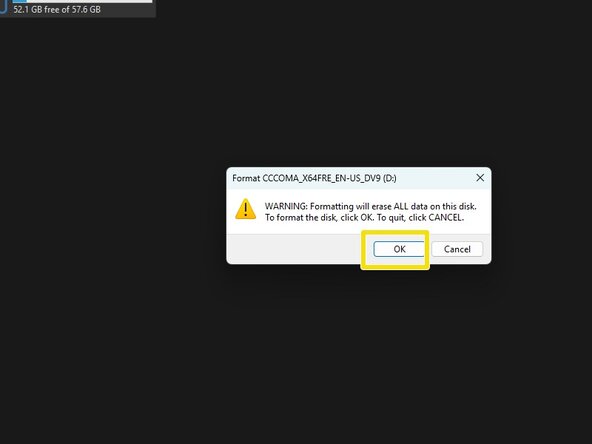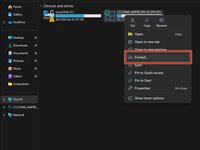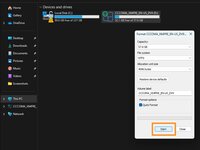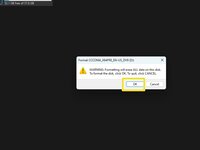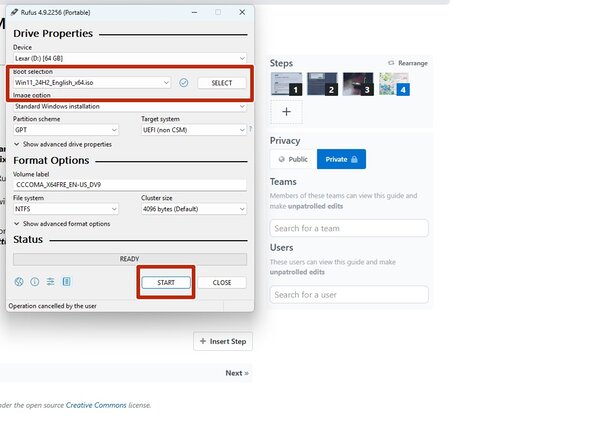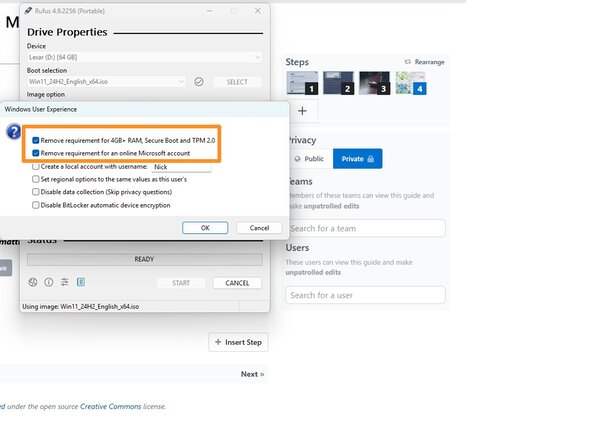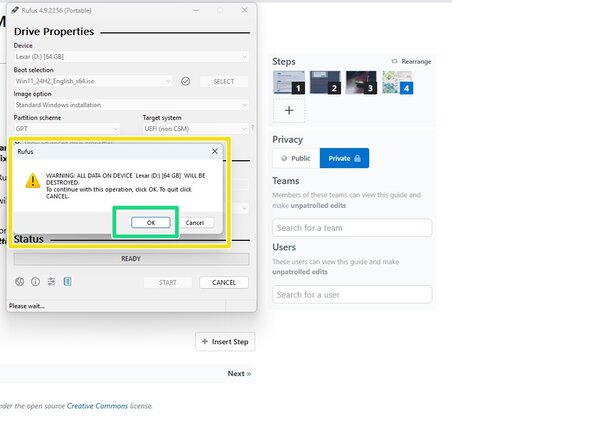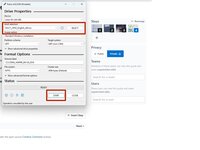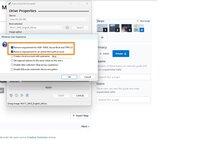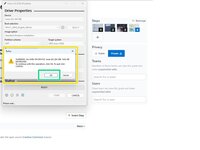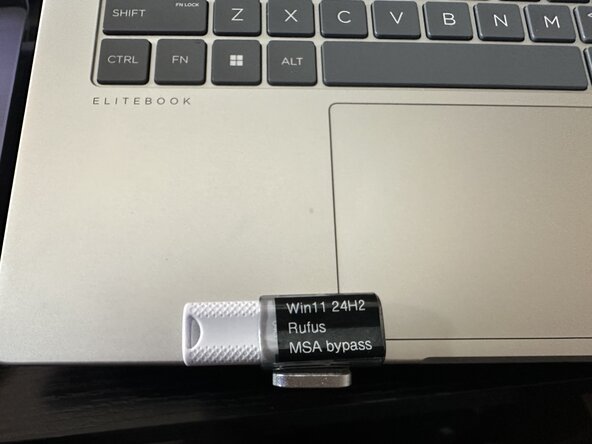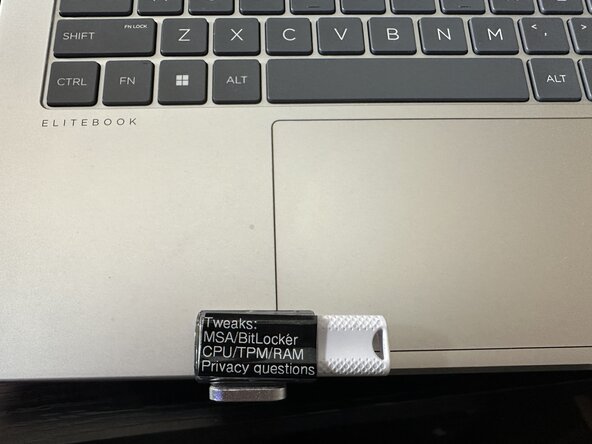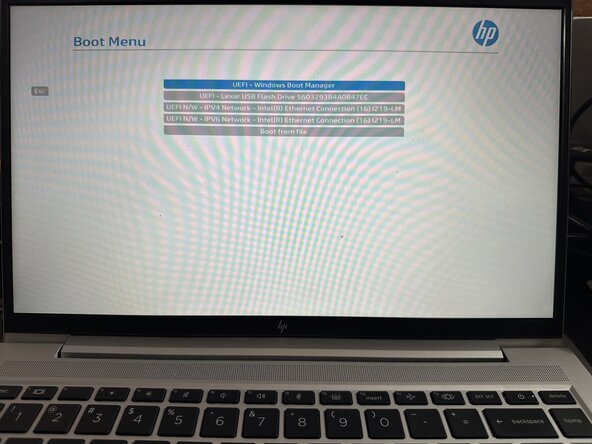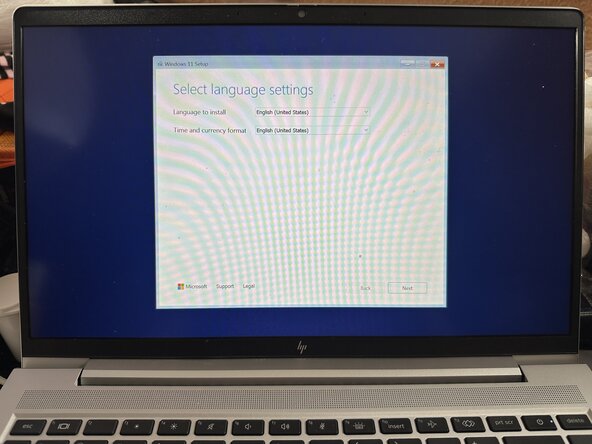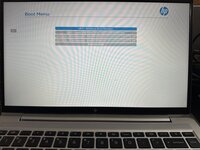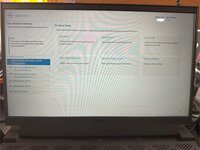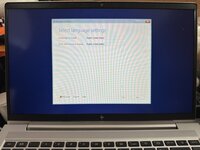crwdns2915892:0crwdne2915892:0
If you are unsure how to write a Windows 10/11 ISO to a USB flash drive, this guide will show you how to use Rufus and bypass the Microsoft account requirements, such as for cases where you do not want to use a Microsoft account, do not have one, or do not want to create one. It can also be used to create an installer that works on “unsupported” PCs (1). This guide focuses on making a bootable USB drive, which is the currently recommended method with many computers no longer including optical drives.
A 16-32GB USB flash drive is generally the lowest drive I would recommend for such a task (2). This guide outlines the process for Rufus 4.x; 2.x is not covered, as it does not support the Microsoft account bypass option or the other "bypasses" that 3.x and up can detect and enable. 3.x and 4.x use the same steps.
IMPORTANT!!! Windows 11 25H2 images require 4.x because Microsoft made changes in 25H2 to block bypasses. 24H2 works with both 3.x and 4.x versions of Rufus.
TL;DR: When buying a new USB drive, stick with a name-brand 32GB+ drive, and try to avoid Amazon if you can. USB 3.0 drives are recommended unless your machine has a incredibly rare issue where the chipset cannot boot from ANY USB3 drive.
(3) IF YOUR BUDGET IS THIN, YOU ARE BETTER OFF USING AN OLD 8-16GB NAME-BRAND DRIVE THAT CAN BE ERASED IF YOU ARE CHOOSING BETWEEN NEW NO-NAME JUNK OR A KNOWN-NAME BRAND!
Footnotes:
AMAZON WARNING: If you buy the drive for this on Amazon and it has issues out of the box, it is probably counterfeit - get rid of it and buy another one in person.
(1) YOUR PC IS STILL UNSUPPORTED TO MICROSOFT. Feature updates must be force-installed through bypassed bootable media. While I have included "safe" guidelines in Step 5, you can disregard this and install 11 on any CPU with SSE 1.4 and PopCnt (Population Count), with 4-8GB of RAM installed.
(2) Low capacity drives WILL WORK (minimum 8GB), but leave limited extra spare space (e.g., application installers and device drivers). These are typically made with failed 16GB chips where the bad half is disabled. However even for these drives, 16GB is the minimum floor 95% of the time. In addition, you will find most 32-64GB name-brand drives are only $1-2 more than bulk 16GB drives, unless you find a dead stock name brand drive. As such, the general recommendation is 32-64GB+ if you need to purchase a drive for this purpose (USB3 preferred, USB2 works but is slow). MOST 16GB drives available today use B-Stock NAND from a big manufacturer like SanDisk. I do not recommend these, as many have issues as boot drives, including many older USB2 Kingston drives.
(3) Used drives should be erased before formatting in Rufus. Rufus also does this, but preformatting it (format, like NTFS/exFAT/FAT32 does not matter) makes detection easier.
crwdns2942213:0crwdne2942213:0
-
-
Download a Windows 10 or 11 ISO from Microsoft - do not use other sources unless you trust it.
-
Windows 11: https://www.microsoft.com/en-us/software...
-
Windows 10: https://www.microsoft.com/en-us/software...
-
-
-
IMPORTANT: make sure to use Rufus 3.x, 4.x or newer — anything older will not work. To write the ISO, download Rufus. Place this somewhere it is easily found.
-
-
-
Plug the USB drive in and select the ISO you want to use.
-
-
-
-
With the USB drive plugged into the computer, go into Windows Explorer, right click Format. For all intents and purposes format type used here does not matter as Rufus does a format before writing the drive image.
-
Click on Format and click OK on the data loss warning. Once done the drive is ready to be imaged with Rufus.
-
-
-
Open Rufus and click SELECT. Find the ISO and click Open.
-
Select the options you want to enable. For most people the defaults are fine, but you can enable and disable options as you desire.
-
After configuring the writing process, click start. Click OK on the formatting warning.
-
-
-
How you do this is up to you, but depending on the drive size -- you might find yourself with little room - in these cases, choose carefully what you put on the drive. If you have a larger drive like this one, you can have a more "full" label.
-
-
-
After selecting the drive from the BIOS startup menu, follow the prompts to install Windows 10/11 on your PC.
-
crwdns2935221:0crwdne2935221:0
crwdns2935227:0crwdne2935227:0