crwdns2915892:0crwdne2915892:0
Use this guide to remove or replace the screen in your Samsung Galaxy S21.
For your safety, discharge the battery below 25% before disassembling your phone. This reduces the risk of a dangerous thermal event if the battery is accidentally damaged during the repair. If your battery is swollen, take appropriate precautions.
You'll need replacement adhesive in order to complete this repair.
crwdns2942213:0crwdne2942213:0
-
-
Heat an iOpener and apply it to the back cover's bottom edge for two minutes.
-
-
-
Apply a suction cup to the back of the phone, as close to the center of the bottom edge as possible.
-
Pull up on the suction cup with strong, steady force to create a gap between the back cover and the frame.
-
Insert an opening pick into the gap.
Are you pulling the suction cup on an angle or something? How can you pull up on cup with nothing tying down the phone?
The backing is a polycarbonate material - so yes it's plastic. Also, when pulling up with the suction cup your correct in that it is or should be done on an angle. Plus, the back is plastic so it will only flex upwards as you're applying the pressure. Lastly, because the backing is still tapped inside and your pulling upwards, if necessary with the hand that's pulling up you can gently rest the part of your palm/wrist against the phone which may also help in the separation process but remember you're goal is to only lift it enough so you can slide in the separator pick. I use guitar picks myself since I have them laying around all over the place. Good luck, and don't rush yourself :0)
-
-
-
Slide the pick back and forth along the bottom edge to slice through the adhesive.
-
Leave the pick in to prevent the adhesive from resealing.
-
-
-
Apply a heated iOpener to the back cover's left edge for two minutes.
If you have access to a heating pad you can use this instead and save some cash but make sure to turn it on and let it heat up so you check the temperature first as it needs to be hot enough to melt the glue but not damage the components. Typically, these work great because they're designed not to burn a person.
-
-
-
Apply a suction cup to the back of the phone, as close to the center of the left edge as possible.
-
Pull up on the suction cup with strong, steady force to create a gap between the back cover and the frame.
-
Insert an opening pick into the gap.
-
-
-
Slide an opening pick along the left edge towards the bottom left corner to cut the adhesive.
-
Leave the pick in to prevent the adhesive from resealing.
-
-
-
Apply a heated iOpener to the back cover's right edge for two minutes.
-
-
-
Apply a suction cup to the back of the phone, as close to the center of the right edge as possible.
-
Pull up on the suction cup with strong, steady force to create a gap between the back cover and the frame.
-
Insert an opening pick into the gap.
-
-
-
Slide an opening pick back and forth along the back cover's right edge to cut the adhesive.
-
Leave the pick in to prevent the adhesive from resealing.
-
-
-
Rotate the right-edge opening pick around the top-right corner of the phone.
-
-
-
Slide the top-most opening pick as close to the camera shell as possible.
-
Repeat for the left-edge pick.
-
-
-
Heat an iOpener and apply it to the camera shell for two minutes.
-
-
-
Rotate the back cover counterclockwise to create a gap between the camera shell and the frame.
-
Insert an opening pick in the gap.
-
-
-
-
Gently slide the two picks toward the camera shell so they are under the corners of the back cover adjacent to the camera shell.
-
Move the picks back and forth along the bridge between the back cover and the camera shell until you create a gap between the camera shell and the frame.
-
-
-
Slide an opening pick between the camera shell and the frame to cut the adhesive.
-
-
-
There's additional adhesive to the right of the camera that you need to cut through.
-
Angle the pick downward to avoid any damage.
-
-
-
Line up the opening pick's tip with your phone's flash
-
Insert the pick slowly, making sure to avoid the flash's plate.
-
Slice the adhesive to the right of the camera.
-
-
crwdns2935267:0crwdne2935267:0Tweezers$4.99
-
Remove the back cover.
-
This is a good point to power on your phone and test all functions before sealing it up. Be sure to power your phone back down completely before you continue working.
-
Remove any adhesive chunks with a pair of tweezers or your fingers. Use some high concentration (over 90%) isopropyl alcohol to wipe away any adhesive residue.
-
If you're using Samsung custom-cut adhesives, follow this guide.
-
If you're using double-sided tape, follow this guide.
Why begin reassemble directions or reminders when the battery has not even been removed yet? This advice would be better suited just after the battery install and just after powering on to test. Might have to inject multiple "test" points before and after reassembly.
-
-
crwdns2935267:0crwdne2935267:0Magnetic Project Mat$19.95
-
Use a Phillips screwdriver to remove the five 4 mm-long screws securing the motherboard bracket to the frame.
-
-
crwdns2935267:0crwdne2935267:0Tweezers$4.99
-
Use a pair of tweezers to gently pull up and unclip the motherboard bracket from the frame.
-
-
-
While using tweezers, or your fingers, to hold the motherboard bracket out of the way, use a spudger to pry up the battery press connector.
-
-
-
While still holding the motherboard bracket out of the way, use a spudger to pry up and disconnect the wireless charging coil's press connector.
-
-
-
Use your fingers to gently peel the wireless charging coil away from the phone.
-
-
-
Use a Phillips screwdriver to remove the six 4 mm screws securing the loudspeaker to the frame.
-
-
-
Insert the point of a spudger into the notch in the top-left corner of the loudspeaker and pry up to release the clips holding it in place.
-
Remove the loudspeaker.
-
-
-
Use a spudger to pry up and disconnect the display cable's bottom press connector.
-
-
-
Use a spudger to pry up and disconnect the display cable's top press connector.
-
-
crwdns2935267:0crwdne2935267:0Tweezers$4.99
-
Use tweezers, or your fingers, to remove the display cable.
-
-
-
Apply a heated iOpener to the screen for at least five minutes to loosen the adhesive underneath.
-
-
-
While you wait for the adhesive to soften, note the following:
-
There’s adhesive securing the screen around the perimeter of the frame.
-
There’s more adhesive right above the fingerprint sensor.
-
Some adhesive may stick to the screen after removal depending on how you slice with a plastic card.
-
-
-
Once the screen is warm to touch, apply a suction handle to the left edge of the screen and as close to the edge as possible.
-
Lift the screen with the suction handle to create a small gap between the screen and the frame.
-
Insert an opening pick into the gap between the frame and the screen.
-
Slide the opening pick to the top left corner of the screen to slice its adhesive.
-
Leave the opening pick in place to prevent the adhesive from resealing.
-
-
-
Insert a second opening pick at the top left corner and slide it to the bottom left corner of the screen to slice the adhesive.
-
Leave the opening pick in place to prevent the adhesive from resealing.
-
-
-
Insert a third opening pick at the top left corner of the screen.
-
Slide the opening pick along the top edge of the phone to slice the adhesive.
-
Leave the opening pick in place to prevent the adhesive from resealing.
-
-
-
Insert a fourth opening pick underneath the top-right corner of the screen.
-
Slide the opening pick along the right edge of the screen to slice the adhesive.
-
Leave the opening pick in place to prevent the adhesive from resealing.
-
-
-
Insert a fifth opening pick at the bottom right corner of the screen.
-
Slide the opening pick along the bottom edge to slice the remaining adhesive.
-
-
crwdns2935267:0crwdne2935267:0Plastic Cards$2.99
-
Insert a plastic card into the gap between the frame and the display at a long edge of the phone.
-
Use the plastic card to slice the adhesive underneath the screen.
-
-
-
Remove the screen.
-
If possible, turn on your device and test your repair before installing new adhesive and resealing.
To reassemble your device, follow these instructions in reverse order.
The best way to secure the new screen is to apply a sheet of custom-cut double-sided tape to the back of the screen.
After you've completed the repair, follow this guide to test your repair.
Take your e-waste to an R2 or e-Stewards certified recycler.
Repair didn’t go as planned? Try some basic troubleshooting, or ask our Answers community for help.
If possible, turn on your device and test your repair before installing new adhesive and resealing.
To reassemble your device, follow these instructions in reverse order.
The best way to secure the new screen is to apply a sheet of custom-cut double-sided tape to the back of the screen.
After you've completed the repair, follow this guide to test your repair.
Take your e-waste to an R2 or e-Stewards certified recycler.
Repair didn’t go as planned? Try some basic troubleshooting, or ask our Answers community for help.
crwdns2935221:0crwdne2935221:0
crwdns2935229:012crwdne2935229:0











































































































































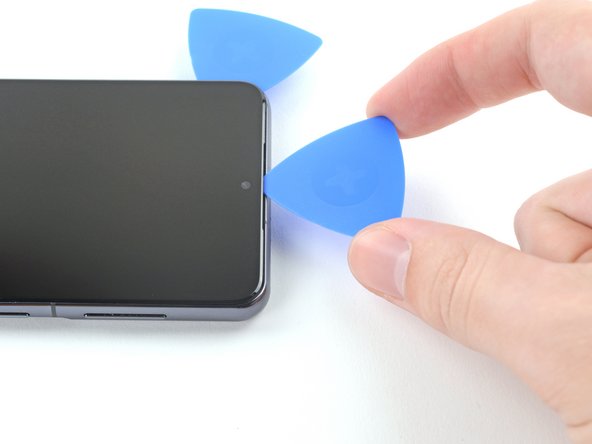





























How hot does the back cover have to be to come off? I tried with iOpener many times but have had no luck opening it. The surface temperature goes up to 105-110F (43C).
Imtiaz Chowdhury - crwdns2934203:0crwdne2934203:0
Hi Imtiaz!
We don't have a specific temperature that we recommend, but, if you're still having issues separating the adhesive with the iOpener, I would recommend you switch to a hair dryer or a heat pad. The back cover should be slightly too warm to the touch.
Alex Diaz-Kokaisl -