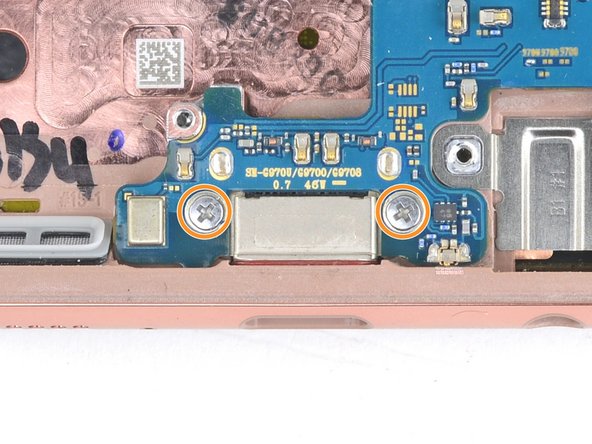crwdns2915892:0crwdne2915892:0
This guide shows how to remove and replace the dual rear camera module for the Samsung Galaxy S10e.
You’ll need to remove the motherboard in order to disconnect the camera module.
crwdns2942213:0crwdne2942213:0
-
-
Insert a SIM card eject tool, bit, or a straightened paperclip into the small hole in the SIM card tray.
-
Press firmly to eject the tray.
-
-
-
Pull the tray straight out to remove it.
-
-
-
Turn your phone off completely before you begin this repair.
-
Prepare an iOpener and heat the back of the phone along the right edge for about two minutes. This will help soften the adhesive securing the back cover.
-
-
-
In the following steps, you'll be cutting through the adhesive securing the back cover.
-
As seen from the outside of the phone, you'll be slicing through the adhesive in the highlighted areas.
-
The adhesive is the thinnest on the right side of the phone, just below the Bixby button.
-
-
-
Secure a suction cup to the back cover, as close to the heated edge as possible, just under the Bixby button where the adhesive is thinnest.
-
-
-
Prop up the heated edge of the phone on something that is about 0.5 inches (13 mm) thick. This will angle the phone so that the opening tool is easier to insert.
-
Lift the back cover's right edge with your suction cup, opening a slight gap between the back cover and the frame.
-
This may require a significant amount of force. If you have trouble, apply more heat to further soften the adhesive, and try again. The adhesive cools very fast, so you may need to heat it repeatedly.
-
Press the edge of an opening tool into the gap.
-
-
-
Slide the opening tool along the right edge of the phone to slice through the adhesive securing the back cover.
-
-
-
Insert an opening pick into the edge next to the opening tool. Leave the pick here to prevent the separated glue from re-adhering.
-
-
-
Apply a heated iOpener to the top edge of the phone for two minutes.
-
-
-
Insert an opening pick near the top right corner of the phone and slide it around the corner and across the top edge of the phone.
-
Leave the opening pick in place to prevent the adhesive from re-adhering.
-
-
-
Apply a heated iOpener to the left edge of the phone for two minutes.
-
-
-
Insert a new opening pick near the top left corner and slide it along the left edge of the phone.
-
Again, leave the opening pick in place in the left edge of the phone to prevent the adhesive from resealing.
-
-
-
-
Apply a heated iOpener to the bottom edge of the phone for two minutes.
-
-
-
Insert an opening pick near a bottom corner of the phone, and slide it along the bottom edge of the phone to separate the adhesive there.
-
-
-
Use the opening picks to very carefully pry up the back cover.
-
If you encounter any resistance, stop prying and use an opening pick to cut any remaining adhesive.
-
Remove the back cover.
-
-
-
Remove the eight 3.9 mm Phillips screws securing the upper midframe to the phone.
-
-
-
Slide an opening pick under the bottom right corner of the upper midframe to separate the adhesive holding it to the lower midframe.
-
-
-
Insert the point of a spudger in the small cutout on the right edge of the plastic part of the upper midframe, near the Bixby button.
-
Use the point of the spudger to pry the midframe up from the phone chassis.
-
-
-
Lift the midframe by the plastic section and remove it from the phone.
-
-
-
Use the flat end of a spudger to pry the battery connector straight up from its socket and disconnect it.
-
-
-
Use a Phillips driver to remove the seven 3.9 mm screws securing the loudspeaker.
-
-
-
Insert the point of a spudger into the notch on the right edge of the loudspeaker.
-
Pry up with the spudger to loosen the loudspeaker.
-
-
-
Lift the loudspeaker up and remove it.
-
-
-
Use the flat end of a spudger to pry up and disconnect the screen connector from its motherboard socket.
-
-
-
Use a spudger to pry up and disconnect the front facing camera connector from its motherboard socket.
-
-
-
Use the point of a spudger to pry up and disconnect the fingerprint sensor connector from its motherboard socket.
-
-
-
Use a spudger to pry up and disconnect the headphone jack connector from its motherboard socket.
-
-
-
Use a Phillips driver to remove the three screws securing the motherboard:
-
One 3.7 mm screw above the rear-facing camera
-
Two 3.7 mm screws flanking the USB-C port
-
-
-
Use the flat end of a spudger to pry up and loosen the top portion of the motherboard.
-
-
-
Use your fingers to lift the top edge of the motherboard out of the frame.
-
Gently pull the motherboard towards the top of the frame to release the lightly adhered USB-C port.
-
Remove the motherboard.
-
Seat the USB-C port end of the motherboard firmly against the bottom frame edge.
-
Lay the motherboard into the frame and make sure not to trap any connectors underneath it.
-
-
-
Flip the motherboard over.
-
Use a spudger to pry up and disconnect the two camera connectors from their motherboard sockets.
-
-
-
Apply a heated iOpener to the camera module for one minute to loosen the adhesive.
-
-
-
Use your finger to apply firm, steady pressure to the camera module to loosen it from the motherboard.
-
Compare your new replacement part to the original part. You may need to transfer remaining components or remove adhesive backings from the new part before you install it.
To reassemble your device, follow these instructions in reverse order.
Take your e-waste to an R2 or e-Stewards certified recycler.
After you've completed the repair, follow this guide to test your repair.
Repair didn’t go as planned? Try some basic troubleshooting, or ask our Answers community for help.
Compare your new replacement part to the original part. You may need to transfer remaining components or remove adhesive backings from the new part before you install it.
To reassemble your device, follow these instructions in reverse order.
Take your e-waste to an R2 or e-Stewards certified recycler.
After you've completed the repair, follow this guide to test your repair.
Repair didn’t go as planned? Try some basic troubleshooting, or ask our Answers community for help.
crwdns2935221:0crwdne2935221:0
crwdns2935227:0crwdne2935227:0
crwdns2947412:04crwdne2947412:0
Excellent instructions!!! Worked perfectly for me!!!
Great guide! Reinstalling the mb was a little wonky with more pressure to put back into place than I would like haha
After following this guide and replacing the camera, opening the default Camera app gives "Warning: Camera Failed" and forces it closed. The camera will still work in other apps (Snapchat, Facebook, even downloaded a 3rd party Camera app, etc.) but not on the default app. Attempted to reset app settings, permissions, and booted into safe mode. Could not update because no update was available. Did everything short of factory resetting the phone. Nothing will get the default Camera app to load, despite the cameras working well.
Anyone have any ideas as to a solution?
After installing the camera the picture is blurry and it doesn't seem to attempt to focus. Since my camera came with no "install instructions" I left on the foam rings that surrounded the cameras. Were these supposed to come off? I thought they were a kind of stabilizer or dust protector.
I also had to replace my lense cover (cracked) at the same time in case that's related.