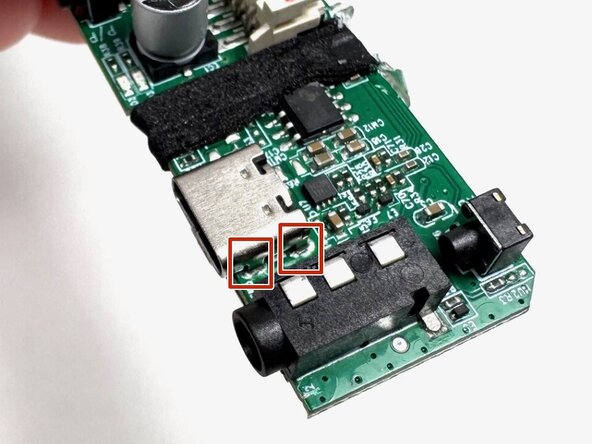crwdns2915892:0crwdne2915892:0
The Ortizan X10 is a portable Bluetooth speaker that charges via a USB-C port. If your device fails to power on, there is a possibility that the USB-C charging port is damaged and may require replacement.
This guide will provide you with step-by-step instructions to replace the charging port located on the motherboard. This is an advanced repair that requires some tools such as screwdriver, prying tools and a soldering iron. Please note that opening the speaker may compromise it's waterproofing feature.
Before attempting to replace the USB-C charging port, plug the speaker into a reliable power source for at least 24 hours to ensure the issue is not due to a deeply discharged battery. Please check out this troubleshooting page to rule out simpler fixes. If none of the solutions work, this guide will help you to safely remove and replace the USB-C charging port to restore your speaker's charging functionality.
This guide requires soldering. If you're unfamiliar with soldering, review the How to Solder and Desolder Connections guide and take appropriate precautions before beginning.
crwdns2942213:0crwdne2942213:0
-
-
Use an opening tool to remove the rubber end caps.
-
-
-
Use a Phillips screwdriver to remove the four screws (two on each end).
-
Firmly grip the top of the speaker, stabilize the base, and twist the cap counterclockwise to loosen and remove. Repeat this step for the bottom cap.
-
-
-
Insert an opening tool into the seam between the grille and body. Lift and crack it open just a little.
-
-
-
Using your hands, pull the speaker out of the casing by holding the speaker in one hand and the shell in the other.
-
-
-
Utilizing the iFixit Mahi 1/4" bit driver with the Philips #00 Bit, remove the screw securing the LED circuit board. Apply firm, even pressure while turning the screwdriver counterclockwise (to the left) to loosen and remove the screw.
-
-
-
-
Gently peel away the rubber button strip from the device housing. Use the iFixit opening tool to lift one end of the rubber strip, then use your hands to peel off the rest.
-
-
-
Utilizing the iFixit Mahi 1/4" bit driver with the Philips #00 Bit, remove the eight screws surrounding the button interface to detach the plastic button housing.
-
To remove the eight screws, align the tip of the screwdriver (with the bit already inserted) with the head of the screw, making sure it fits snugly into the grooves. Apply firm, even pressure while turning the screwdriver counterclockwise (to the left) to loosen and remove the screw.
-
-
-
Utilize the iFixit Opening Tool to lift and remove the rubber power button board.
-
-
-
Carefully extract the motherboard from the device by gently shifting it left and right to disengage it from internal casing.
-
-
-
Utilizing the Precision Tweezer disconnect all three JST Connectors connected to the motherboard.
-
To disconnect the first three JST Connectors, use the precision tweezer and firmly grip the sides of the connectors and pull it up.
-
To disconnect the last JST Connector, use the precision tweezer, firmly grip the sides of the connectors and carefully move it side to side until it unplugs.
-
-
-
To disconnect the LED connector from the motherboard, use a pair of tweezers or a clean fingernail to gently wiggle the black connector from side to side until it slides off.
-
Once the connector is removed, the white ZIF tape will naturally detach from the motherboard. At this point, all components have been successfully disconnected, and the motherboard is ready for replacement. To reassemble your device, follow these instructions in reverse order.
-
-
-
Locate the USB-C charging port on your motherboard.
-
-
-
There are four primary solder joints, two on each side of the USB-C charging port, that requires desoldering.
-
Additionally, two solder points located at the rear of the port must also be addressed.
-
To solder these connections, use a fine-tipped soldering iron to apply controlled, even heat to each joint.
-
Once the solder has melted, gently lift the USB-C using tweezers. If resistant is felt, apply additional heat to ensure all joints are fully liquefied before removal.
-
To reassemble your device, follow the above steps in reverse order.
Take your e-waste to an R2 or e-Stewards certified recycler.
Repair didn’t go as planned? Try some basic troubleshooting or ask our Answers community for help.
To reassemble your device, follow the above steps in reverse order.
Take your e-waste to an R2 or e-Stewards certified recycler.
Repair didn’t go as planned? Try some basic troubleshooting or ask our Answers community for help.