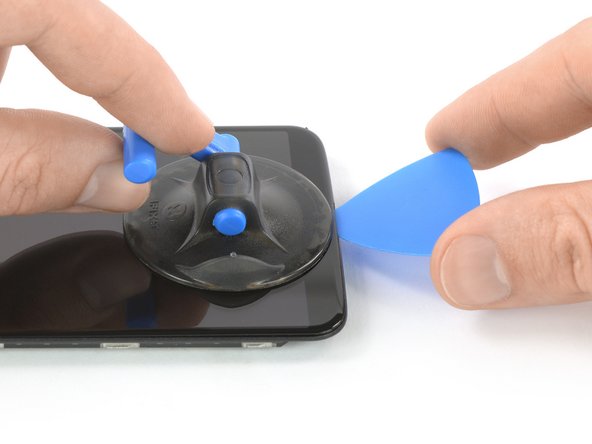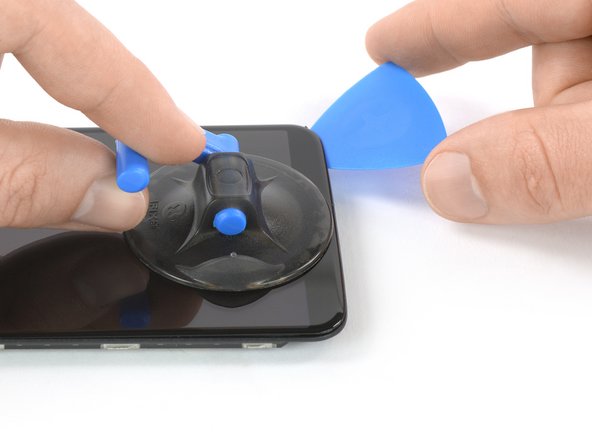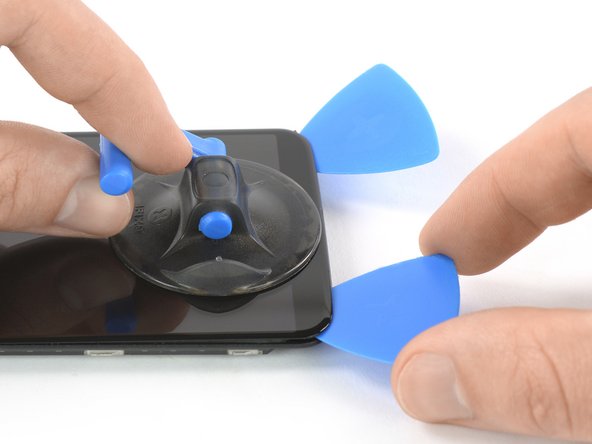crwdns2915892:0crwdne2915892:0
Use this guide to replace a broken or defective AMOLED Screen & Digitizer in your OnePlus 5T.
Note: This guide instructs you to replace only the screen while leaving the original frame and motherboard in place. However, some replacement screens for this phone come pre-installed in a new frame (a.k.a. chassis), which requires a very different procedure. Make sure you have the correct part before starting this guide.
You’ll need replacement adhesive to reattach components when reassembling the device.
crwdns2942213:0crwdne2942213:0
-
-
Before you begin, switch off your phone.
-
Remove the SIM card tray.
-
-
-
Remove the two Torx T2 screws (2.5 mm length).
-
The OnePlus 5T doesn't use a lot of adhesive to secure the backcover, however the clamps are very strong and require some force during the opening procedure.
Could you clarify the statement “The OnePlus 5T doesn't use a lot of adhesive“? Do you mean that it uses adhesive, but only a little? Or do you mean that it doesn’t use any adhesive at all to secure the back, just the clamps?
Hi Avram,
there is a little bit of adhesive underneath the edges of the back cover, however it doesn’t require heating to soften it. In case the back cover doesn’t come of straight away it won’t help to apply an iOpener to further soften the adhesive but requires a little bit more force to open the plastic clamps.
i have tried t2 srewdrivers multiple times but they doesn’t seem work, could those be different screws?
I had the same problem. I tried a T1 screwdriver, that fit perfectly.
That said, the 'tools' section of this repair doesn't mention any torx screwdriver. That should be updated to include the T2 (or T1, for me!) screwdriver.
Akka -
I purchased the entire kit to do my battery replacement and found the opening tool was not capable of opening my One Plus 5t phone. I tried the tool for at least 30 minutes and couldn’t even get it started. Luckily I had a set of “plastic tools” for removing door panels from cars while doing stereo work. These tools have nice sharp points and are much longer and thicker, providing much better grip and leverage. With these tools, I had the back off the phone in just a few minutes. All the rest of the process was easy to follow and everything worked out great.
I have all of the necessary parts/tools for replacement. Upon removing the two screws from the bottom, one came out no problem first try. The second bolt slipped andbis now completely stripped out. Any advice?
-
-
-
Insert an opening tool between the display and the backcover at the bottom end of the phone.
-
Use the opening tool to create a gap between back cover and display.
-
Insert an opening pick in the gap you created with the opening tool.
Don’t make the same mistake as i did and put the opening tool between the screen and glass rather than the screen and body. Make sure its the second line from the top where you insert your tool
This part is very difficult, i have been trying to open the phone up, still cannot.
The easiest way to open the back cover, is by starting from the bottom right corner, try find a plastic tool that is slim enough to go through the display and back cover.
I too had troubles with this step. I recommend having a look at the guide for opening up the back cover of the Oneplus 5 before proceeding. It has a lot of helpful images and the instructions go into far more detail than this one does.
This step was the hardest step for me. I could only succeed with suction cup pliers and a metal pry tool, which unfortunately scratched the device’s edges a little.
I found this hard. Look carefully and use a bright light. There are two small ridges. I worked ages on the top one which isn't actually a gap. You need to work on the bottom one of the two. I used a very small metal screw driver with a thin flat blade. I pushed this in to open the gap a fraction then put a plastic tool in the now slightly opened gap and worked it round.
For opening up the device, OnePlus 5 Back Cover Replacement that Iceblade02 mentions is excellent. The tools in the kit also correspond to it since the new kit that I received last week had no guitar picks and instead had the suction cup.
Be sure you are getting below the screen's LOWER lip, as in the photo, as HaydenRooney mentions.
Try to minimize flexing of the screen when you are wedging, the clamps (like snaps or tabs) will demand force and you want to avoid turning that into screen flex. There are several forum posts here about device working-but-dark after a repair. Too bad user input is rather folded away on ifixit, and few will see these.
-
-
-
Slide the opening pick to the bottom right corner of the phone.
-
Insert a second opening pick and slide it to the bottom left corner of the phone.
-
-
-
Slide the opening pick around the bottom left corner and then up along the left edge of the phone to open the plastic clamps that secure the backcover.
-
-
-
Slide the opening pick around the bottom right corner and then up along the right edge of the phone to open the plastic clamps that secure the backcover.
-
-
-
Try not to remove the backcover all the way yet. The fingerprint and the charging port and headphone flex cables are still connected to the motherboard.
-
Flip your phone and carefully lift the bottom end of the backcover away from the phone assembly. Fold it to left and hold it at an 80° angle.
-
-
-
Use a spudger to pry up and disconnect the fingerprint flex cable.
-
-
-
Twist the backcover around 180° and lay it down to align the bottom end of the backcover the top edge of the battery.
-
-
-
crwdns2935267:0crwdne2935267:0Tweezers$4.99
-
Use a pair of tweezers to remove the small metal shield which covers the battery and the charging port and headphone jack flex cable connectors.
-
-
-
Use a spudger to pry up and disconnect the charging port and headphone jack flex cable.
-
-
-
Use a spudger to pry up and disconnect the battery flex cable.
-
-
-
Remove the six Phillips #00 screws (2.9 mm length).
-
-
-
Slide an opening pick underneath the left side of the speaker.
-
Use the opening pick to pry the speaker up and out of its recess.
-
-
-
Use a spudger to pry up and disconnect the display flex cable.
-
-
-
Slide an opening pick under the left side of the interconnect cable and pry it up.
-
-
-
Apply a heated iOpener to the screen and all edges of the phone for at least two minutes, to loosen the adhesive.
-
-
-
Once the screen is warm to the touch, apply a suction cup to the bottom edge of the phone.
-
Pull the suction cup upwards and insert an opening pick in the gap between the display glass and the midframe. Start to cut the adhesive by sliding the opening pick to the bottom right corner.
If your screen is cracked, the suction cup might not really adhere, and the screen might crack more.
Hi James,
thanks for mentioning. I added a note about what to do with cracked screens.
I had to resort to using a hair dryer to reach a higher temperature than the one I could reach with the iOpener …
-
-
-
Insert a second opening pick and slide it to the bottom left corner of the phone to cut the adhesive.
-
Leave the picks in place to prevent the adhesive from resealing.
-
-
-
Insert a third opening pick under the bottom left corner of the phone.
-
Slide the opening pick up to the top left corner to cut the adhesive. Leave it there to prevent the adhesive from resealing.
-
-
-
Insert a fourth opening pick at the top left corner.
-
Slide the opening pick along the top edge of the phone to cut the adhesive. Leave the pick in the top right corner of the screen to prevent the adhesive from resealing.
-
-
-
Insert a fifth opening pick and slide it along the right edge of the phone to cut the remaining adhesive.
-
-
-
Thread the display flex cable through the gap in the midframe and remove the display.
-
To reassemble your device, follow these instructions in reverse order.
If possible, turn on your phone and test your repair before installing new adhesive and resealing the phone.
Take your e-waste to an R2 or e-Stewards certified recycler.
Repair didn’t go as planned? Check out our Answers community for troubleshooting help.
To reassemble your device, follow these instructions in reverse order.
If possible, turn on your phone and test your repair before installing new adhesive and resealing the phone.
Take your e-waste to an R2 or e-Stewards certified recycler.
Repair didn’t go as planned? Check out our Answers community for troubleshooting help.
crwdns2935221:0crwdne2935221:0
crwdns2935229:010crwdne2935229:0
crwdns2947410:01crwdne2947410:0
What adhesive do you use? B-7000 glue , 1mm or 2mm adhesive tape?