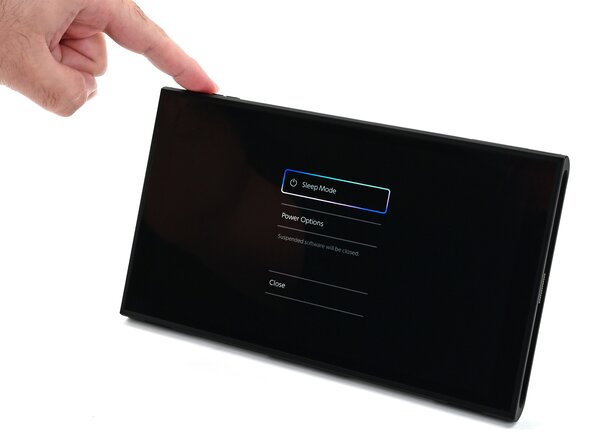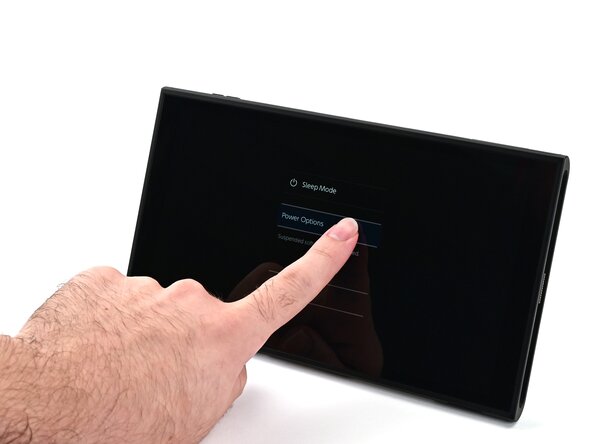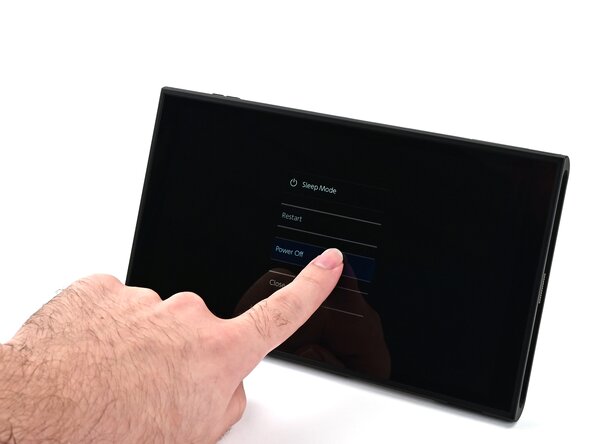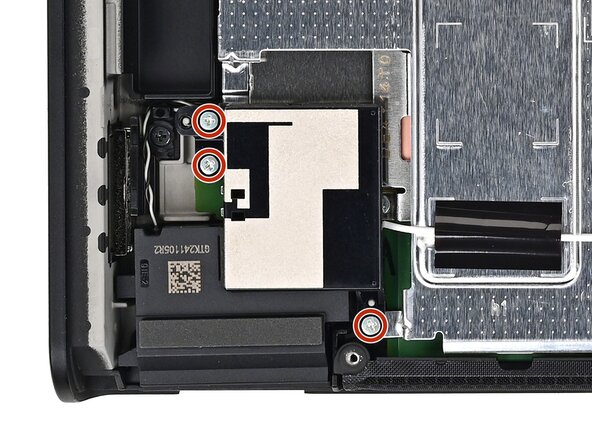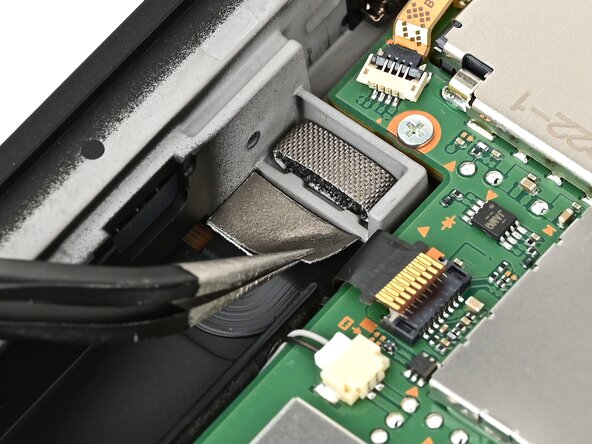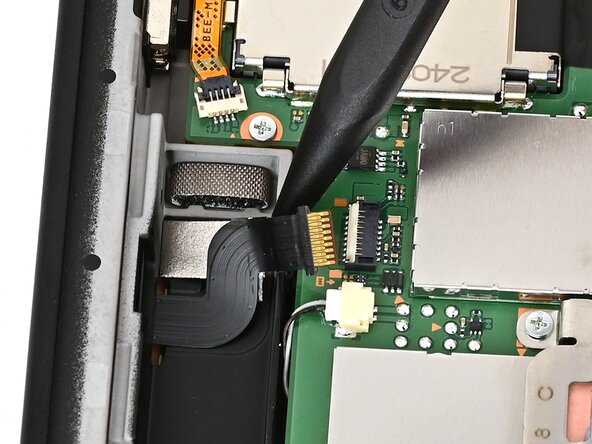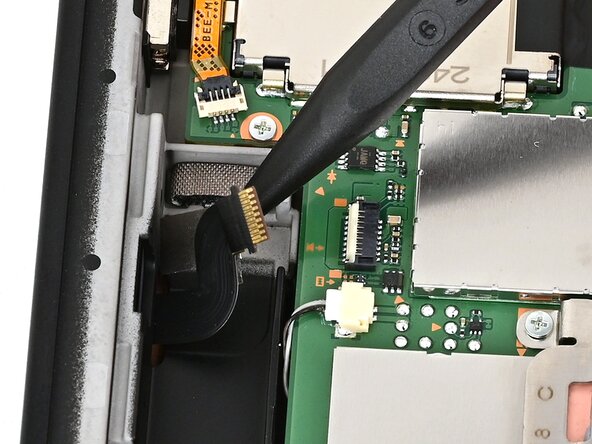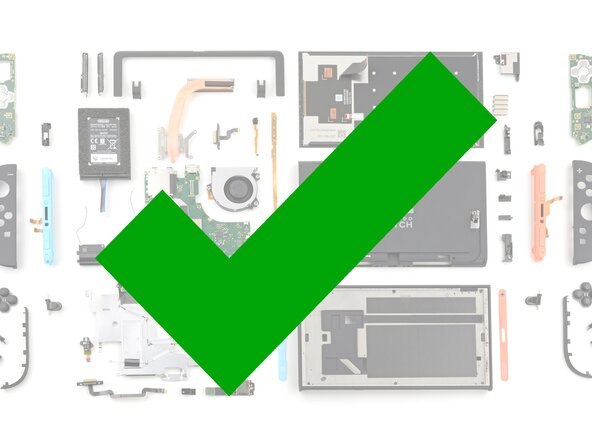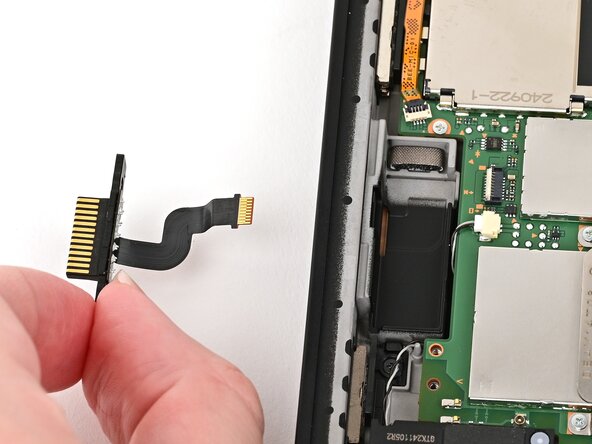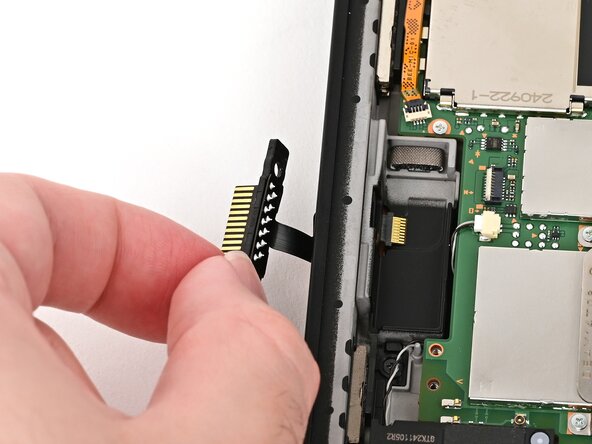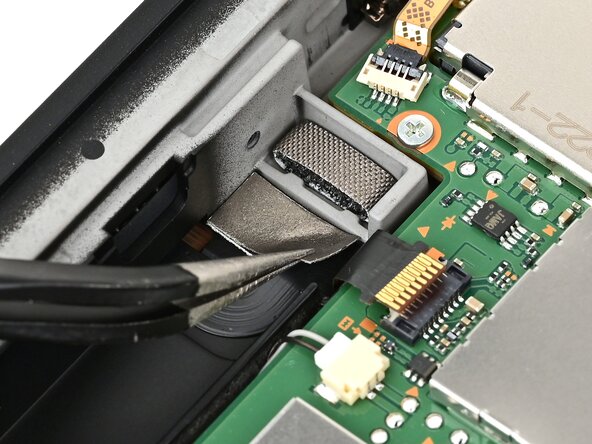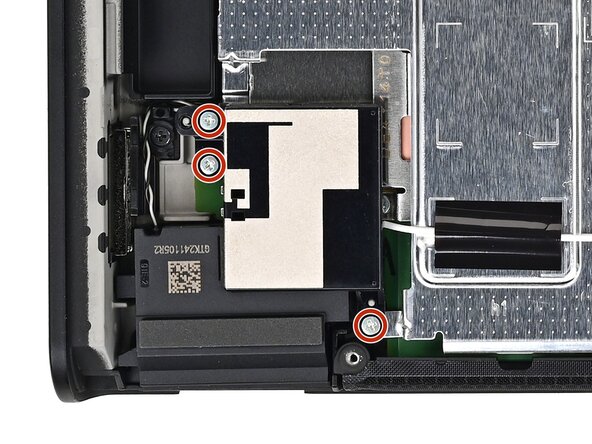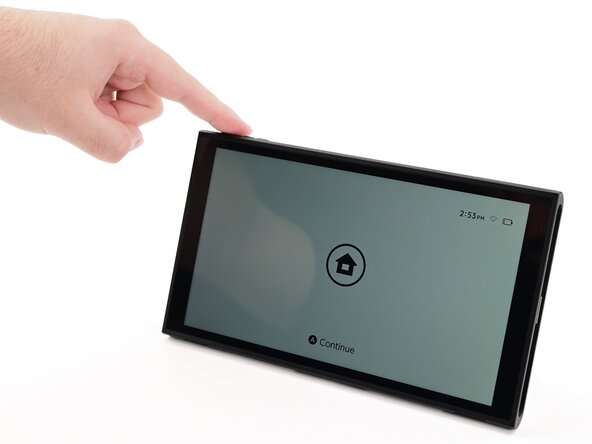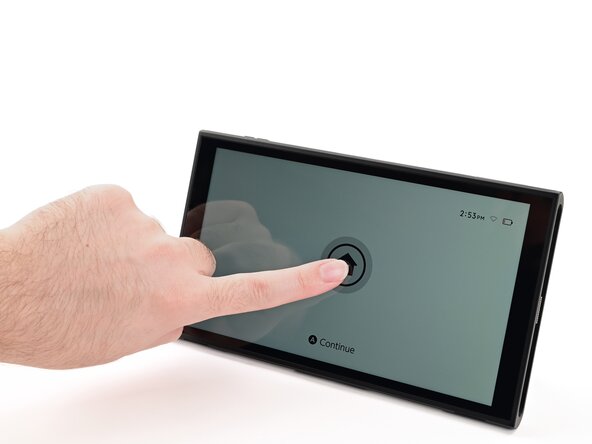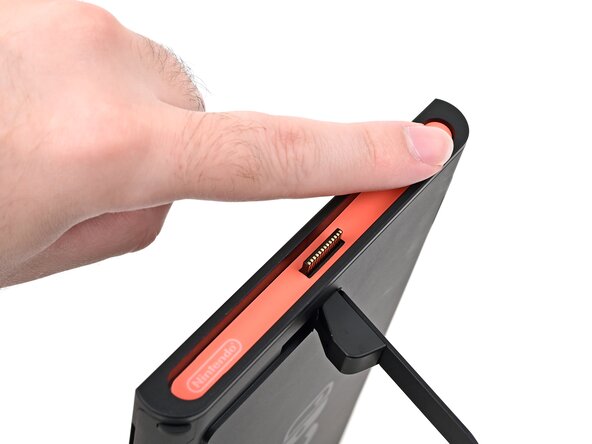crwdns2915892:0crwdne2915892:0
Follow this guide to replace the right Joy-Con 2 connector in a Nintendo Switch 2 game console. If you need to replace the left Joy-Con 2 connector, follow this guide.
The Switch 2 uses JIS screws. If you use a non-iFixit Phillips driver in JIS screws, you'll risk stripping them. iFixit's Phillips bits are designed to be compatible with JIS screws.
You’ll need new thermal putty, not regular thermal paste, to complete this repair.
crwdns2942213:0crwdne2942213:0
-
-
Remove any game cards and disconnect any cables, controllers, or other accessories from the console.
-
Power off the console by holding down the power button, selecting Power Options, then pressing Power Off.
-
-
-
Use a JIS 00 driver to remove the two 3.1 mm‑long screws on either side of the bottom USB-C port.
-
-
-
Use a JIS 00 driver to remove the 3.1 mm‑long screw on the top edge of the console (next to the ventilation cutouts).
-
-
-
Use a hair dryer or heat gun to heat the sticker on the right side of the console, labeled with a "+" symbol, until it's hot to the touch.
-
-
-
Slide one arm of angled tweezers underneath the sticker from its cutout around the right Joy‑Con 2 connector.
-
Gently pry up on the sticker until it starts to lift from the console.
-
Leave the tweezers in place to keep the sticker lifted.
-
-
crwdns2935267:0crwdne2935267:0Jimmy$7.95
-
Insert the tip of a Jimmy into the gap formed between the long edge of the console and the sticker.
-
Gently pry up the sticker, working your way up the long edge until the top of the sticker is separated from the console.
-
Remove the tweezers once the sticker is lifted.
-
-
-
Reheat the bottom of the right side until it's hot to the touch.
-
-
-
Carefully lift the sticker over the Joy‑Con 2 connector, then peel it up fully to remove it.
-
-
-
Repeat this procedure to remove the sticker along the left side of the console, labeled with a "-" symbol.
-
-
-
Use a JIS 00 driver to remove the two 3.6 mm‑long gold screws on each side of the console (four in total).
-
-
-
Use your fingers to flip up the kickstand on the back of the console.
-
-
-
Use a Y00 driver to remove the two 4.4 mm‑long screws in the kickstand cutout.
-
-
-
Insert an opening pick into the gap between the back cover and speaker cutout on the bottom edge of the console.
-
-
-
Slide the opening pick towards the USB-C port until it's underneath the screw hole next to the port.
-
-
-
Insert a second opening pick underneath the screw hole on the opposite side of the USB-C port, and slide it to the corner of the console.
-
-
-
Slide the first opening pick back to where it was first inserted.
-
-
-
Hold the console with two hands. Rest your thumbs on the opening picks.
-
Push up on the opening picks to lift the back cover until it pops up above the USB-C port.
-
-
-
Lift the back cover up from the bottom edge and remove it.
-
-
-
Use a JIS 00 driver to remove the three 4.4 mm‑long silver screws securing the lower antenna.
-
-
-
Use tweezers or your fingers to remove the lower antenna.
-
-
-
Use a JIS 00 driver to remove the two screws securing the upper antenna:
-
One 4.4 mm‑long silver screw
-
One 4.6 mm‑long green screw
-
-
-
-
Use tweezers or your fingers to remove the upper antenna.
-
-
-
Insert an arm of angled tweezers under the metal neck of the white interconnect cable coaxial connector (located beneath the lower antenna) and lift straight up to disconnect it.
-
-
-
Repeat this procedure to disconnect the three central coaxial connectors from the board.
-
-
-
Use the flat end of a spudger to pry up and disconnect the MicroSD card reader press connector, located next to the bottom USB‑C port.
-
-
-
Use a JIS 00 driver to remove the seven screws securing the shield plate:
-
Two 6.2 mm‑long silver screws
-
Five 4.4 mm‑long silver screws
-
-
-
Insert the flat end of a spudger between the shield plate and the processor's heat sink, next to the square (⛶) marking on the shield plate.
-
Twist the spudger to lift the shield plate and separate the thermal putty bonded to it. Keep lifting the shield plate until you don't feel resistance.
-
-
-
Lift the left edge of the shield plate to ensure it's fully separated from the thermal putty.
-
Gently set the shield plate back down.
-
-
-
Insert one arm of angled tweezers underneath the gray antenna cable at the bottom-right corner of the console.
-
Lift the cable out of the black clip securing it to the frame.
-
-
-
Unroute the gray antenna cable from its channel along the right edge of the console.
-
-
-
Lift and slide the shield plate away from the right edge of the console until the gray antenna cable is completely free.
-
-
-
Pick up and remove the shield plate.
-
-
-
Insert the flat end of a spudger underneath the flat-topped battery connector, located next to the battery, and pry up to disconnect it.
-
-
crwdns2935267:0crwdne2935267:0Arctic Silver ArctiClean$9.99
-
Use the flat end of a spudger to scrape off the thermal putty on top of the copper heat pipe.
-
Apply high-concentration (90% or higher) isopropyl alcohol or thermal material remover to a cotton swab or lint-free cloth and wipe away any remaining thermal putty on both the heat pipe and shield plate.
-
-
-
Use the point of a spudger to flip up the locking flap on the right Joy‑Con 2 connector cable ZIF connector, located on the edge of the console's board.
-
-
-
Use tweezers or your fingers to gently pull the cable out of its connector.
-
-
-
Use tweezers to pick up and remove the silver sticker covering the right Joy‑Con 2 connector cable.
-
-
-
Insert the point of a spudger underneath the cable and lift it up to separate the adhesive securing it to the frame.
-
If the silver sticker beneath the cable remains attached to the cable, remove that, too.
-
-
-
Use a JIS 00 driver to remove the two 3.2 mm‑long black screws securing the right Joy‑Con 2 connector.
-
-
-
Grab the right Joy‑Con 2 connector and carefully thread its cable out of the frame.
-
Remove the right Joy‑Con 2 connector.
-
-
-
Congratulations on completing disassembly! The remaining steps will show how to reassemble your console.
-
-
-
Align the right Joy‑Con 2 connector cable with its cutout in the frame.
-
Carefully thread the cable through its cutout so the cable reaches its connector on the board.
-
If the silver sticker beneath the cable was removed, adhere it to the bottom of the cable.
-
-
-
Use a JIS 00 driver to remove the two 3.2 mm‑long black screws securing the right Joy‑Con 2 connector.
-
-
-
Use tweezers to place the silver sticker over the right Joy‑Con 2 connector cable.
-
-
-
Insert the right Joy‑Con 2 connector cable into its ZIF connector on the board until it's fully seated.
-
Flip the hinged locking flap down to secure the cable.
-
-
crwdns2935267:0crwdne2935267:0iFixit Thermal Putty$9.95
-
Apply a line of new thermal putty down the center of the heat pipe, roughly the thickness of a pea.
-
-
-
Hold the top‑right corner of the shield plate above the top‑right corner of the console.
-
Route the gray antenna cable underneath the black hook near the top corner of the frame.
-
-
-
Lower the shield plate into place and align it with its screw holes.
-
-
-
Route the gray antenna cable down its channel on the right edge of the frame.
-
-
-
Press the gray antenna cable into its groove at the bottom of its channel, and continue routing until it's secured to the clip at the bottom of the frame.
-
-
-
Use a JIS 00 driver to install the seven screws securing the shield plate:
-
Two 6.2 mm‑long silver screws
-
Five 4.4 mm‑long silver screws
-
-
-
Use your finger or the flat end of a spudger to press the MicroSD card reader press connector onto its socket on the board.
-
-
-
Use tweezers to hold the lower antenna coaxial connector in place over its socket and gently press down with your finger or a spudger—the connector should "snap" into place. If you're having trouble, reposition the head instead of using more force.
-
Repeat this process to connect the three central coaxial connectors to their respective sockets.
-
-
-
Use tweezers or your fingers to align the upper antenna with its screw holes and black alignment pegs and set it into place.
-
Use a JIS 00 driver to install the two screws securing the upper antenna:
-
One 4.4 mm‑long silver screw
-
One 4.6 mm‑long green screw
-
-
-
Use tweezers or your fingers to align the lower antenna with its screw holes and gray alignment pegs and set it into place.
-
Use a JIS 00 driver to install the three 4.4 mm‑long screws securing the lower antenna.
-
-
-
Fully pull out the game card tray.
-
Double-check the power and volume buttons to ensure they're seated correctly. If the rubber membrane beneath the buttons is out of place, ensure it's aligned with its pegs.
-
Check the microphone to ensure it's fully seated in its slot in the frame.
-
-
-
Align the top of the back cover with the top of the console.
-
Set the top edge of the back cover into place, checking the buttons and ports to ensure they're aligned properly. If they aren't, lift the back cover and try again.
-
Press along the top edge to fasten the clips securing the back cover to the console.
-
-
-
Squeeze the rest of the back cover and console together to fasten the clips.
-
-
-
Use a JIS 00 driver to install the three 3.1 mm‑long screws securing the back cover: one on the top edge of the console, and two on either side of the bottom USB-C port.
-
Use a Y00 driver to install the two 4.4 mm‑long screws in the kickstand cutout.
-
-
-
Install the two 3.6 mm‑long gold screws on each side of the console (four in total).
-
-
-
Power on the console and test functionality to ensure it's working as expected.
-
-
-
Align the right side sticker with its recess. Ensure the cutout in the sticker is aligned with the Joy-Con connector.
-
Set the sticker into its recess, first on one side, then the other.
-
Use your finger or the flat end of a spudger to press the sticker into place.
-
-
-
Repeat this procedure to install the left side sticker.
-
You finished fixing your Switch 2!
Take your e-waste to an R2 or e-Stewards certified recycler.
Repair didn’t go as planned? Try some basic troubleshooting, or ask our Nintendo Switch 2 Answers Community for help.