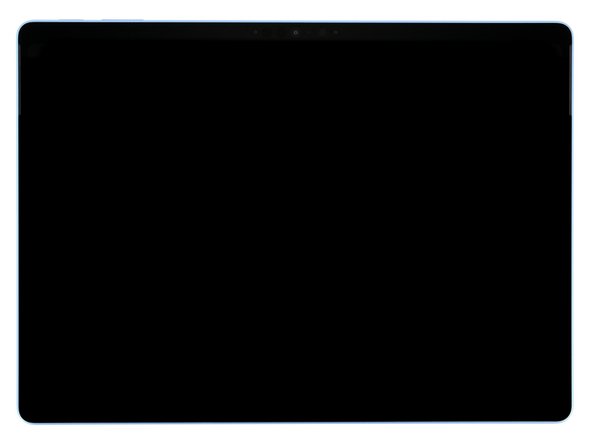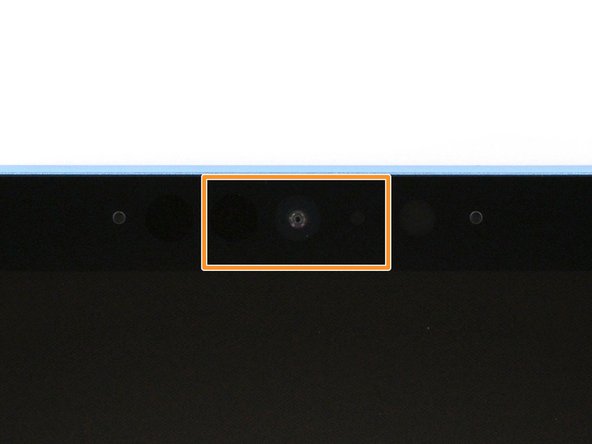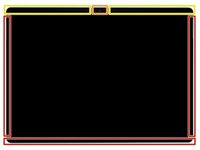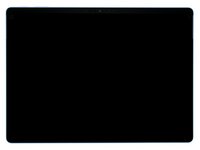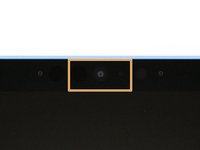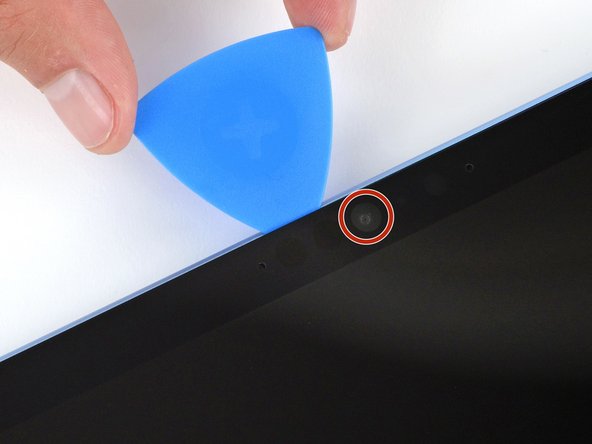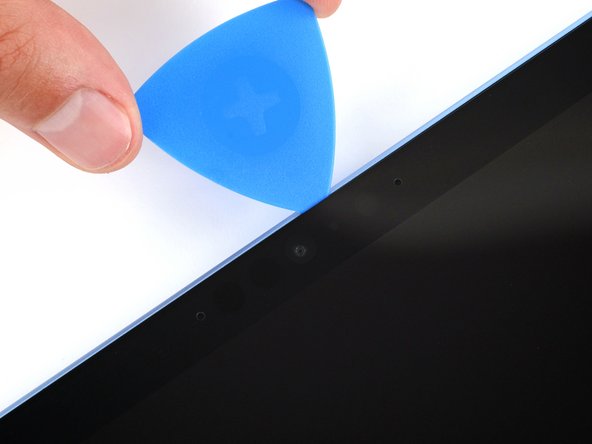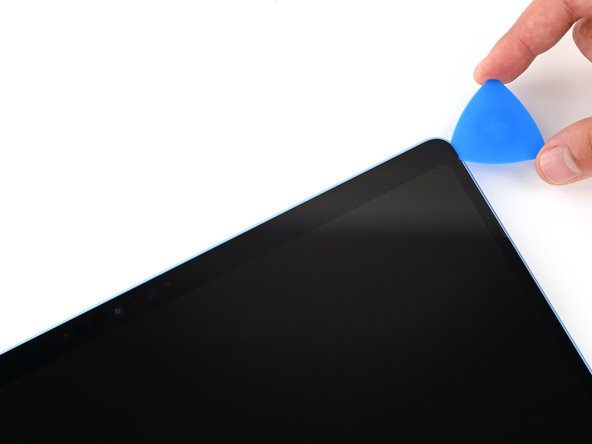crwdns2915892:0crwdne2915892:0
Follow this guide to replace the right speaker in your Microsoft Surface Pro 11.
You may need to replace the speaker if it's making distorted sound, crackling noises, or no sound at all.
You'll need replacement screen adhesive to complete this repair.
Note: Surface Pro 11 replacement parts differ depending on whether your device has an LCD or OLED screen. Before purchasing parts and consumables, make sure you know which type of screen your device has so you can select the correct parts for your repair.
crwdns2942213:0crwdne2942213:0
-
-
Unplug all cables and fully shut down your laptop.
-
-
-
Lay your Surface Pro screen side down and open the kickstand to about a 90‑degree angle.
-
-
-
Use your finger to firmly press down on the SSD door indent until the door pops up.
-
Remove the SSD door.
-
-
-
Use a Torx Plus 3IP screwdriver to remove the 2.4 mm‑long screw securing the SSD.
-
-
-
Use the flat end of a spudger to gently lift the notched edge of the SSD enough that you can grip the bottom corners with your fingers.
-
Use your fingers or tweezers to pull the SSD straight out of its socket and remove it.
-
-
-
2 mm on the left, right, and bottom edges
-
Don't insert your tool at all near the front facing camera on the top edge
-
8 mm along the top edge (everywhere besides the front facing camera area)
-
-
-
Heat an iOpener and lay it on the right edge of the screen for two minutes to soften the adhesive.
-
-
-
Insert the tip of an opening pick under the screen near the bottom of the right speaker cutout.
-
Slide your pick towards the bottom edge and slightly rotate it so the tip goes under the notch in the screen.
-
-
-
Slide your pick down the right edge to separate the adhesive securing it.
-
Leave your pick inserted under the bottom right corner to prevent the adhesive from re‑sealing.
-
-
-
-
Heat the bottom edge of the screen with an iOpener, hair dryer, or heat gun to soften the adhesive.
-
-
-
Insert a second pick under the bottom right corner of the screen and slide it along the bottom edge to separate the adhesive.
-
Leave your second pick inserted under the bottom left corner to prevent the adhesive from re‑sealing.
-
-
-
Heat the left edge of the screen with an iOpener, hair dryer, or heat gun to soften the adhesive.
-
-
-
Insert a third pick under the bottom left corner of the screen and slide it up the left edge, stopping when you get to the bottom of the left speaker cutout.
-
Leave the pick inserted under the screen to prevent the adhesive from re-sealing.
-
-
-
Heat the top edge of the screen with an iOpener, hair dryer, or heat gun to soften the adhesive.
-
-
-
Insert a fourth pick under the screen near the top of the left speaker cutout.
-
Slide your pick towards the top edge and slightly rotate it so the tip goes under the notch in the screen.
-
-
-
Slide the pick along the top edge and stop before you get to the front facing camera.
-
-
-
Remove the pick enough that it can pass above the front facing camera.
-
Slide the pick along the top edge until it's past the camera.
-
-
-
Insert your pick 8 mm under the screen and slide it to the top right corner to separate the remaining adhesive.
-
-
-
Insert the flat edge of two picks under the screen, below the two speaker cutouts.
-
Use the picks to gently pry up the screen, fully separating it from the frame.
-
If the screen feels stuck anywhere, use your pick to separate the adhesive in that area. Remember not to insert your pick too far under the screen.
-
-
-
Once the screen is fully separated, flip the top edge over the bottom edge and lay the screen down flat, being careful not to strain the ribbon cable.
-
-
-
Use the tip of a spudger to lift the conductive tape off the copper shield, near the center of your device.
-
-
-
Insert an arm of a pair of angled tweezers in one of the gaps on the edge of the screen cable shield.
-
Use your tweezers to gently pry up and remove the shield.
-
-
-
Insert the flat end of a spudger under the notched corner of the screen cable press connector and pry up to disconnect it.
-
-
-
Grip the screen with both hands and remove it.
-
-
-
Use a 3IP Torx Plus screwdriver to remove the three 2.6 mm‑long screws securing the right speaker.
-
-
-
Use a spudger to lift the right speaker enough that you can grip it with your fingers.
-
Lift and remove the speaker.
-
To reassemble your device, follow these instructions in reverse order.
Take your e-waste to an R2 or e-Stewards certified recycler.
Repair didn’t go as planned? Try some basic troubleshooting, or ask our Answers community for help.
To reassemble your device, follow these instructions in reverse order.
Take your e-waste to an R2 or e-Stewards certified recycler.
Repair didn’t go as planned? Try some basic troubleshooting, or ask our Answers community for help.