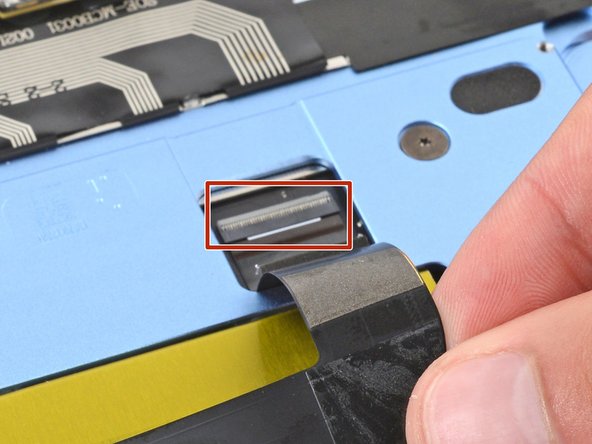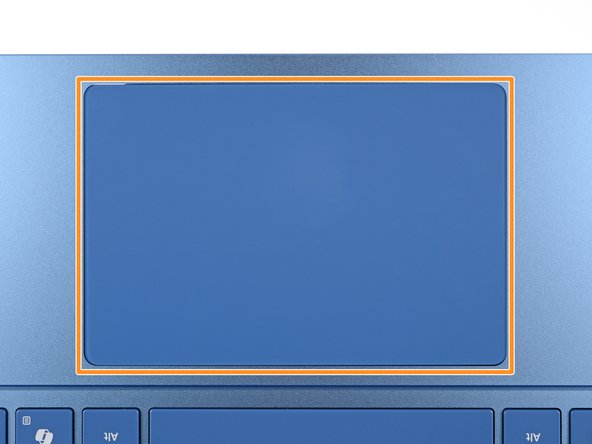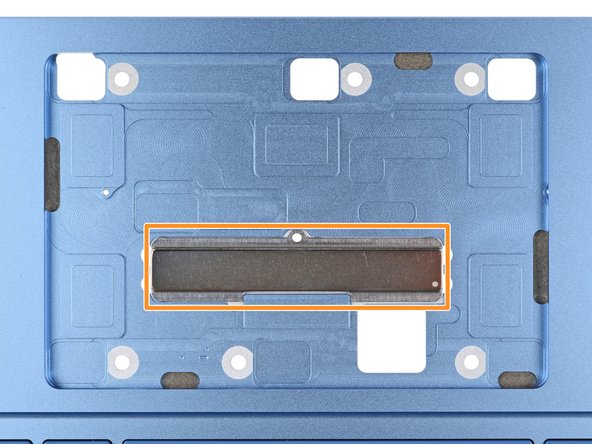crwdns2915892:0crwdne2915892:0
Follow this guide to replace a broken or unresponsive trackpad in your Microsoft Surface Laptop 7 (13.8‑inch).
You may need to replace the trackpad if it's non-responsive, has erratic movement, or isn't detecting touch properly.
Before starting this repair, try updating your trackpad firmware to make sure the trackpad issues aren't software related.
crwdns2942213:0crwdne2942213:0
-
-
Unplug all cables and fully shut down your laptop.
-
-
-
Close your laptop and lay it down so the rubber feet are facing up.
-
-
-
Gently slide one arm of your angled tweezers into the recess near the upper right edge of one of the feet.
-
Use your tweezers to pry up and remove the foot.
-
Repeat the process to remove the remaining feet.
-
-
crwdns2935267:0crwdne2935267:0FixMat$36.95
-
Use a Torx Plus 5IP screwdriver to remove the four 4.5 mm‑long screws (with washers) securing the lower case.
-
-
-
Insert the tip of an opening pick under the top edge of the lower case, about an inch (2.5 cm) to the left or right of the Microsoft logo.
-
-
-
Twist the pick to lift the lower case enough that you can grip it with your hand.
-
-
-
Lift the lower case and remove it.
-
-
-
Use a Torx Plus 3IP screwdriver to remove the two 2.3 mm‑long screws securing the battery connector cover.
-
-
-
-
Use tweezers or your fingers to remove the battery connector cover.
-
-
-
Insert the flat end of a spudger under the top edge of the battery press connector and pry up to disconnect it.
-
-
-
Use a Torx Plus 5IP screwdriver to remove the eight 5.4 mm‑long screws securing the battery.
-
-
-
Gently slide the point of a spudger under the piece of tape on the trackpad cable ZIF connector, near the bottom left corner of the motherboard.
-
Use the spudger to lift the tape from the connector.
-
-
-
Use the flat end of a spudger to lift the hinged locking flap on the trackpad cable ZIF connector.
-
Use tweezers to grip the trackpad cable's plastic pull tab and slide the cable out of its socket.
-
-
-
Heat an iOpener and lay it on the trackpad cable for one minute to soften the adhesive.
-
-
-
Carefully slide an opening pick under the right side of the trackpad cable to separate the adhesive securing it to the frame.
-
-
crwdns2935267:0crwdne2935267:0Tesa 61395 Tape$2.99
-
Use your fingers to flip the trackpad cable towards the bottom of your laptop, so you can access the ZIF connector on the trackpad.
-
If you're using the original trackpad cable, the adhesive should be sticky enough to reuse.
-
If you have a replacement trackpad cable with adhesive pre-installed, remove the liner.
-
If your replacement cable doesn't have adhesive pre-installed, or if the adhesive isn't sticky enough, apply a strip of thin, double-sided tape to the bend on the right side of the cable.
-
-
-
Use the flat end of a spudger to lift the hinged locking flap on the trackpad cable ZIF connector, located on the trackpad itself.
-
Use your fingers to carefully grip the trackpad cable and slide it out of its socket.
-
-
-
Use a Torx Plus 5IP screwdriver to remove the six 2.1 mm‑long screws securing the trackpad.
-
Partially tighten the six trackpad screws.
-
Open your laptop and check the edges of the trackpad for any large gaps, repositioning it as necessary.
-
Continue tightening the screws and checking the trackpad alignment until the screws are fully tightened.
-
-
-
Slowly lift the main body of your laptop until it stays up on its own—the trackpad will stay on the screen.
-
-
-
Remove the trackpad, being very careful not to scratch the screen.
-
Make sure all six washers are in place on the trackpad's screw posts.
-
If any washers are missing, check the magnet in the trackpad well—they may have gotten stuck to it when removing the trackpad.
-
Gently place the trackpad onto the screen so the screw posts line up with their cutouts and the edge with a ZIF connector is closest to the hinges
-
To reassemble your device, follow these instructions in reverse order.
Take your e-waste to an R2 or e-Stewards certified recycler.
Repair didn’t go as planned? Try some basic troubleshooting, or ask our Answers community for help.
To reassemble your device, follow these instructions in reverse order.
Take your e-waste to an R2 or e-Stewards certified recycler.
Repair didn’t go as planned? Try some basic troubleshooting, or ask our Answers community for help.
crwdns2935221:0crwdne2935221:0
crwdns2935227:0crwdne2935227:0
crwdns2947410:01crwdne2947410:0
how can we order a new original track pad?