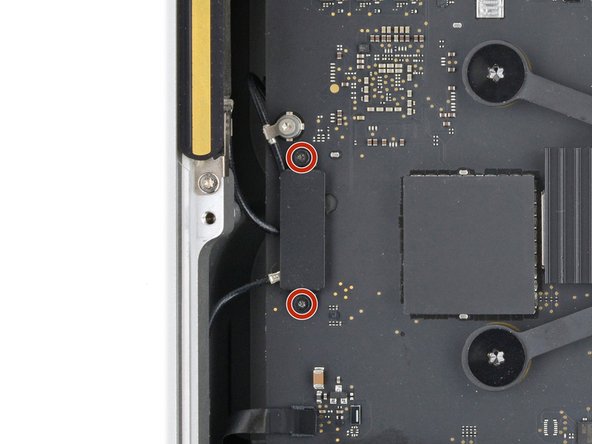crwdns2915892:0crwdne2915892:0
Use this guide to replace the right antenna (called antenna 2) in your Mac Studio (2023).
If you're experiencing Wi-Fi or Bluetooth connectivity issues, you may need to replace the antenna.
Before starting this repair, read through Apple's troubleshooting article and try other solutions that don't require taking apart your device—it's possible your connectivity issues aren't hardware related.
crwdns2942213:0crwdne2942213:0
-
-
Completely shut down your Mac Studio.
-
Unplug all cables from your device.
-
-
-
Flip your Mac Studio over and lay it down so the bottom faces up and the SD card slot and two front USB‑C ports are facing you.
-
-
-
Heat an iOpener and lay it over one of the bottom cover screws for two minutes to soften the adhesive near the screw—this is where you'll insert a spudger in the next step.
-
-
-
Insert the point of a spudger under the pad's inner edge, near the screw you applied heat to in the previous step.
-
Use the spudger to lift the pad and separate the adhesive.
-
-
-
Insert the flat end of a spudger under the pad.
-
Slide the spudger under the entire pad to separate the remaining adhesive.
-
-
-
Remove the bottom cover screw pad.
-
-
crwdns2935267:0crwdne2935267:0Tesa 61395 Tape$2.99
-
If the adhesive strips are still sticky, you can reuse them.
-
Use the flat end of a spudger and your fingers to scrape up and remove the old adhesive strips.
-
Use isopropyl alcohol and a microfiber cloth to remove the old adhesive residue.
-
Apply the new adhesive strips to the bottom cover and remove their liners.
-
Firmly press the bottom cover screw pad into its recess to secure it.
-
-
crwdns2935267:0crwdne2935267:0FixMat$36.95
-
Use a T10 Torx screwdriver to remove the four 8 mm‑long screws securing the bottom cover.
-
-
-
-
Insert the point of a spudger in one of the bottom cover's ventilation holes and lift the cover until you can grab it with your fingers.
-
Remove the bottom cover.
-
-
-
Use a T10 Torx screwdriver to remove the six screws securing the power supply:
-
Four 6 mm‑long screws
-
Two 7 mm‑long screws with washers
-
-
-
Flip your Mac Studio around so the rear ports are facing you.
-
-
-
Firmly hold the power supply with one hand and lift up the edge near the power cord port.
-
With your free hand, pinch the head of the power cord port connector to unclip it and pull straight down to disconnect the cable.
-
-
-
Carefully tilt the power supply away from the power cord port so it's at a 90-degree angle.
-
Keep the power supply tilted up for the next step.
-
-
-
With your free hand, pinch the head of the power supply connector to unclip it and pull straight away from the socket to disconnect the cable.
-
-
-
Remove the power supply.
-
-
-
Flip your Mac Studio around so the SD card reader and two front USB‑C ports are facing you.
-
-
-
Use a T6 Torx screwdriver to remove the eight screws securing the internal frame:
-
Seven 5 mm‑long screws
-
One 4 mm‑long screw
-
-
-
Slowly lift the internal frame straight up and remove it, making sure no cables get snagged.
-
-
-
Use a T3 Torx screwdriver to remove the two 2 mm‑long screws securing the antenna cable cover.
-
Use tweezers or your fingers to remove the cover.
-
-
-
Insert one arm of a pair of angled tweezers under the metal neck of antenna 2's coaxial connector and lift straight up to disconnect it.
-
-
-
Use a T5 Torx screwdriver to remove the two 3.5 mm‑long screws securing antenna 2.
-
To reassemble your device, follow these instructions in reverse order.
Take your e-waste to an R2 or e-Stewards certified recycler.
Repair didn’t go as planned? Try some basic troubleshooting, or ask our Answers community for help.