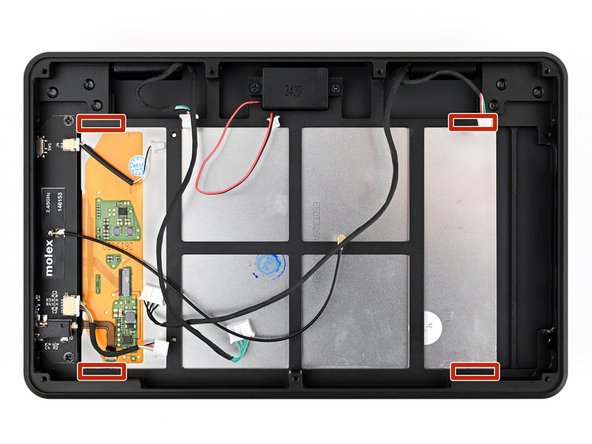crwdns2915892:0crwdne2915892:0
Use this guide to replace the display in your MNT Pocket Reform laptop.
If your your display's picture is distorted or if it's not functioning, you may need to replace your display.
crwdns2942213:0crwdne2942213:0
-
-
If you've installed an operating system, follow the appropriate steps to safely shut down the laptop.
-
If you've not yet installed an operating system, or the laptop is not responsive, you can shut it down with these steps:
-
Turn on the OLED screen by pressing the Hyper key (diagonal arrow) and Enter at the same time.
-
Use the arrow keys to select Power Off on the OLED screen.
-
Press Enter to shut down the laptop.
-
Disconnect all cables from the laptop.
-
-
-
Use a small tool, like a SIM eject tool or a bent paperclip, to turn off the standby power switch by sliding the switch away from the headset jack.
-
-
-
Place the laptop on your work surface so the bottom cover, with the regulatory info box, is facing up.
-
Use a Phillips screwdriver to remove the six 4.8 mm‑long screws securing the bottom cover.
-
-
-
Apply a suction handle to the bottom cover.
-
Use the suction handle to lift the bottom cover off of the laptop.
-
-
-
Use a pair of tweezers or your fingers to disconnect the batteries' sliding connectors from the charger board.
-
-
-
Lift the batteries out of the frame.
-
-
-
Place the bottom cover on the laptop.
-
Use a Phillips screwdriver to secure the bottom cover with the six 4.8 mm‑long screws.
-
-
-
Place the laptop on your work surface so the top cover with the MNT logo is facing up.
-
Use a Phillips screwdriver to remove the seven 4.8 mm‑long screws securing the top cover.
-
-
-
-
Apply a suction handle to the top cover.
-
Use the suction handle to lift the top cover off of the laptop.
-
-
-
If the thermal pad is damaged in any way, follow the thermal pad replacement guide to install a new thermal pad.
-
If the thermal pad is in good condition, you can proceed with reassembly.
-
-
-
Use a spudger or your fingernail to flip up the locking flap of the display cable ZIF connector on the back of the display.
-
-
-
Use a pair of tweezers or your fingers to grip the pull tab on the display cable and pull it out of the connector.
-
-
-
Apply 1-2 drops of high concentration (greater than 90%) isopropyl alcohol to each corner of the back of the display to release the adhesive securing the display to the frame.
-
Wait thirty seconds before moving to the next step to allow the alcohol to dissolve the adhesive.
-
-
-
Open the laptop so it lays flat on your work surface with the display and keyboard both facing up.
-
-
-
Use a Phillips screwdriver to remove the six 4.8 mm‑long screws securing the display bezel.
-
-
-
Insert a spudger or your finger into the gap between a hinge and the display bezel.
-
Pry up the display bezel until you can grab it with your fingers.
-
-
-
Lift and remove the display bezel.
-
If you removed the magnets, make sure they are installed so they attract the magnets under the keyboard bezel.
-
Make sure the side of the display bezel with countersunk (conically shaped) screw wells is facing up.
-
-
-
Lift the top of the laptop at an angle so you can access the back of the display but the display doesn't fall out.
-
-
-
Use your finger to push on the back of the display until it comes off of the adhesive.
-
-
-
Once the display is free of the adhesive, remove it from the frame.
-
-
-
Use a pair of tweezers to peel the old adhesive off of the frame.
-
Use high concentration (greater than 90%) isopropyl alcohol and a coffee filter or lint free cloth to clean any remaining residue off of the frame.
-
-
crwdns2935267:0crwdne2935267:0Tesa 61395 Tape$2.99
-
Cut a section of double-sided adhesive, like Tesa Tape, to a strip that's about 2 mm wide and 3 cm long.
-
Peel the backing off of one side of the adhesive and apply it to the frame, pressing firmly to ensure it sticks.
-
Peel off the other backing, then proceed with installing the new display and reassembling the laptop.
-
To reassemble your device, follow these instructions in reverse order.
Repair didn’t go as planned? Try some basic troubleshooting, or ask our Answers community for help.
Take your e-waste to an R2 or e-Stewards certified recycler.