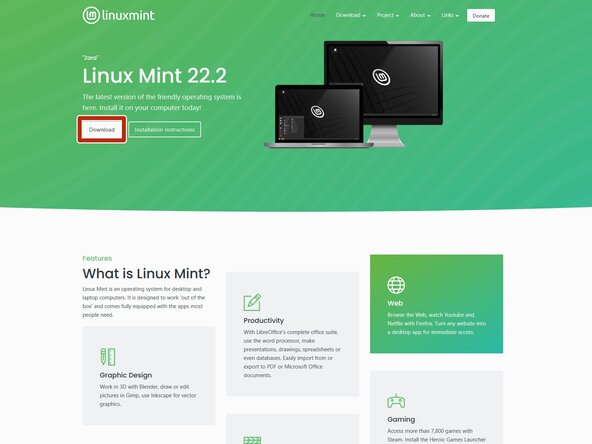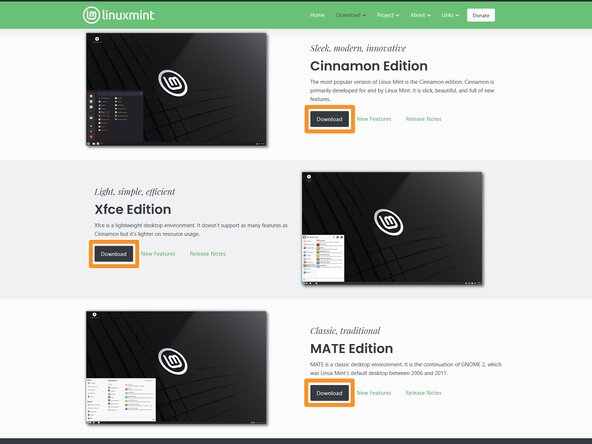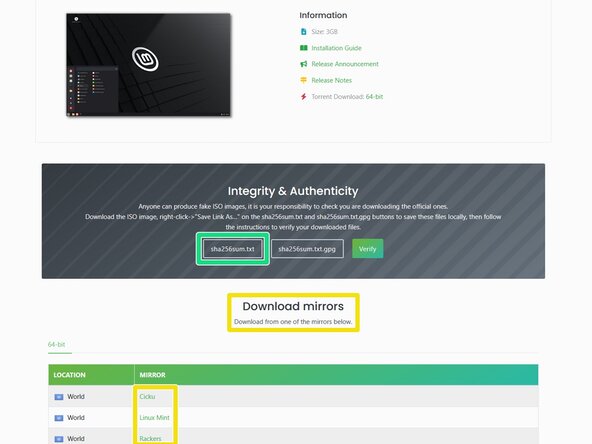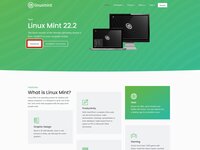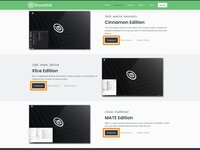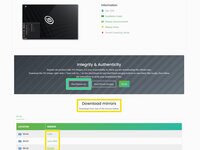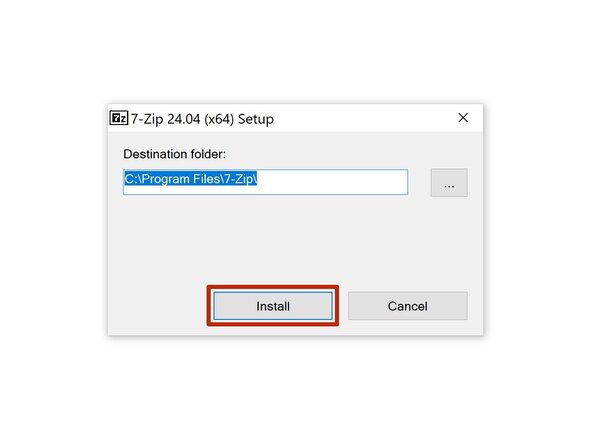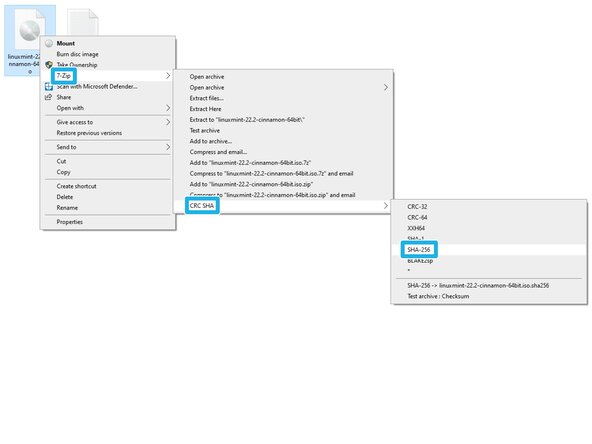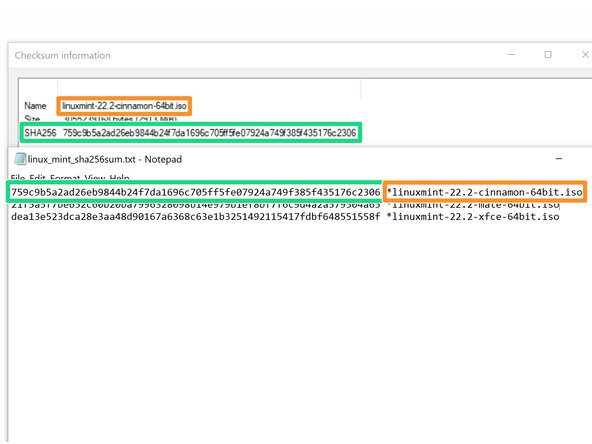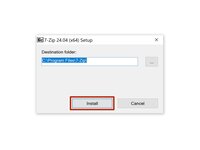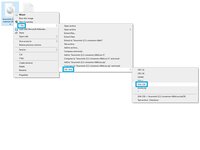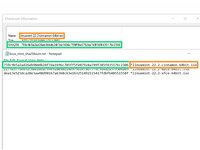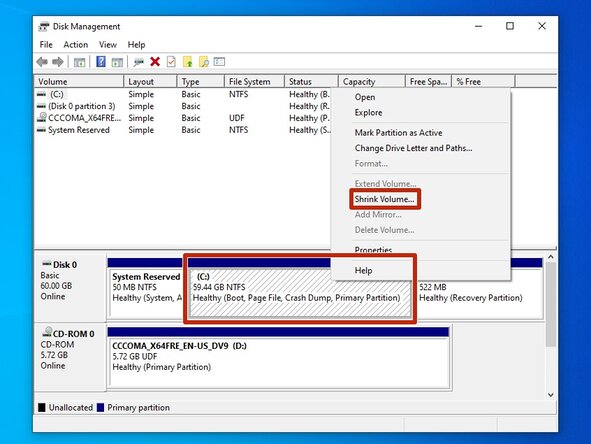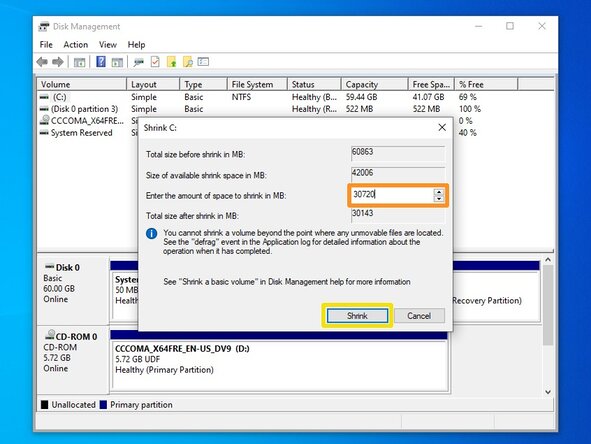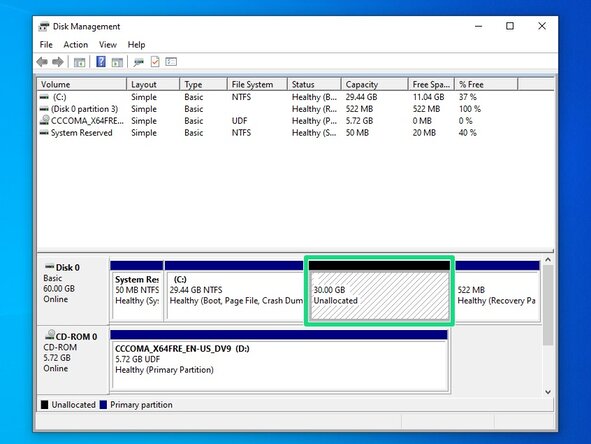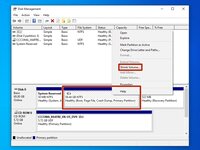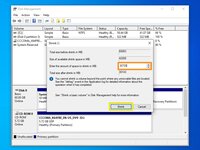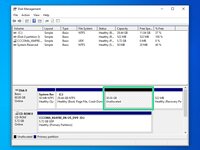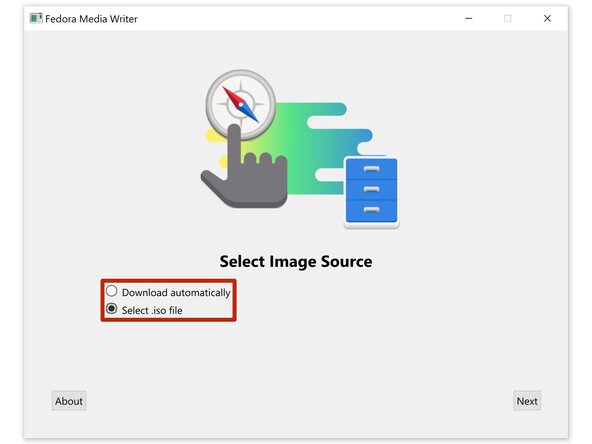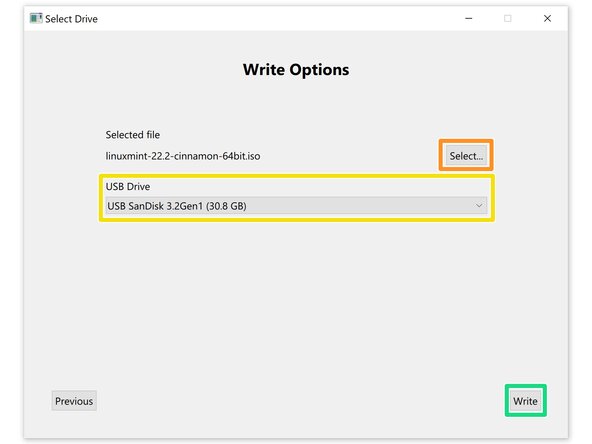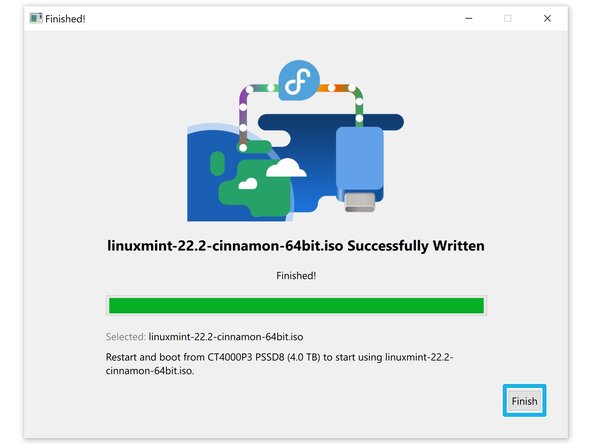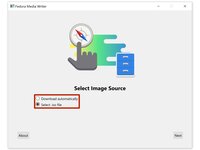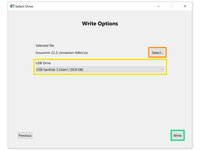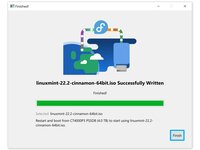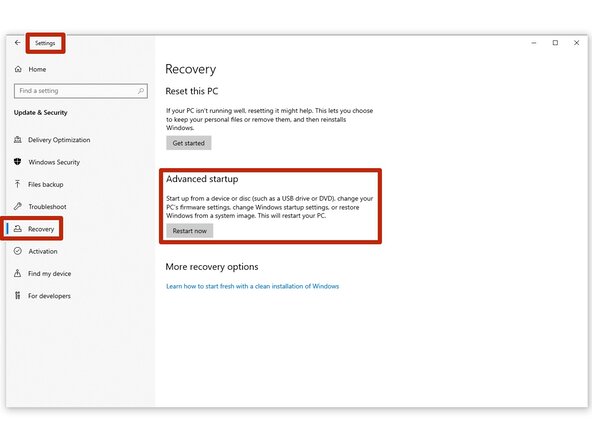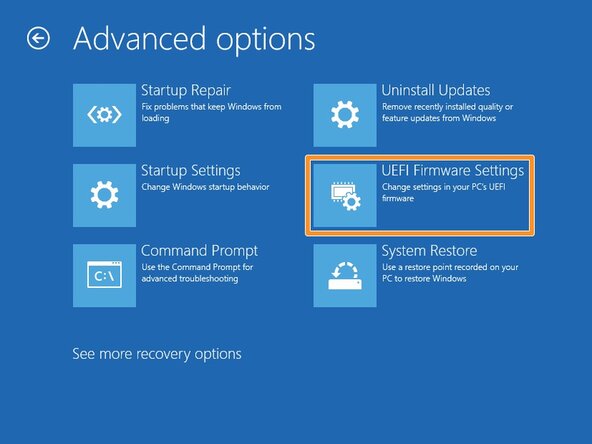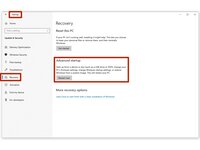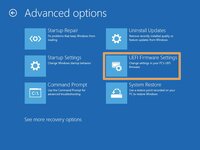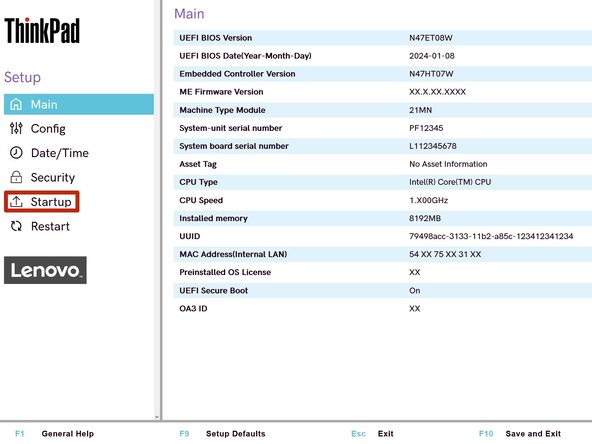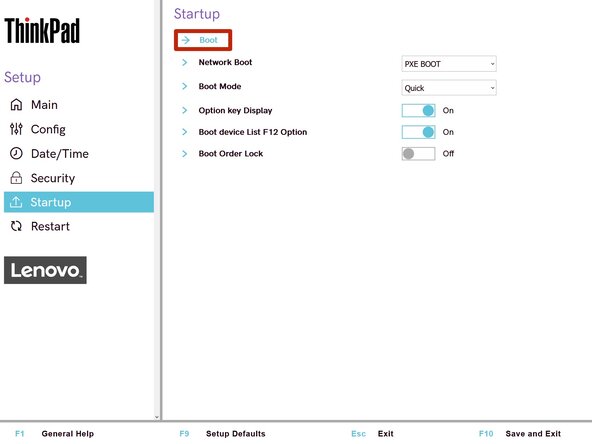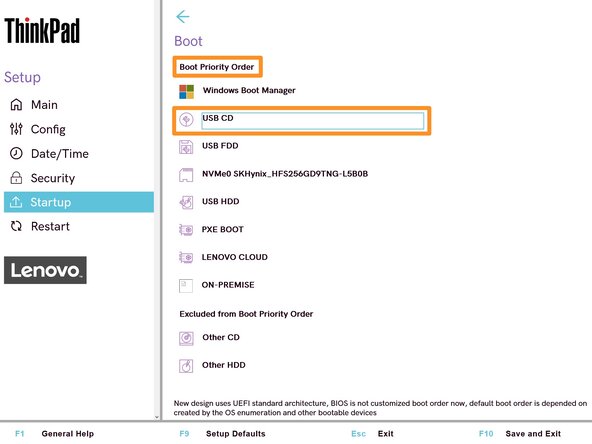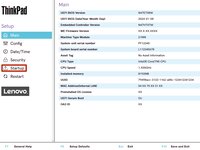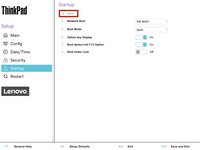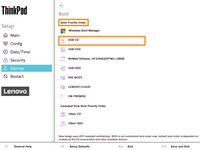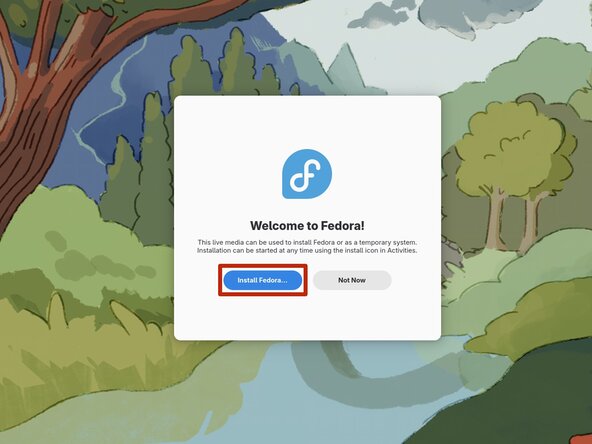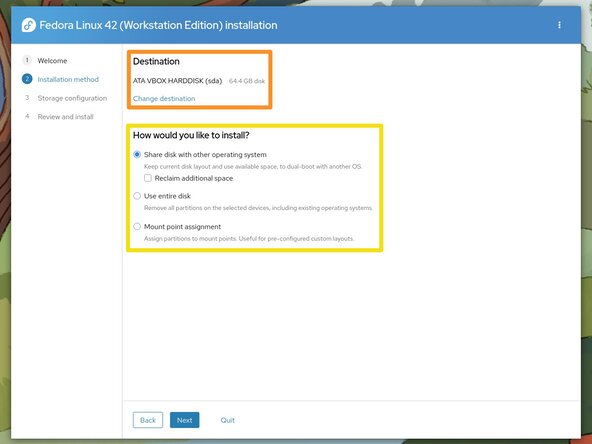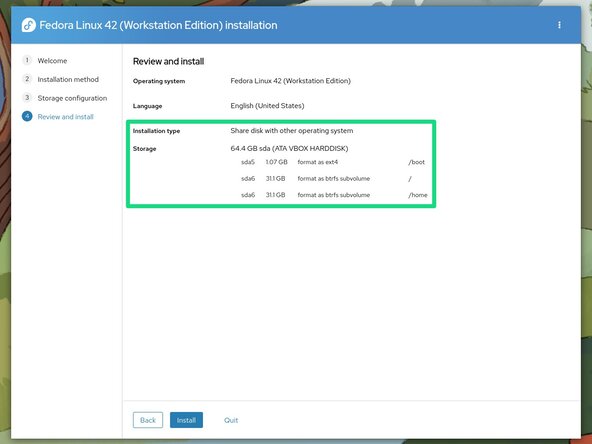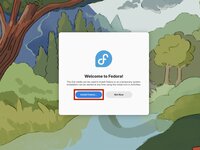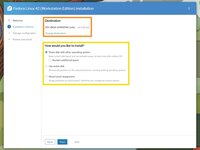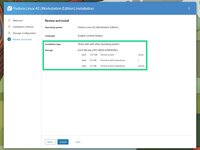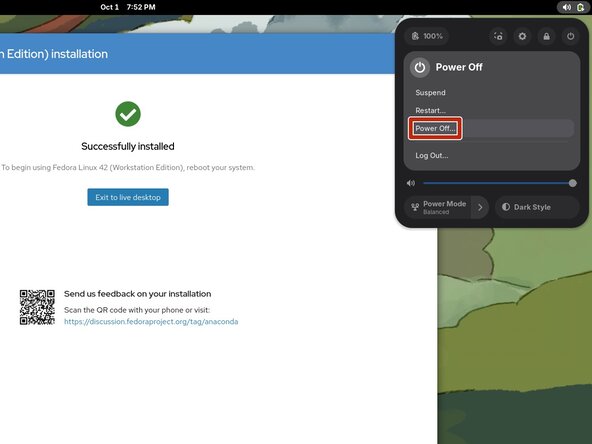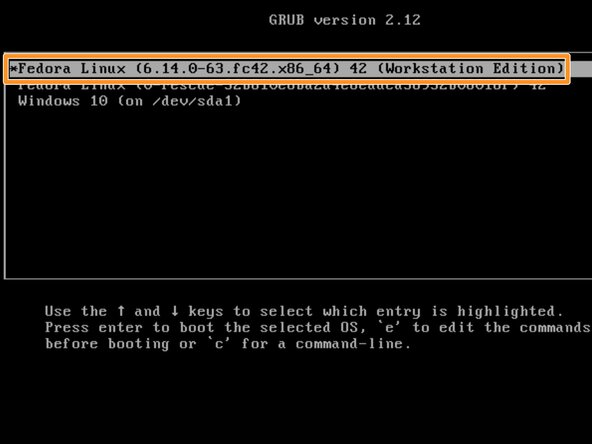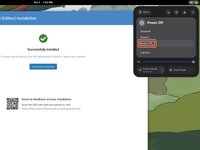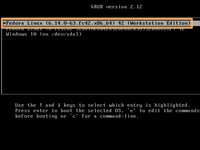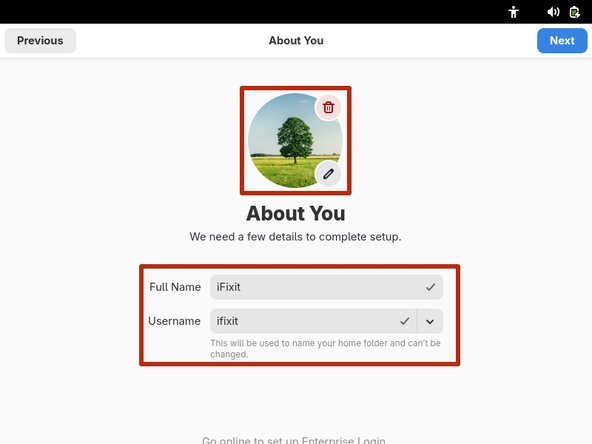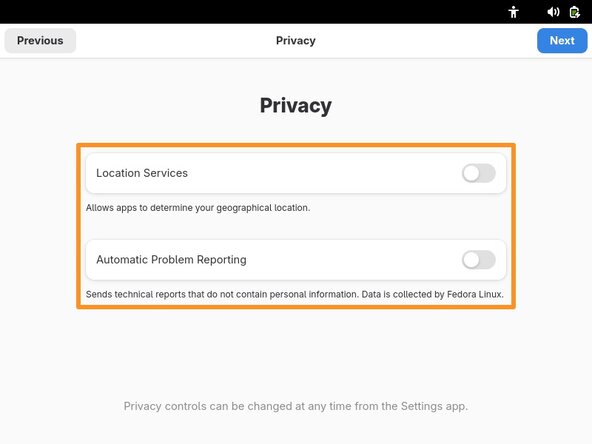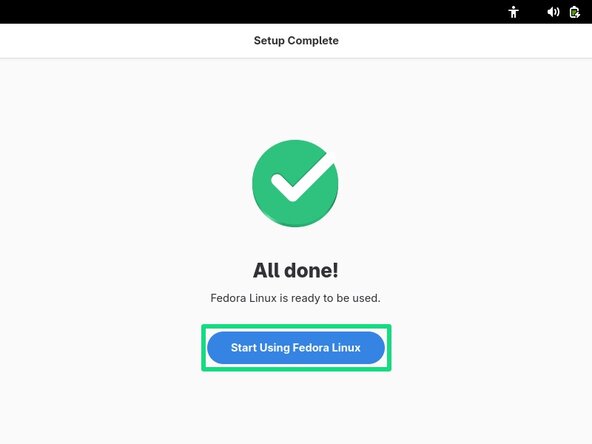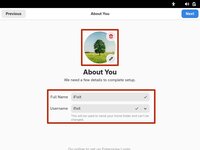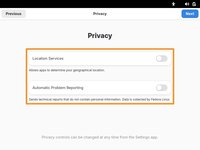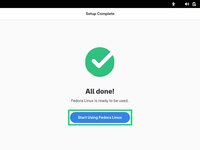crwdns2915892:0crwdne2915892:0
Follow this guide to replace Microsoft Windows 7, 8, 8.1, 10, or 11 with a modern Linux operating system on a desktop or laptop PC.
Linux isn't itself an operating system, but the foundation of one. Popular Linux-based operating systems include Fedora, Linux Mint, OpenSUSE, and Universal Blue (Bazzite is popular with gamers). Some have multiple desktop environment options, which changes how they look and feel. KDE is what’s used on the Steam Deck, GNOME feels more like MacOS, and Xfce is optimized for slower hardware.
You'll need to pick a desktop environment and operating system before starting this guide. All the aforementioned examples are excellent for general use.
We highly recommend backing up all important data before beginning this guide. A tool like Clonezilla is useful for creating a full disk image to restore to easily. Download their "stable" .iso file and follow this guide's section on creating a bootable USB to use it.
crwdns2942213:0crwdne2942213:0
-
-
Connect a USB flash drive with at least 16 GB of capacity to the fastest available port on the computer.
-
Use a USB 3 drive connected to a USB 3 port for faster installation. USB 3 ports are usually colored blue and/or labeled SuperSpeed (SS).
-
-
-
Download your desired operating system from its respective website.
-
This example shows Linux Mint. Its desktop environment options are Cinnamon, Xfce, and MATE. Pick the one you like best and press Download.
-
Some operating systems, like Linux Mint, provide regional download mirrors. The file is identical for each. Pick the one that matches your region or preference.
-
Download or copy the SHA‑256 checksum. This will be used to verify the file after downloading.
-
-
-
Navigate to 7‑Zip.org and download the compatible version of 7‑Zip.
-
Open the downloaded file and click Install.
-
Right-click the .iso file downloaded in the last step and select 7‑Zip → CRC SHA → SHA-256 to calculate its checksum.
-
Validate the file's checksum against the reference on the operating system's website.
-
Compare file names to find which checksum to compare.
-
Ensure the checksums match perfectly.
-
-
-
In Windows, open Disk Management. Right click the Start Menu and select it, or type "Create and format hard disk partitions" in the Windows search bar.
-
In Disk Management, right‑click the partition labeled C: and select Shrink Volume.
-
Enter how much you want to shrink the existing Windows installation in MB. To convert GB to MB, multiple by 1,024. For example, 30 GB = 30,720 MB.
-
Select Shrink and wait for it to process.
-
Once complete, a new Unallocated partition will appear on the drive. This is where you'll install the Linux operating system.
-
-
-
-
Download and install Fedora Media Writer. Click the file ending in .exe. The ones ending in .dmg are for MacOS.
-
Launch Fedora Media Writer.
-
If you're using Fedora Linux, choose Download automatically. If you're using anything else, choose Select .iso file to use the operating system you downloaded previously.
-
Select the .iso file by clicking the Select... button and choosing it in the File Explorer window that pops up. If you're using Fedora Linux, pick the version you want from the menu.
-
Select the USB drive you want to be erased and have the operating system written to.
-
Double-check everything is correct, then select Write. A window will pop up asking to confirm. Select Write to erase the chosen drive and write the operating system installer to it.
-
Wait for the installer to be written to the USB drive, then select Finish.
-
-
-
If you're using Windows 7, restart the computer and repeatedly press Delete, Escape, F2, or the key specific to the device. Skip the remainder of this step.
-
Open the Settings app and navigate to Update & Security → Recovery then select "Restart now" under Advanced startup.
-
In Advanced startup navigate to Troubleshoot → Advanced Options → UEFI Firmware Settings. This will reboot the computer into the BIOS.
-
-
-
In the BIOS, select Startup then/or Boot.
-
Look for an option like “Boot order” or “Boot override” and select the USB drive. If you can't select it, move it to the top of the boot order list then Save & Exit.
-
-
-
If you're running a Live operating system, select Install [operating system] to install it to the computer.
-
Select the disk or partition to install the operating system to. Check the capacity and drive name carefully.
-
Some installers give you the option to resize the disk's partitions before proceeding. Select whether to share the disk with existing Windows partitions or use the entire disk. Be careful not to accidentally delete a partition with important data on it.
-
Verify your choices in the Review menu, then click Install.
-
Wait until the installation is complete.
-
-
-
Shut down the computer and remove the USB drive.
-
Turn the computer on.
-
Select the Linux operating system that was installed (above the "recovery" or "rescue" options).
-
Wait for the computer to boot.
-
-
-
Enter a name, username, password, profile picture, and anything else the setup requires.
-
Select privacy settings based on your needs and preferences.
-
Follow the remaining prompts to finish the setup process.
-
Restore the USB drive used for the installer back to normal with Fedora Media Writer for Linux.
-
Congratulations! You've successfully installed a Linux operating system on a Windows PC.
Didn't go as planned? Try asking our Linux Answers Community for help.
crwdns2935221:0crwdne2935221:0
crwdns2935229:08crwdne2935229:0
crwdns2947412:03crwdne2947412:0
Hey Nick,
Maybe think about doing this install without assuming users will want to dual-boot Windows. That adds a fair bit of complexity for the less technically inclined users out there. I'd recommend you do all of this install process assuming users will wipe their entire disk, and start fresh single-booting Linux on their systems.
Also, I'd recommend using, and recommending, Linux distros with Live ISOs that boot just fine with Secure Boot enabled; Fedora and Debian are two that do; there are no doubt others. This keeps readers from having to mess with the BIOS at all. That is, of course, assuming the BIOS UEFI will look for a bootable USB by default. Maybe show a screenshot of the boot selection frame.
Finally, take users through the actual install with screenshots, especially the installation disk selection part that you mention where they select to wipe their entire disk and do a default installation on it. Maybe warn them a second time that they will have needed to have backed up all of their data here.
Thanks for the feedback! I agree with the suggestion to discourage dual-booting, and have reworded the relevant step.
This guide works for most common Linux distros, which all have different installers and don't all work with Secure Boot. We're adding more distro-specific guides like How to Install Linux Mint that show the installation process in more detail and leave out unnecessary steps (like entering the BIOS, since Linux Mint supports Secure Boot).
Je possède un imac qui fonctionne avec "UbuntuMate 24.04". https://ubuntu-mate.org/fr/ . Il s'agit d'une distribution Ubuntu avec le bureau Mate. Le bureau à mon avis est plus attrayant que le bureau par défaut "GNOME". Il est aussi plus configurable et plus léger. La distribution "ZORIN OS" https://zorin.com/os/ serait la distribution gratuite la plus à même de remplacer Windows. Plus sécuritaire plus configurable et qui vous permettra de ne pas changer d'appareil. Ces deux OS sont des logiciels libres. Ils sont a vous, vous les modifier les redistribuer, ils possèdent leurs propre dépôts d'applications qui sont aussi libre "open source". Ces dépôts contiennent beaucoup d'équivalents aux logiciels propriétaires et plus encore. Si il sont télécharger a partir du dépôt ils sont sure et sans virus. Étant libre vous pouvez avoir le code source le modifier ou vérifier ce que fait le logiciel.
Pour des informations sur les distributions linux https://distrowatch.com/ Je ne retournerai pas à MacOS.