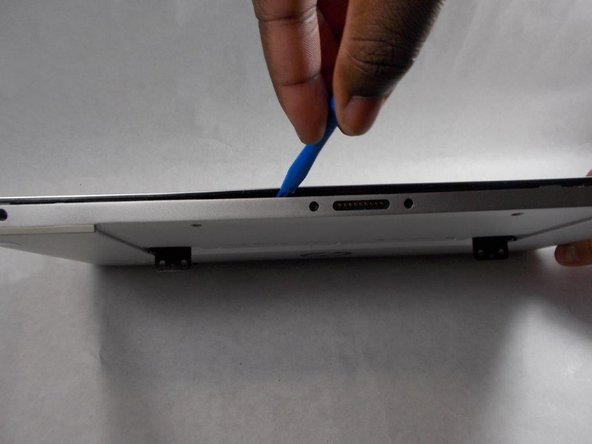crwdns2915892:0crwdne2915892:0
This guide provides step-by-step instructions for removing and replacing the battery in the HP Envy X2-15-C001Dx laptop.
A healthy battery is crucial for your laptop's portability, and a faulty one can cause power issues and potential safety risks. Replacing the battery will enhance the overall health of the device.
If you're dealing with rapid battery drain or other power-related problems, this guide will help you troubleshoot and fix the issue. Before starting, make sure the device is powered off and unplugged to ensure safety throughout the process.
crwdns2942213:0crwdne2942213:0
-
-
Place the laptop face down on a table.
-
-
-
Remove the five screws from the bottom of the back plate using a Phillips #1 screwdriver.
-
-
-
Remove four screws from the back stand hinges using a Phillips #1 screwdriver.
-
-
-
Remove the hinges and the back stand from the laptop.
-
-
-
-
Use a spudger to remove the thin panel where the back stand was.
-
-
-
Remove the screws from the back panel using a Phillips #1 screwdriver.
-
-
-
Remove two side screws using a Phillips #1 screwdriver.
-
-
-
Pry apart the base from the screen by going around the entire perimeter with an opening tool.
-
-
-
Remove the back panel from the laptop.
-
-
-
Gently unplug the battery connector from the motherboard by carefully gripping the connector and pulling it straight out. Avoid tugging on the wires to prevent damage. Ensure the connector is fully detached before proceeding with any further steps.
-
-
-
Using a functioning screwdriver i.e Phillips #1 screwdriver, carefully remove the eight screws securing the battery to the device. Unscrew each one slowly and set them aside in a safe spot, like a small container, to prevent loss. Ensure all screws are completely removed and that the battery is fully detached before proceeding to lift it out.
-
-
-
Carefully remove the battery by gently lifting it out of the device. Ensure there are no remaining screws or cables attached before lifting. Hold the battery securely with both hands to avoid dropping or damaging it, and place it on a clean, static-free surface for safety.
-
To reassemble your device, follow these instructions in reverse order.
For optimal performance, after completing this guide, calibrate your newly installed battery.
Take your e-waste to an R2 or e-Stewards certified recycler.
To reassemble your device, follow these instructions in reverse order.
For optimal performance, after completing this guide, calibrate your newly installed battery.
Take your e-waste to an R2 or e-Stewards certified recycler.
crwdns2935221:0crwdne2935221:0
crwdns2935229:05crwdne2935229:0
crwdns2947410:01crwdne2947410:0
There is not need to remove the back hinge. Step 4 can be omitted.
In Step 8 I found two additonal screws to the left and right, close to the corner. These are not shown here in the pictures.
When opening the case as in step 9, then the top corners are the hardest to open. The bottom is easiest.
Genrally I recommend using an antistatic mat and a wristband, when opening electronics.