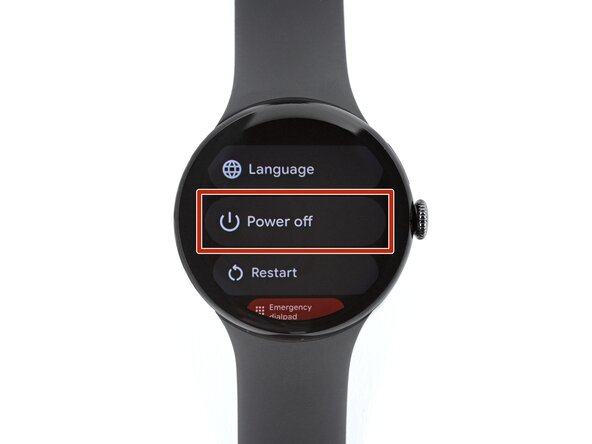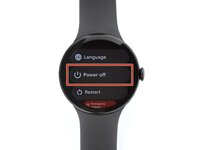crwdns2915892:0crwdne2915892:0
This repair guide was authored by the iFixit staff and hasn’t been endorsed by Google. Learn more about our repair guides here.
Use this guide to replace a cracked, broken, or non-responsive screen on your Google Pixel Watch 4.
This guide was written using a 41 mm LTE model Pixel Watch 4. While some photos may contain slight visual discrepancies, procedures for all 41 mm and 45 mm models are functionally the same.
crwdns2942213:0crwdne2942213:0
-
-
Before starting your repair:
-
Remove your watch from the charger.
-
Press and hold the crown button, then tap Power off to shut down your watch.
-
-
-
Remove each watch band by depressing the release button and sliding the band out of its groove.
-
-
-
Use a Torx Plus 2IP screwdriver to remove the 3.0 mm‑long screw from both watch band grooves (two screws total).
-
Make sure the O‑rings are on the screws before installing them.
-
Push down firmly on the back glass while installing the screws to make sure the glass gets properly seated.
-
-
-
Insert the point of a spudger (or a clean fingernail) into the seam between the back sensor glass and frame and pry up until the cover detaches.
-
-
-
Gently lift the back glass and flip it over the side of the watch opposite the crown.
-
-
-
Use a Torx Plus 2IP screwdriver to remove the two 2.2 mm‑long screws securing the vibration motor.
-
-
-
-
Remove the vibration motor.
-
-
-
Gently flip the back sensor glass over the crown-side of the watch.
-
-
-
Use the point of a spudger to pry up and disconnect the battery press connector.
-
If you're having trouble, loosen the two battery screws and reposition the connector. Once connected, re-tighten the battery screws.
-
-
-
Use a Torx Plus 2IP screwdriver to remove the two 2.2 mm‑long screws securing the battery.
-
-
-
Remove the battery.
-
-
-
Use a Torx Plus 1IP screwdriver to remove the two 2.0 mm‑long screws seucuring the screen cable bracket.
-
-
-
Use tweezers to flip the bracket up and slowly peel it off the connector, being careful not to damage the tape.
-
-
-
Insert the flat end of a spudger into the gap in the two screen cable press connectors.
-
Twist the spudger to disconnect the cables.
-
-
-
Gently flip the back glass over the side of the watch opposite the crown.
-
-
-
Remove the four screws securing the display:
-
One 5.1 mm‑long Torx Plus 2IP screw
-
Two 3.3 mm‑long Torx Plus 2IP screws
-
One 4.2 mm‑long Torx Plus 5IP standoff screw
-
-
-
Flip the back sensor glass into place and flip your watch over so the screen faces up.
-
-
-
Insert the flat end of a spudger in the seam between the screen and frame and twist the spudger to separate the screen.
-
-
-
Lift the display up and carefully guide the screen cable out of its cutout to remove the screen.
-
-
-
Use a pair of tweezers to remove the screen O‑ring—it will either be stuck to the frame or the underside of the screen.
-
If the O‑ring's groove is dirty or has gunk built up, apply a few drops of high‑concentration (>90%) isopropyl alcohol to a cotton swab and wipe it clean.
-
Place the new O‑ring loosely onto its lip on the frame.
-
Use your fingers to hold the O-ring in place and use a spudger to slide the opposite side up and over the lip until it seats in its groove.
-
Make sure the entire O‑ring is properly seated in its groove before continuing reassembly.
-
To reassemble your device, follow these instructions in reverse order.
Take your e-waste to an R2 or e-Stewards certified recycler.
Repair didn’t go as planned? Try some basic troubleshooting, or ask our Answers community for help.
To reassemble your device, follow these instructions in reverse order.
Take your e-waste to an R2 or e-Stewards certified recycler.
Repair didn’t go as planned? Try some basic troubleshooting, or ask our Answers community for help.