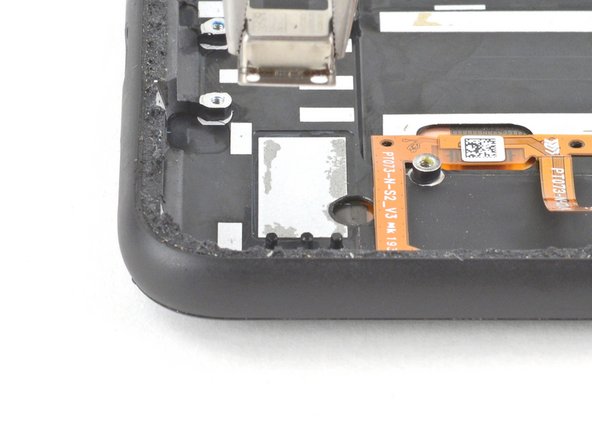crwdns2915892:0crwdne2915892:0
This repair guide was authored by the iFixit staff and hasn’t been endorsed by Google. Learn more about our repair guides here.
Use this guide to replace the screen on your Google Pixel 4.
Note: Follow this guide to replace a screen that's pre-installed in a new frame (a.k.a. chassis). You'll need to transplant all of your phone's internals to the new screen. If you're replacing the display panel by itself, follow this guide instead.
For your safety, discharge your battery below 25% before disassembling your phone. This reduces the risk of a dangerous thermal event if the battery is accidentally damaged during the repair.
This guide requires a replacement battery. Do not reuse the battery after it has been removed, as doing so is a potential safety hazard.
Caution: Google warns that disassembly of the front laser assembly could result in hazardous exposure to invisible infrared laser emissions. Read their safety warnings here.
crwdns2942213:0crwdne2942213:0
-
-
Insert a SIM eject tool, bit, or a straightened paper clip into the small hole on the SIM card tray on the left edge of the phone.
-
Press firmly to eject the tray.
-
Remove the SIM card tray.
-
-
-
Prepare an iOpener and apply it to the bottom edge of the back panel for one minute.
-
-
-
Apply a suction cup to the heated edge of the back panel by pressing down on it to create suction, as close to the edge as possible.
-
-
-
Pull up on the suction cup with strong, steady force to create a gap between the back panel and the frame.
-
Insert the point of an opening pick into the gap.
-
-
-
Slide the opening pick across the bottom towards the left corner to slice the adhesive.
-
With the pick still inserted, slide it from the bottom left corner over to the bottom right corner to completely slice the bottom side adhesive.
-
Leave the pick inserted in the bottom right corner to prevent the adhesive from re-sealing.
-
-
-
Prepare an iOpener and apply it on the left edge of the phone for one minute.
-
-
-
Insert a second opening pick underneath the back panel directly over the charge port.
-
Slide the opening pick to the bottom left corner of the phone.
-
-
-
Slide the opening pick around the bottom left corner and across the left side of the phone to slice the adhesive.
-
Stop when you reach the top left corner, near the camera, and leave the pick inserted.
-
-
-
Prepare an iOpener and apply it on the right edge of the phone for one minute.
-
-
-
With the first two opening picks still in place, insert a third pick on the lower part of the righthand side.
-
Slide the opening pick up towards the top of the phone, slicing the right side's adhesive.
-
Stop when you reach the top right corner, and leave the pick inserted.
-
-
-
Slide the third opening pick around the top right corner and across the top side of the phone, slicing the final strip of adhesive.
-
-
-
Once you have sliced around the perimeter of the phone, carefully lift the right edge of the back cover, opening it like a book.
-
Do not try to pull the panel all the way off yet, as it is still connected to the phone.
-
-
-
Continue swinging open the back panel until you can rest it on the left edge the phone, being careful not to put any stress on the attached ribbon cable.
-
-
crwdns2935267:0crwdne2935267:0Magnetic Project Mat$19.95
-
Remove the five T3 Torx screws securing the battery connector shield:
-
Four 4.0 mm screws
-
One 2.1 mm screw
-
-
crwdns2935267:0crwdne2935267:0Tweezers$4.99
-
Use a pair of tweezers to remove the battery connector shield.
-
-
-
Using the pointed end of a spudger, pry the battery connector straight up from the motherboard to disconnect the battery.
-
-
-
Using the flat end of a spudger, gently fold the battery cable over so it doesn't accidentally make contact during the rest of your repairs.
-
-
-
Use a T3 Torx driver to remove the two 4 mm screws securing the back panel connector cover.
-
-
-
Use a pair of tweezers to remove the back panel connector cover.
-
-
-
-
Using the pointed end of a spudger, pry up and disconnect the back panel connector.
-
-
-
Remove the back panel.
-
-
-
Pull on the yellow pull tab of the adhesive strip with steady force.
-
Continue firmly pulling up on the adhesive strip with constant force. If you're using a spudger, spin it every so often to keep the exposed section of the pull tab as short as possible.
-
Continue this process for each of the three pull tabs, until all are either out or have snapped in half.
-
-
-
If the battery tabs snapped during removal, insert an opening pick on the upper right edge of the battery, slicing the adhesive underneath.
-
-
crwdns2935267:0crwdne2935267:0Tesa 61395 Tape$5.99
-
Lift the battery up and away from the phone to remove it. You may need to peel the battery away from any leftover adhesive tabs.
-
If you're using stretch release adhesive, apply them onto the battery. Otherwise, apply some double-sided tape, or pre-cut adhesive strips in the phone's battery well, being careful not to cover the charge port flex cable. Peel away any tape liners to expose the adhesive.
-
Temporarily re-connect the battery's connector to the motherboard socket. This ensures that the battery is properly positioned.
-
Lay the battery in place and press firmly.
-
Disconnect the battery connector from its motherboard socket and resume re-assembly.
-
-
-
Use a T3 Torx driver to remove the four 4 mm screws securing the camera connector cover.
-
-
crwdns2935267:0crwdne2935267:0Tweezers$4.99
-
Using a pair of tweezers, tilt the camera cover up and slide it out of the retaining slot on the upper right corner of the phone to remove.
-
-
-
Using the pointed end of a spudger, pry the camera and sensor connectors straight up from the motherboard.
-
-
-
Disconnect the additional sensor connector.
-
-
-
Use a T3 Torx driver to remove the two 2.4 mm screws securing the front camera and sensor assembly.
-
-
-
Use a pair of tweezers to remove the front camera and sensor assembly.
-
-
-
Remove the two T3 Torx screws securing the vibration motor cover:
-
One 4.2 mm screw
-
One 4.4 mm shouldered screw
-
-
-
Use a pair of tweezers to remove the vibration motor shield.
-
-
-
Use the pointed end of a spudger to disconnect the two rear-facing camera connectors from the motherboard.
-
Disconnect the side buttons connector from the motherboard.
-
-
-
Disconnect the earpiece speaker connector from the motherboard.
-
-
-
Disconnect the left grip sensor connector from the motherboard.
-
Disconnect the charge port connector from the motherboard.
-
-
-
Disconnect the right grip sensor connector from the motherboard.
-
Disconnect the display connector from the motherboard.
-
-
-
Use a pair of tweezers to disconnect the antenna connector from the charging assembly by pulling it straight up from the motherboard.
-
-
-
Disconnect the bottom microphone connector from the motherboard.
-
-
-
Slowly lift out the motherboard, being careful not to snag any ribbon cable connectors.
-
Completely remove the motherboard.
-
-
-
Use a pair of tweezers to remove the rear-facing camera module.
-
-
-
Use a T3 Torx driver to remove the two screws securing the loudspeaker:
-
One 4.2 mm screw
-
One 4.4 mm shouldered screw
-
-
-
Use the pointed end of a spudger to push the loudspeaker towards the battery, creating a small gap between the loudspeaker and the phone's frame.
-
-
crwdns2935267:0crwdne2935267:0Tweezers$4.99
-
Use a pair of tweezers to remove the loudspeaker, pivoting it up and out of the phone.
-
-
-
Use the pointed end of a spudger to disconnect the vibration motor's press connector from the charging assembly.
-
-
-
Use a T3 Torx driver to remove the two screws securing the charging assembly to the frame:
-
One 2.1 mm screw on the left side of the frame.
-
One 2.1 mm screw on the bottom side of the frame.
-
-
-
Use your fingers or a pair of tweezers to peel back the ribbon cable that's adhered to the phone's frame.
-
-
-
Remove the charging assembly.
-
-
-
Use a T3 Torx driver to remove the two 3.3 mm shouldered screws securing the bottom microphone assembly to the frame's lower edge.
-
-
-
Insert the pointed end of a spudger into the divot between the microphone assembly and the frame.
-
Slide the pointed end of the spudger from left to right, separating the microphone assembly and the frame.
-
Remove the microphone assembly using your fingers or a pair of tweezers.
-
-
-
Use the flat end of a spudger to slice through the adhesive securing the top module to the top of the frame.
-
-
-
Use the flat end of a spudger to slice through the adhesive securing the left side of the top module to the body of the frame.
-
-
-
Use the pointed end of a spudger to separate the right side of the top module from the body of the frame.
-
-
-
Use the flat end of a spudger to separate the top module from the top speaker.
-
Remove the top module.
-
-
-
Use a pair of pliers to firmly grip the vibration motor near the bottom right of the device.
-
Pull straight up steadily until the motor separates from the frame.
-
-
-
You're now left with the screen.
-
Compare your new replacement part to the original part—you may need to transfer remaining components or remove adhesive backings from the new part before installing.
To reassemble your device, follow the above steps in reverse order.
Take your e-waste to an R2 or e-Stewards certified recycler.
Repair didn’t go as planned? Try some basic troubleshooting, or ask our Answers community for help.
crwdns2935221:0crwdne2935221:0
crwdns2935229:04crwdne2935229:0
crwdns2947412:04crwdne2947412:0
I am very glad I was able to disassemble it. And now ? How do I reassemble ?
Just a heads up. There are two rubber pads that might fall out. One is for the front facing camera frame. The other goes above a silver padded piece on the top left when looking from the back below the camera module. Look for tube videos if you can't find it. I found this out the hard way. :)
Fantastic directions. Great job.
I'm confused though. I see 3 scenarios:
1. Was this tutorial made specifically to replace the screen, and each step is required?
2. Is it recommended to use this order and stop at the component I want to replace?
3. Or can some components be replaced sooner and more directly in the process (using this guide for location and technique)?
Dangerous job for inexperienced people, although thoroughly explain clearly I shall just keep my cracked screen which doesn't stop the phone working properly will try to find a second hand one or refurbish