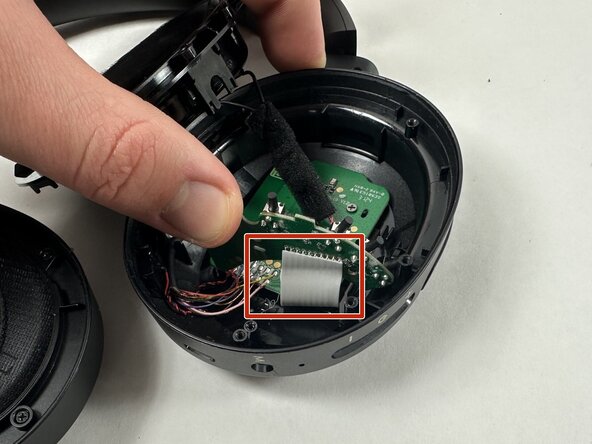crwdns2915892:0crwdne2915892:0
In the event that the Edifier W820NB Plus will not charge (with a functional battery) a faulty USB-C port could be the cause. To replace the port the daughterboard will have to be replaced as well. The daughterboard is a secondary part that connects to the motherboard and provides additional functionality for the buttons as well as charging. Be sure to try a different charger and outlet first to confirm the problem is with the headphones. The daughterboard is located beneath the right driver.
This guide requires soldering. If you're unfamiliar with soldering, review the How to Solder and Desolder Connections guide and take appropriate precautions before beginning.
crwdns2942213:0crwdne2942213:0
-
-
Start with the headphones face up and the earpads visible.
-
-
-
Hold the driver housing in one hand and insert an opening tool into the seam between the earpad and driver housing.
-
-
-
With your inserted opening tool, pry around the perimeter of the ear pad until it fully releases.
-
-
-
Repeat for the other side if necessary.
-
-
-
-
Identify the driver you wish to replace.
-
-
-
Remove all five 5 mm Phillips #0 screws that secure the driver assembly.
-
-
-
Insert a Jimmy in the seam between the driver assembly and driver housing.
-
Rotate the Jimmy along the entire perimeter of the innermost edge to pry it out of place.
-
-
-
Gently remove the driver assembly from the rest of the headphone, with care not to strain the connected wire.
-
-
-
Repeat the procedure for the other driver if necessary.
-
Desolder the four driver connections from the motherboard.
-
Remove the driver assembly.
-
-
-
Use a Philllips #0 screwdriver to remove the 2 mm screws that secure the I/O board.
-
-
-
Pry out the power and volume buttons cover using a Jimmy.
-
-
-
Pull the daughter board out.
-
Note that the connections (both in the front and back) will need to be desoldered.
-
To reassemble your device, follow the above steps in reverse order.
Take your e-waste to an R2 or e-Stewards certified recycler.
Repair didn’t go as planned? Try some basic troubleshooting or ask our Answers community for help.