
Originally published July 17, 2019, updated for August 2025.
Thank you to the community members providing suggestions and comments!
No battery lasts forever. If you’ve had your laptop for a couple years, there’s a good chance the battery doesn’t last as long as it used to. Here’s how to check your battery’s long-term health in Windows, macOS, ChromeOS and Linux.
Check Your Battery Health in Windows
Windows doesn’t make this information as easily accessible as, say, the iPhone does, but you can still find it with a simple command from Windows’ PowerShell or Command Prompt terminals. Click the Start menu, search for “PowerShell” or “Command Prompt” and right-click on the icon to select “Run as Administrator”. Then type the following command and press Enter:
powercfg /batteryreport /output "c:\batteryreport.html"
Powercfg is a tool introduced with Windows 7 that has been included in Windows 8, 10 and 11 as well. The command will generate a report and save it to the drive C:. If you are unable to access Admin rights, you can abbreviate the command which will lead to the file being saved to your home directory.
powercfg /batteryreport
In case you get an 0x422 error running the command, check whether the “Diagnostic Policy Service” in services.msc (Windows Services Manager) is disabled. It has to be enabled for the command to function.
The report is a simple HTML file, so just double-click it to view the contents. Scroll down to the Battery Capacity History section, and view the last entry in the list. You’ll see the full charge capacity on the left, in mWh, and the battery’s initial capacity on the right. On my laptop, the battery can currently hold about 45,007 mWh of its original 48,944 mWh capacity, which means it has about 91% of its health left. Not too shabby!
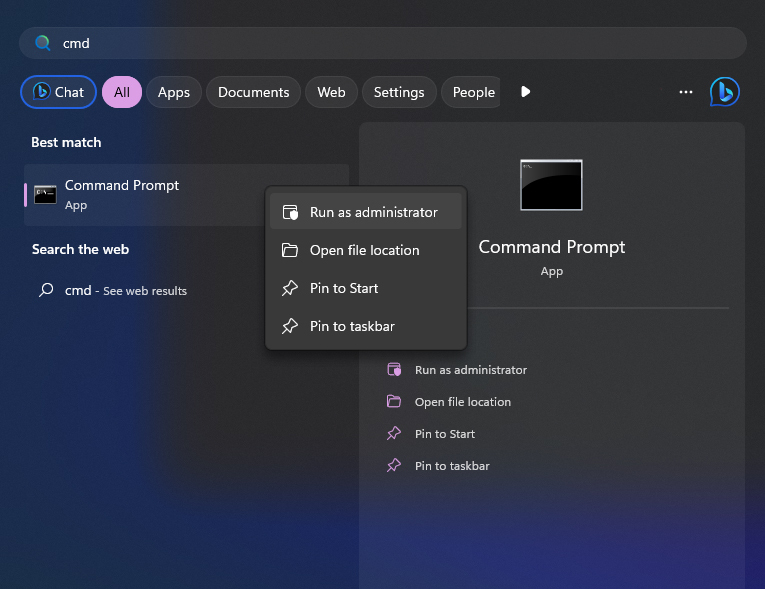
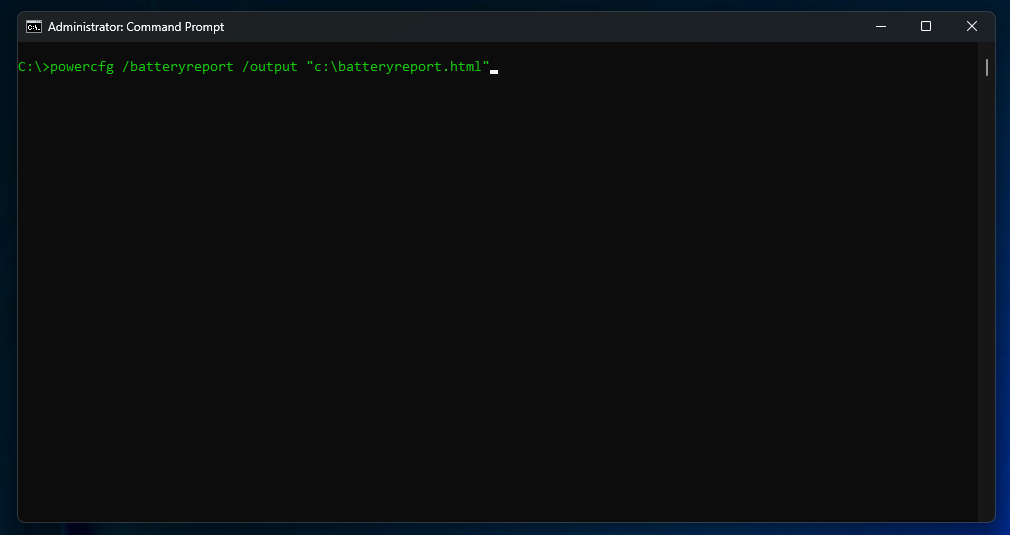
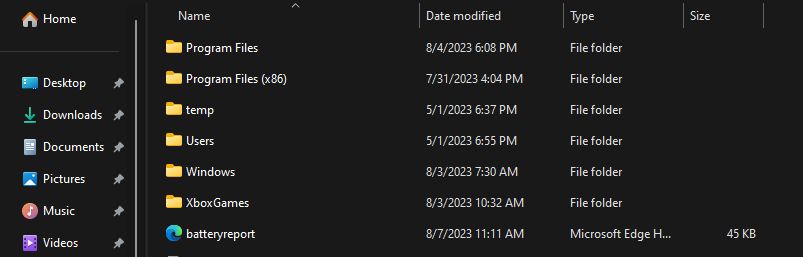
You can also scroll all the way down to the bottom of the document to see what Windows estimates your battery life to be in hours, though this obviously depends on a lot of factors (like whether you’re browsing the web, watching videos, or playing games), so don’t take it at face value.
Some OEMs may offer insights into the state of your laptop battery using specific software like Lenovo Vantage, Dell Power Manager and HP Support Assistant. While the software provides a more user-friendly way to access the battery health information, the data presented tends to be less comprehensive and thus less accurate than the information provided using the Windows command.
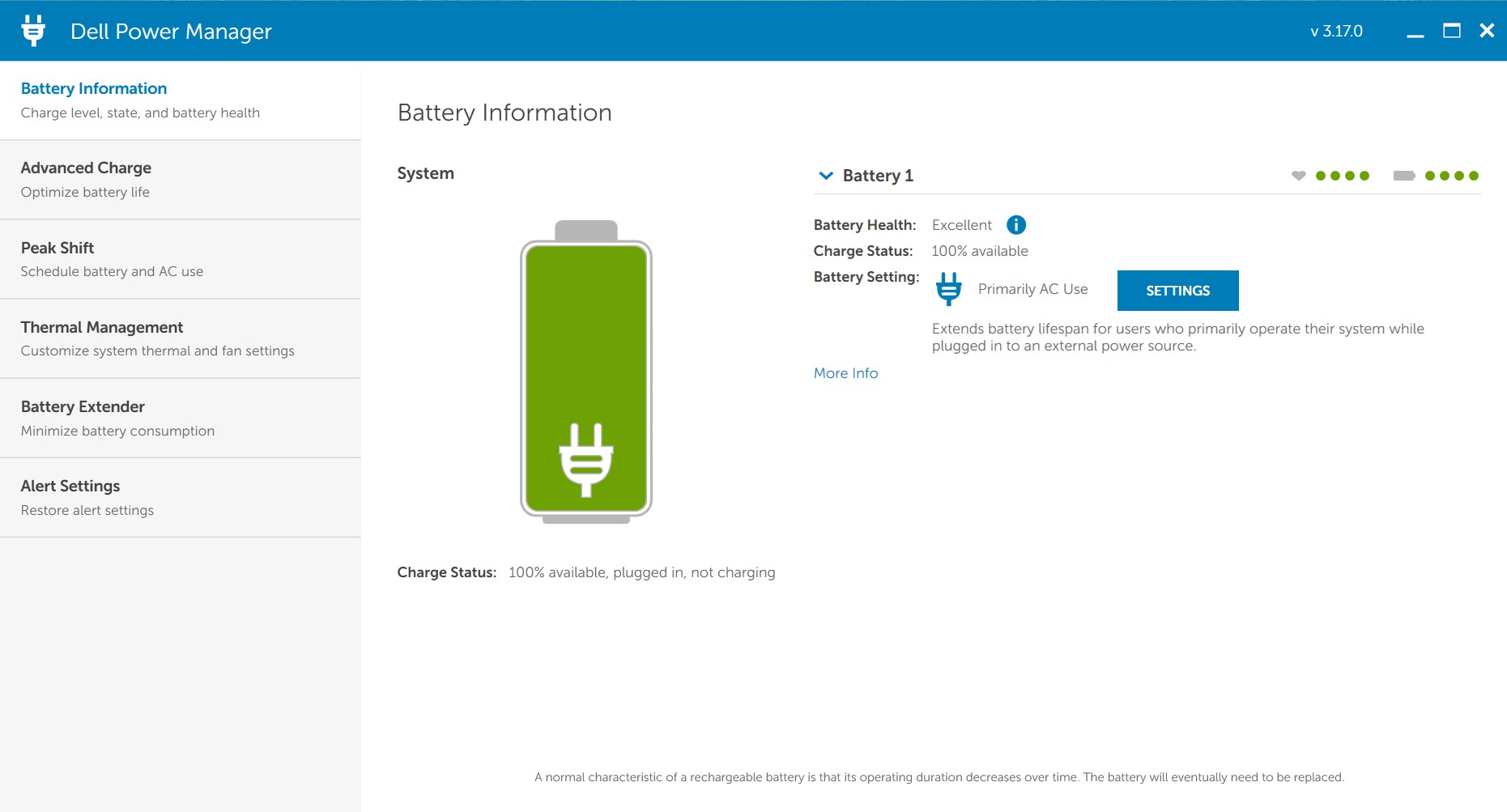
If your battery’s health has degraded to the point where you’re cursing yourself every time it drops to zero, you can restore its original longevity by replacing the battery. You can buy replacement batteries in the iFixit parts store for a number of Windows laptops from different manufacturers. Depending on the model of your laptop, these can range anywhere from $30 to $120, which is a small price to pay for getting a few more years out of a multi-hundred-dollar computer. Once you’ve got your battery, check out our free laptop repair guides for instructions on how to perform the swap.
Check Your Battery Health on a Mac
MacBook users are presented with two ways to check the status of their battery. Please note that the steps and information available might differ for Macs that run older versions of macOS than Sonoma (macOS 14).
To quickly check your battery health, click the Apple logo in the upper left corner of your screen, select System Settings, and then select Battery. You can also access the battery settings via the battery icon in the menu bar.
The battery settings will indicate a status of either “Normal” or “Service Recommended,” with the latter indicating component degradation. MacBooks with Apple Silicon chips will even provide a percentage of battery capacity relative to when it was new.
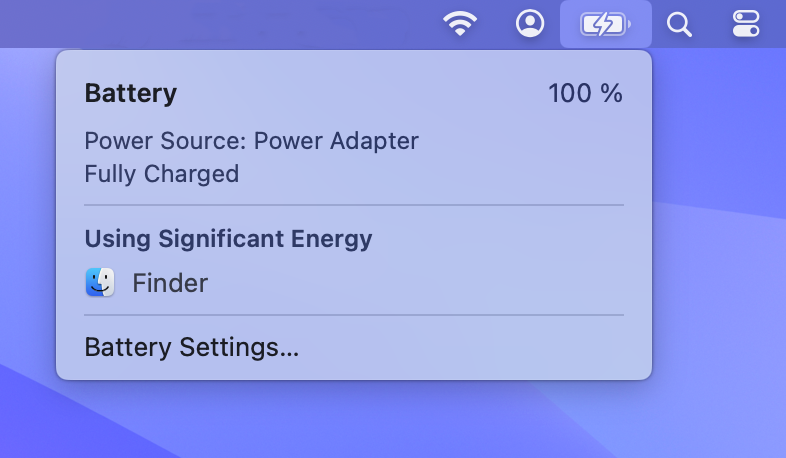
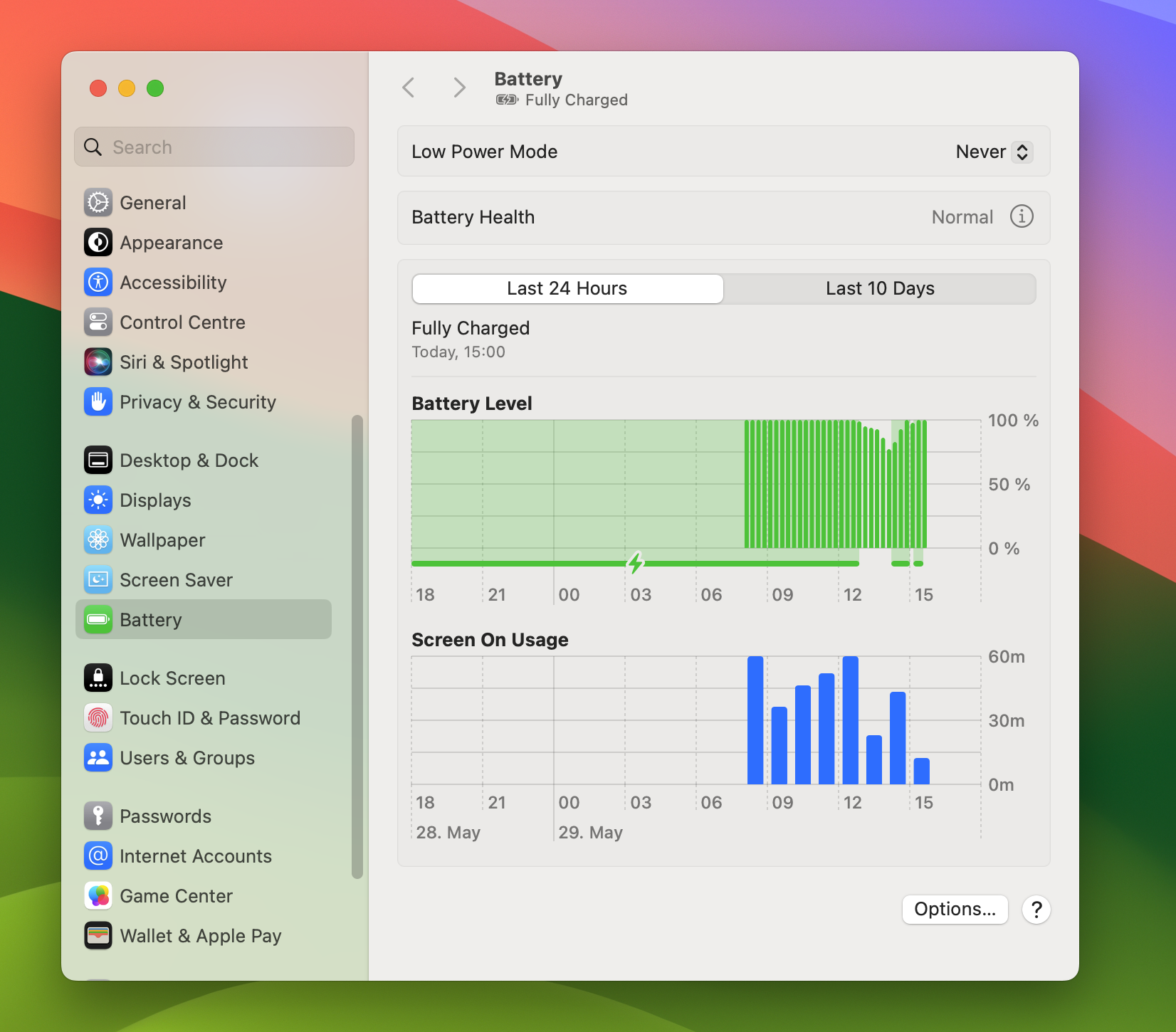
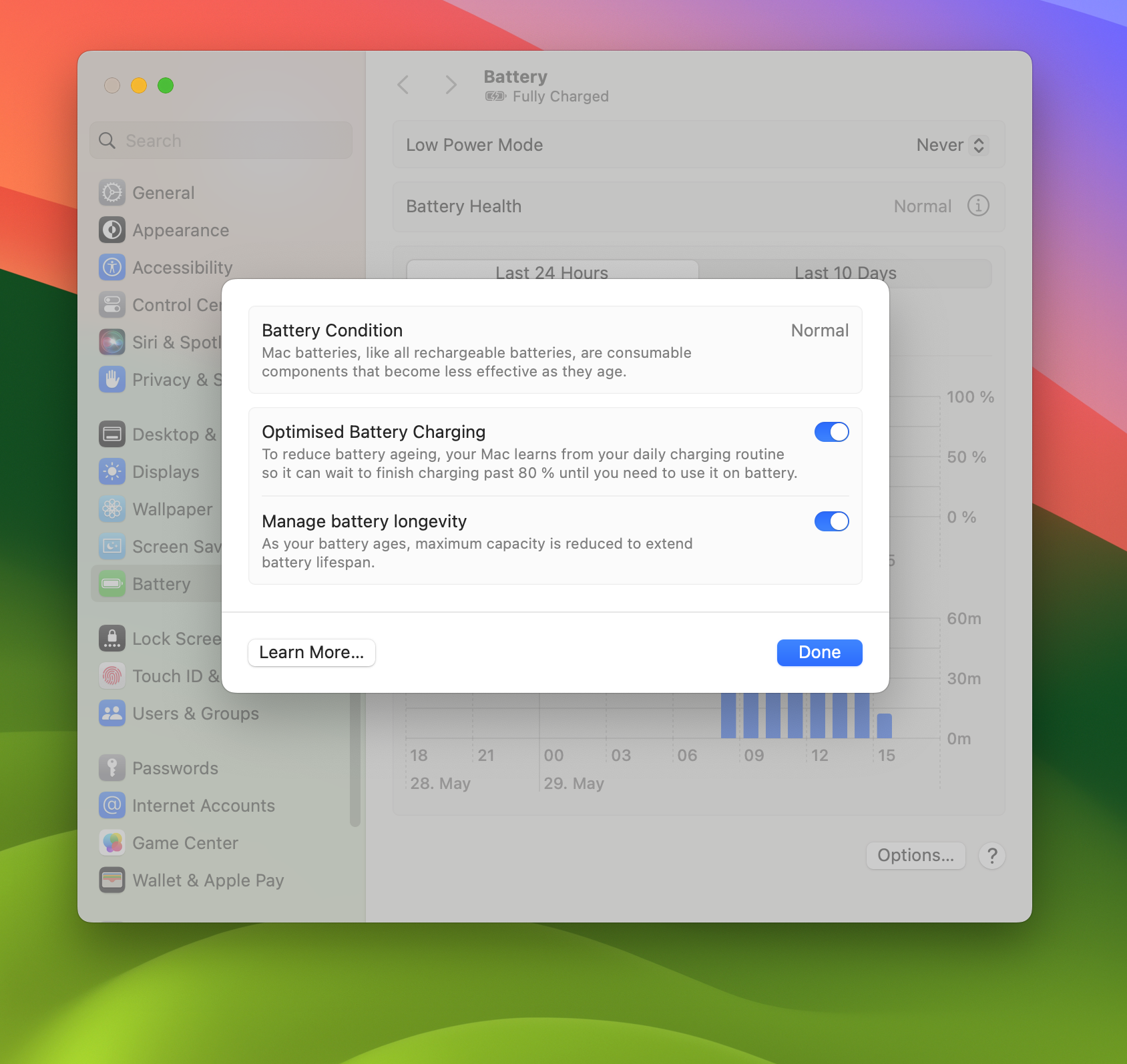
To get the exact cycle count, use the System Information application in macOS. You can access System Information by searching for it using Spotlight or by finding it in the Utilities subfolder of the Applications folder. After opening it, scroll down to “Power” in the left sidebar and select it.
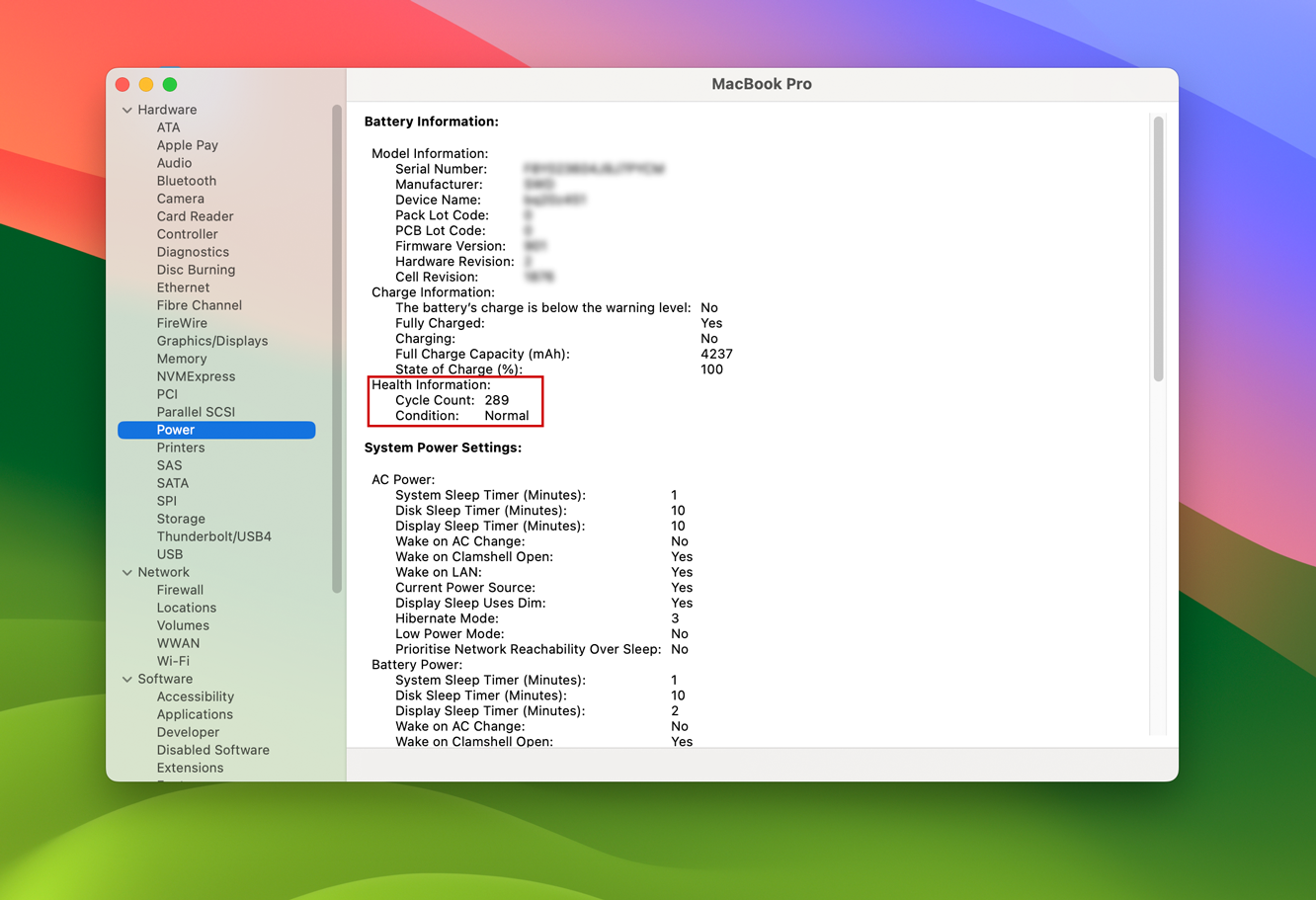
If you want more detailed information, you can compare its Cycle Count to the cycle limits for your MacBook model, compare its Full Charge Capacity to the original size of your battery in mAh (check our parts store if you aren’t sure), or download an app like coconutBattery that presents this information in a much easier-to-read layout.
If your MacBook just isn’t holding the charge it once did, consider replacing the battery yourself. We sell replacement batteries for the MacBook Pro, MacBook Air, and MacBook along with the tools you’ll need to perform the job. We’ll even show you how to do it with our handy Mac Laptop repair guides.
MacBook Air 13″ Early 2017 Battery Replacement
Use this guide to replace a faulty battery in…
A fresh battery can easily get you a few more years out of an aging device. And with batteries often costing less than $100 (or a bit more if you want the full “fix kit” with included tools), that’s a pretty great return on your investment—after all, most laptops cost hundreds or thousands of dollars and only last a few years before their batteries degrade.
Check Your Battery Health on a Chromebook
ChromeOS gives you two handy ways to peek at your battery’s condition: the Diagnostics app that ships with OS since version 90 (released in 2021), and the classic approach using the Chrome Shell (CROSH).
To open the diagnostics app, open the Quick Settings tray, hit the gear icon, then navigate to About ChromeOS → Diagnostics. You can also search “Diagnostics” using your Chromebook’s launcher. In the Battery card you’ll see health, cycle count, real‑time current draw, and a button to run a short discharge test.
If you use an older version of ChromeOS or just like the control of a command line, press Ctrl + Alt + T in Chrome to open a Crosh tab and type:
battery_test 1
This will give you the current charge level, charging state, and battery health. Unplug the charger and try a longer run (battery_test 30, for example, tests the battery for 30 seconds) to get information on its discharge rate. For an exact cycle count, enter:
battery_firmware info
If your Chromebook battery is looking worse for wear, don’t fret. iFixit has both replacement batteries and free step-by-step repair guides for various Chromebooks.
Check Your Battery Health on a Linux laptop
If you are using Linux, you are probably used to taking control of the terminal to achieve your goals. However, some desktop environments like GNOME feature some more novice-friendly graphical solutions like gnome-power-statistics. KDE Plasma even displays the battery health directly when clicking the battery icon in the system tray.
If your environment doesn’t have that, there are two commands that help you find out the battery status. Just open a terminal window and type in either one of these two commands to find out your battery’s path.:
upower -e | grep BAT
or
upower --enumerate
and look for the path that includes “BAT”.
After that, you can use the device path to get a read-out of the energy-full (today’s capacity) and energy-full-design (factory capacity). If your firmware tracks it, you’ll also see the charge cycles:upower -i /path/to/device
Apart from UPower, there’s also the acpi command which provides information about the Advanced Configuration and Power Interface (ACPI) on your system. Open a terminal window and type in the following command:
acpi -i
This should provide the battery health information the firmware makes available, including design capacity and last full capacity.
Got a command-line gem we overlooked, or spotted something we should tweak or that is out of date? Drop your insights (and corrections!) in the comments below and we’ll take care of it.







crwdns2944067:032crwdne2944067:0
How about android? Any way to check it there, reliably?
Fixandinstall - crwdns2934203:0crwdne2934203:0
I’ve been told that there’s no official way on Android. A good option (which I started using recently myself) is an app called AccuBattery. The only downside is that it requires some time spent with the app on your phone before it can give you a good reading of your battery health.
Haig Karakashian -
Acer 15 Chromebook (but should work for any Chromebook.)
Ctrl+Alt+t to open a crosh window:
With charger plugged in, run “battery_test 1”. This will should give you a percent charged, that the battery is charging, and battery health percentage.
With charger unplugged, run “battery_test 30”. This runs the test for 30 seconds. Battery discharge should be low (0.01%).
Type “exit” to exit the crosh screen.
Vincent Dovydaitis - crwdns2934203:0crwdne2934203:0
This is very helpful. Thank you for posting this here! Kudos!
Stephen Joseph Cambal - crwdns2934203:0crwdne2934203:0
Very informative. Thanks for sharing.
Dima Simonishvili - crwdns2934203:0crwdne2934203:0