Note: This post was originally published in June 2019, but has been updated in January 2024 to reflect changes in newer versions of iOS.
The sun was low on the horizon. I was in some straights, and the dusty road was empty. I pulled out my phone to check my battery. 2%. I needed to get home. Uh oh.
It always seems like my battery runs low at the worst possible times. If the same thing is always happening to you, there’s hope. Let me share a few tips that have helped out my battery life. With some simple changes, you’ll be able to make it through the day on a single charge. I’ll also show you some things to look out for that could indicate an old, degraded battery in need of replacing.
Check Your iPhone’s Battery Health First
If you’re worried you’re not getting the battery life you should, the battery may just be old. Over time, batteries degrade, leading to lower and lower life after a couple years—meaning you might be able to solve your problem with an inexpensive battery replacement. Apple rates iPhone batteries at 500 charge cycles, or about a year and a half of typical use—more on that in a bit.
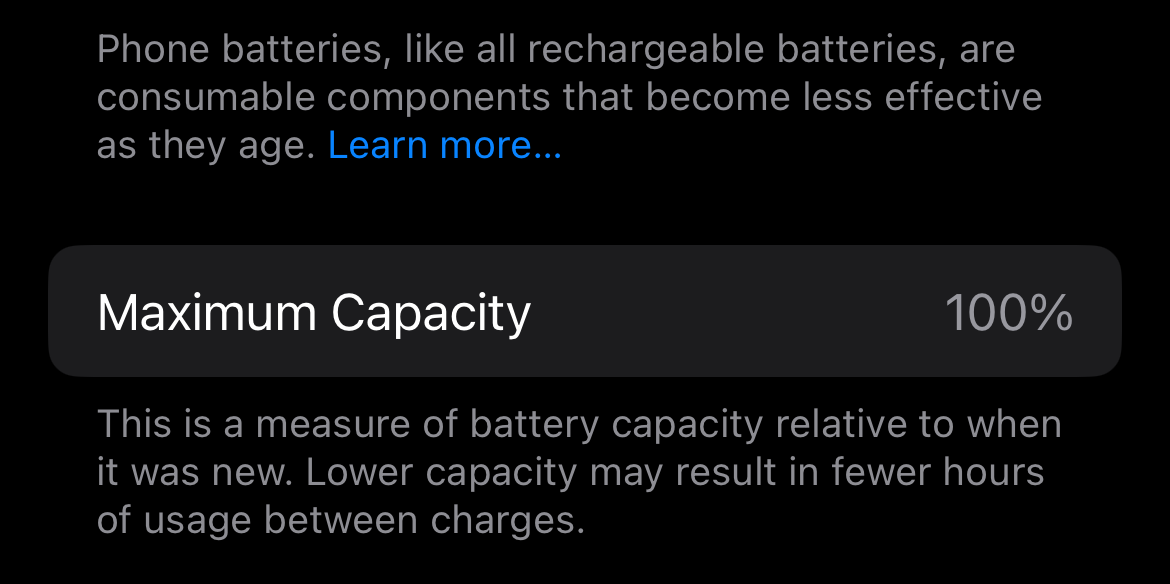
To check your iPhone’s battery health, you can go into the settings and navigate to Battery > Battery Health & Charging. If it’s under 80% or so, it may be time to replace the battery. We wrote a detailed step-by-step guide on how to check your battery health.
While you could take your phone to Apple for a replacement, they’ll charge you at least $69. You can save money by doing it yourself, and it’s much easier than you might think. We photographed straightforward and easy-to-follow guides for every iPhone model. We also sell the parts and tools you’ll need to get the job done for much less than Apple.
But you’re nervous. Opening your phone is an endeavor. I feel you! But you’re not in this alone–we’ve got your back. And literally thousands of people have come before you. We get sent success stories every week from community members who’ve replaced their iPhone battery. You got this!
See Which Apps Are Hogging the Most Battery
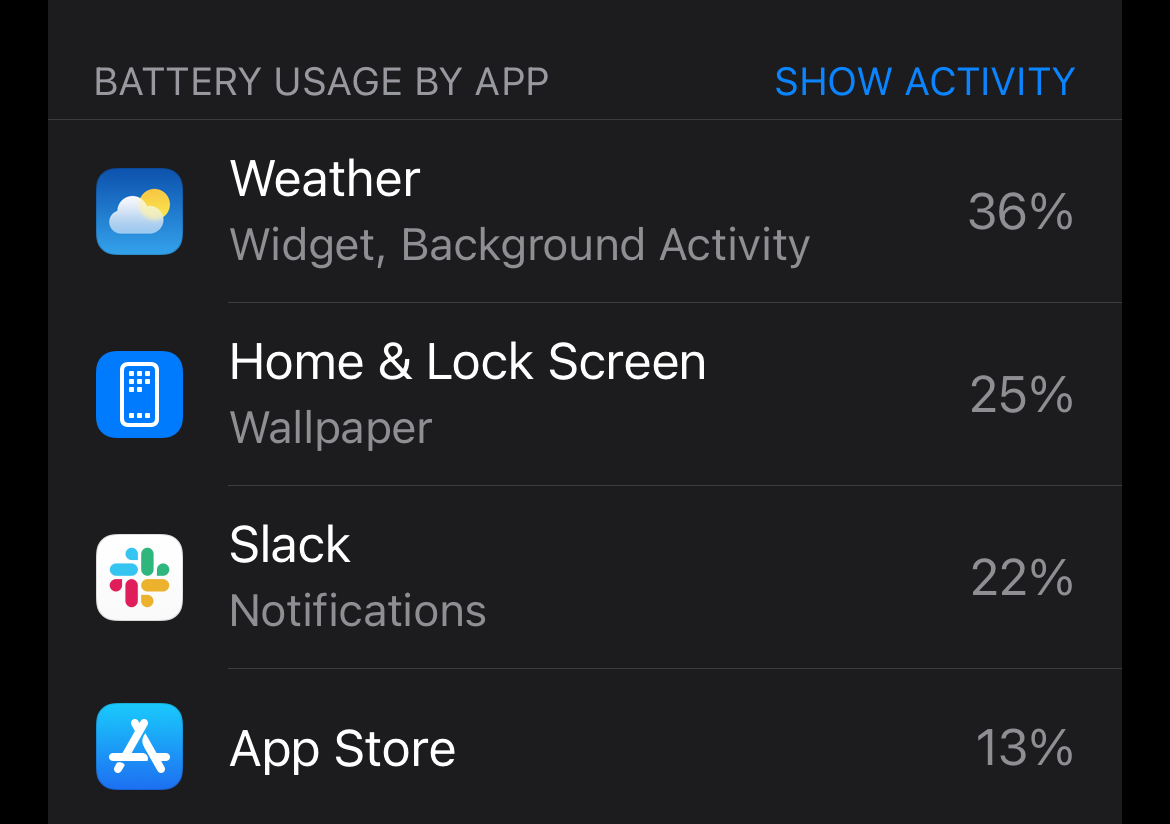
To get an overall idea of how your apps are using up your battery, you can go into the settings and select “Battery.” From there, scroll down and you’ll see a list of apps in order of most battery power used, either over the last 24 hours or ten days, depending on what you select. Tap anywhere on the list and you’ll get details of how long you’ve used those apps for, right down to the minute. You’ll also see how much time an app has spent running in the background. If you need help reading the graph, Apple’s support page on the subject is a good resource.
You can use this information to make a few tweaks, either to your app usage habits or to the app’s settings. If you notice that games are hogging quite a bit of battery, maybe reserve that playing time for when you can get near an outlet. And if an app is running constantly in the background, you can tweak its settings by navigating to General > Background App Refresh and turning it off for that specific app (Apple’s support page explains the different background states you can put an app in). An app may also be using the GPS in the background, and you can adjust that by going to Privacy > Location Services in the settings.
Turn Down the Screen Brightness
Your screen is a huge battery drain, even if you have a newer iPhone model with an energy-saving OLED display. If you frequently use it with the brightness cranked to 100%, you’re guzzling battery faster than a Hummer guzzles gasoline.
Instead, you should set your iPhone to adjust the screen’s brightness automatically. Go into the settings and navigate to General > Accessibility > Display & Text Size and enable “Auto-Brightness.” This automatically adjusts the brightness of the display based on the ambient light in your environment. So if you’re outside in the sun, the screen will brighten up. And at night, the screen will automatically dim down.
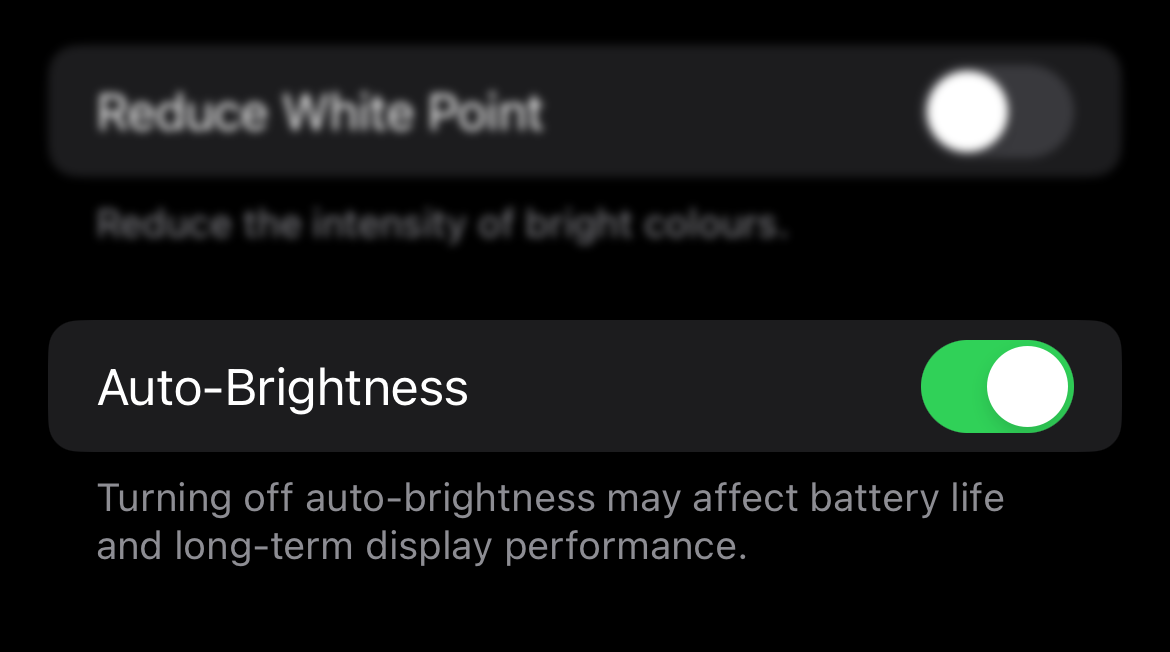
Moreover, you likely don’t need your screen to be as bright as it is, even if it does automatically adjust for you. You can manually adjust the brightness of the screen whenever you want in Control Center. But if you still have Auto-Brightness enabled, just know that it will override your manual adjustments after you lock and unlock your iPhone.
Disable Features You Don’t Use
A lot goes on behind the scenes of your iPhone. There are probably some features that you never use, but are using up power in the background. You might as well disable these features. Here are some to check out:
- Automatic App Updates: This feature can be convenient, but may not be worth it if it’s using up power that could be put to better use elsewhere.
- Motion & Animation Effects: They look pretty and give your iPhone a premium feel, but you’d probably rather have better battery life than a handful of cute effects.
- AirDrop: If you don’t use it, might as well as turn it off so it’s not constantly using Wi-Fi and Bluetooth to find nearby devices.
- Fitness Tracking: Your iPhone can count your steps and track other similar metrics via the Health app, but if that’s not something you’re interested in, you can turn it off and save a bit of power.
- iCloud Photos: This automatically syncs photos you take with your iPhone to your iCloud account. If it’s not something you’ll use, it might be best to disable it.
- Significant Locations: You probably want Location Services enabled for various apps, but Significant Locations is kind of useless. No need to give the GPS chip more work than it needs.
Don’t Forget About Low Power Mode
Apple introduced a new power-saving feature in iOS 9 called Low Power Mode. When enabled, it turns off a handful of features that contribute to power consumption in an effort to prolong battery life. Go into the settings, select “Battery,” and enable “Low Power Mode.”
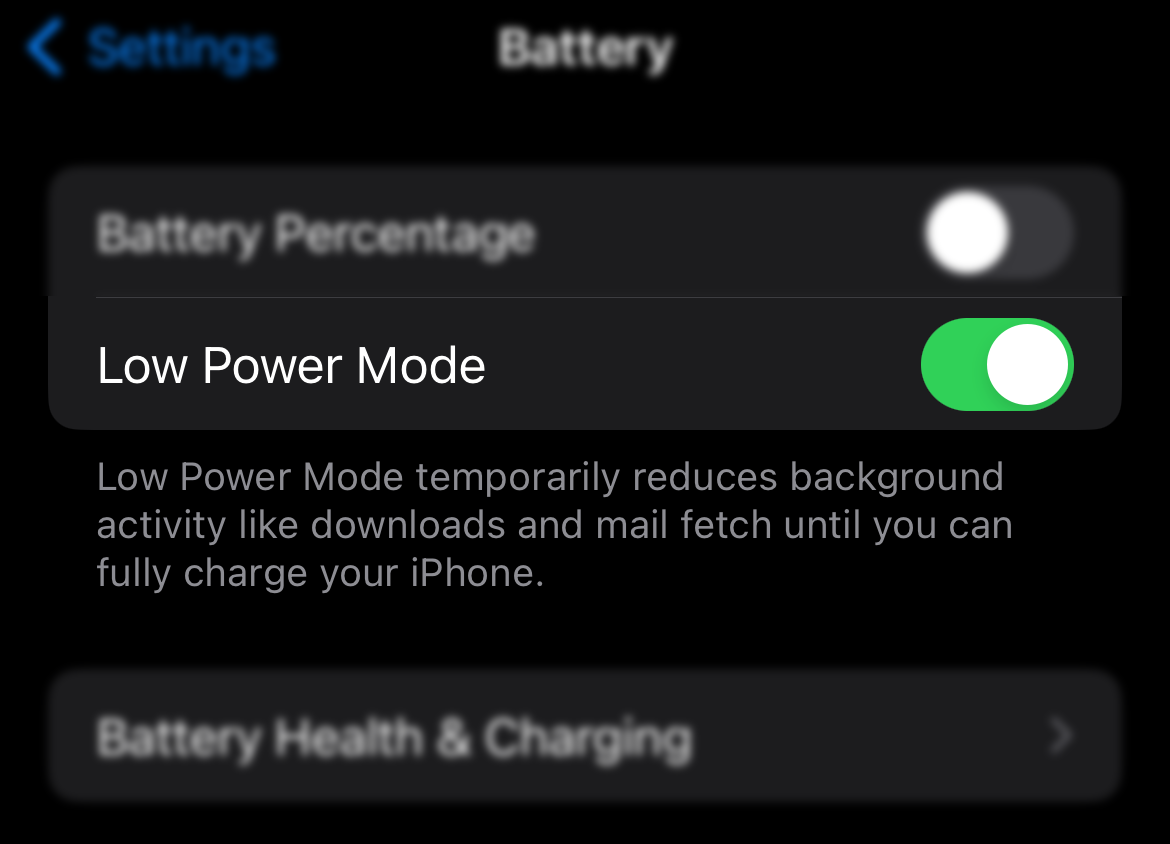
Low Power Mode disables email fetching, turns off “Hey Siri,” disables Background App Refresh for all apps, turns off automatic downloads, disables some visual effects, reduces Auto-Lock to 30 seconds, and pauses iCloud photo syncing. All of these can be adjusted manually, but Low Power Mode makes it really convenient to temporarily crank down the power consumption of your iPhone in one fell swoop.
Optimize Your iPhone’s Battery Use and Keep It Healthy
The longer your battery lasts on a single charge, the less you have to plug it in, which can lead to better battery longevity over time.
An iPhone’s battery health is measured by how many charging cycles it’s been through. Going from a 100% charge down to 0%, and then charging it back up to 100% counts as one cycle. Of course, that’s not how we use our phones on a day-to-day basis, so a more realistic look at cycle count is going from a 100% charge down to 50%, and then charging it back up to 100%. Do that twice, and it counts as one cycle.
The more cycles your iPhone’s battery goes through, the weaker the battery chemistry gets and the sooner you’ll need to replace it. So the less you have to charge it up, the longer the battery will last. But there are other things you can do to prolong the health of your battery.
First, it’s best to not completely discharge the battery to 0% all the time, nor is it ideal to charge it up all the way to 100%. Ideally, you want to keep it between 30% and 80% so that you’re not putting a strain on the battery one way or the other. In other words, partial recharges are better than complete recharges. (Of course, don’t stress out about this too much—you can’t prevent the battery’s degradation entirely, and you don’t want your phone to die just because you avoided charging to 100%.)
Secondly, try to avoid getting the battery hot, since heat also puts a strain on the battery. Alas, charging up your iPhone produces heat, but just keeping it a climate-controlled environment is way better than leaving it on a hot dashboard.
Hopefully, all these tips will add up to enough savings to help you get through the day without having to constantly charge up. And needing to charge less has a side benefit: it prolongs the health of your battery so you won’t have to replace it quite so soon.
Title photo by rawpixel.com from Pexels





crwdns2944067:015crwdne2944067:0
“I was in some straights, and the dusty road was empty.” The correct words is “straits” as in narrow dangerous waters. ‘dire straits’
Mike Firth - crwdns2934203:0crwdne2934203:0
I wish iFixit would sell more (all?) parts without accompanying tools for those of us who have already bought complete tool kits. Just a thought…
ThosD - crwdns2934203:0crwdne2934203:0
Typically, they do give you the option to buy only the part if you click the drop down menu. This could be a pro-only feature but I thought this was the case for everyone.
iHelpU.Tech -
Another feature that we feel is useless to most is the RAISE TO WAKE option. This is the option that when you tilt your iPhone, the screen comes on. I’m not sure about everyone’s opinion in this but for me touching the home button or sleep switch, really isn’t that difficult. If your iPhones in your pocket and you sit or stand, your screen is lighting up for nothing. I really think Apple should get rid of the feature myself but if it’s useful to some fine. As least have it off in default. John @ iPhoneAid
support - crwdns2934203:0crwdne2934203:0
I’ve been using iFixit for years. They are really great. Their prices are good, their knowledge is good and they stand behind their parts. Even if you aren’t a techie, if you watch their videos and follow their instructions, you should be able to do most repairs.
stevecmp - crwdns2934203:0crwdne2934203:0
I used ifixit once to repair a broken screen on a 2nd gen iPad. The repair went well and it worked but the new screen came pre-lined with adhesive which was supposed to be activated with the heat pad. It never really stuck down properly so I used duct tape. Eventually the repair didn’t work any more and I ended up buying a new iPad. The instructions for how to do the repair were very detailed up to the point of replacing the screen but then they just basically said to “do everything in reverse” to put it back together.
Rory Filer - crwdns2934203:0crwdne2934203:0
There is one problem with setting your screen brightness to auto; if your screen is On and you put it into your pocket the brightness goes full bright, this can be solved by pressing the side button before placing the phone in your pocket.
Rodney Shimabukuro - crwdns2934203:0crwdne2934203:0
Actually, the brightness would go down in your pocket because it’s usually dark in there. And yes, as you said you want to turn your phone off before you put it into your pocket anyway for a lot of reasons.
meinioz -
That was a really helpful article, especially the part about the power hogs….I found out that Google maps was sucking up a lot of power, so it reminded me to turn it off except when I need it as well as other cool apps that I use only occasionally. Thank you.
mortonspng - crwdns2934203:0crwdne2934203:0
Turn off WiFi— this can give you extra time, by reducing energy consumption. IMHO, this should be the first thing you change, when you notice you don’t have enough battery left.
charleslindsay - crwdns2934203:0crwdne2934203:0
iPhones don’t override your manual brightness settings as stated in this article, but rather ‘learn’ from the way you adjust your brightness in different conditions, while it’s on automatic. So for instance, if you turn the brightness all the way down in a dark environment it will automatically change it to that setting again next time you are in a similar environment.
meinioz - crwdns2934203:0crwdne2934203:0
Saying something like this is absolutely inappropriate. It creates unnecessary waste and only serves those who make money from selling batteries. It is up to the individual to assess if the capacity of a battery is adequate for their needs. What’s wrong with a battery that is down to 50% or even less, if it works for you?
meinioz - crwdns2934203:0crwdne2934203:0
Well MAYBE you don't know all the problems with this..
trust me iFixit isn't doing it for profit. And YOU REALLY THINK A BATTERY WOULD STILL BE USABLE under 80% health?
Replacing the battery at 80% is an educate measure to avoid Expanding!
Plus if you were to run the health down to 50%, you would be running into the zone of boot looping, apps not opening/quitting, and poor performance.
In the 5 years I've been replacing batteries, I've never seen a battery that lasted past "50% or less" without expanding or boot looping first.
Ben Capehart -
My family, anytime I show them something on my phone, Point out "WHY IS YOUR PHONE ALWAYS AT 1%?!"
I blame apple.
Ben Capehart - crwdns2934203:0crwdne2934203:0
I have an Android as a work phone, which has only one advantage: one can manually choose to cap charging to 80% and to power down when the battery is below 20% to prevent an empty battery. This is great for battery life and I would love it if Apple added those features. It can’t be that hard. Apart from those battery saving features, though, Android sucks thoroughly.
Jan - crwdns2934203:0crwdne2934203:0