crwdns2931529:0crwdnd2931529:0crwdnd2931529:0crwdnd2931529:04crwdnd2931529:0crwdne2931529:0
crwdns2935425:03crwdne2935425:0
crwdns2931653:03crwdne2931653:0
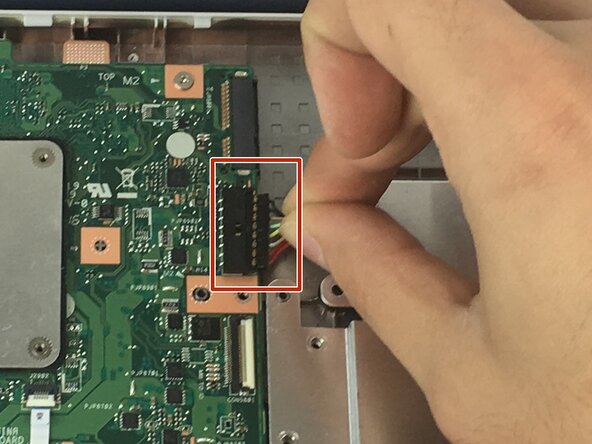



-
Use the point of a spudger to push on alternating sides of the connector to "walk" it out of its socket and disconnect the battery from the motherboard.
-
If that doesn't work, grip all the cables at once as close to the connector as possible and pull the connector slowly and steadily out of its socket.
-
Lift the battery from the bottom edge to to remove it from the Chromebook.
| - | [* black] Disconnect the battery from the motherboard. |
|---|---|
| - | [* black] Lift battery from the bottom portion of the Chromebook. |
| + | [* red] Use the point of a spudger to push on alternating sides of the connector to "walk" it out of its socket and disconnect the battery from the motherboard. |
| + | [* icon_note] It may take a lot of alternating before the connector comes out. Be patient. |
| + | [* black] If that doesn't work, grip all the cables at once as close to the connector as possible and pull the connector slowly and steadily out of its socket. |
| + | [* black] Lift the battery from the bottom edge to to remove it from the Chromebook. |
crwdns2944171:0crwdnd2944171:0crwdnd2944171:0crwdnd2944171:0crwdne2944171:0