crwdns2935425:011crwdne2935425:0
crwdns2931653:011crwdne2931653:0

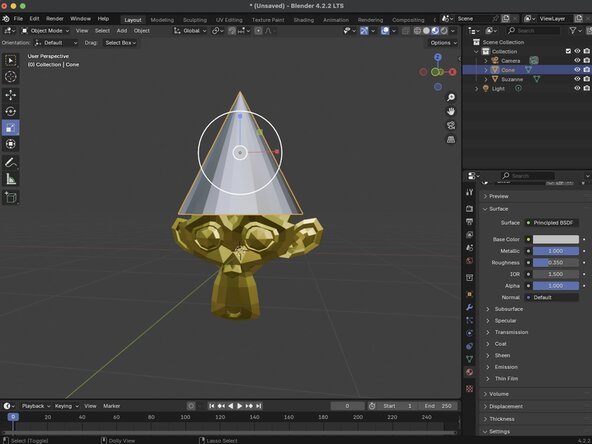
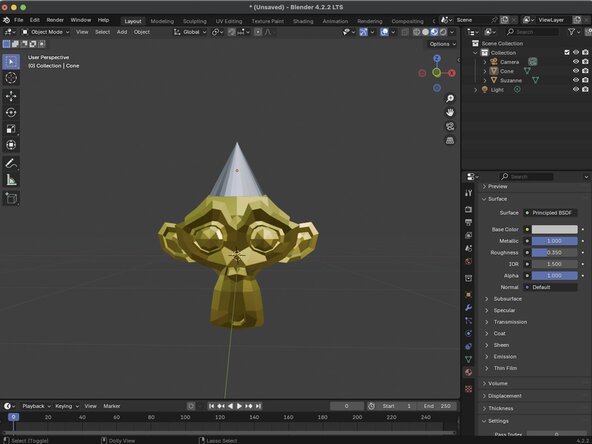



Resizing an object
-
For this example, we've added a cone to our scene and moved it to be above Suzanne's head. We just need to scale it to make it appear that the cone is being worn.
-
With your object selected, click on the Scale tool. The Scale Gizmo should appear around your object.
-
To scale your object uniformly click and drag within the white circle. To scale along a specific axis, click and drag one of the colored boxes.
crwdns2944171:0crwdnd2944171:0crwdnd2944171:0crwdnd2944171:0crwdne2944171:0