crwdns2935425:05crwdne2935425:0
crwdns2931653:05crwdne2931653:0


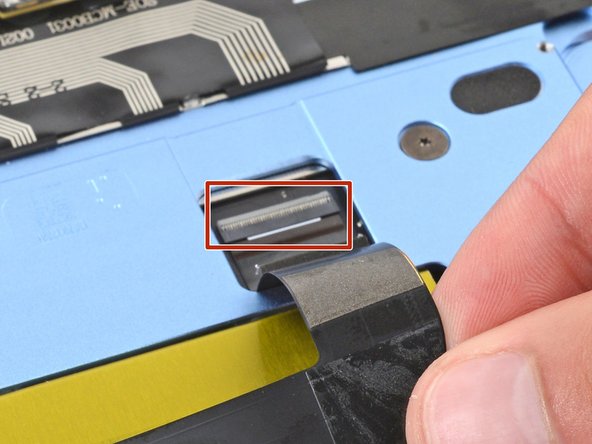



-
Use your fingers to flip the trackpad cable towards the bottom of your laptop, so you can access the ZIF connector on the trackpad.
-
If you're using the original trackpad cable, the adhesive should be sticky enough to reuse.
-
If you have a replacement trackpad cable with adhesive pre-installed, remove the liner.
-
If your replacement cable doesn't have adhesive pre-installed, or if the adhesive isn't sticky enough, apply a strip of thin, double-sided tape to the bend on the right side of the cable.
crwdns2944171:0crwdnd2944171:0crwdnd2944171:0crwdnd2944171:0crwdne2944171:0