crwdns2935425:011crwdne2935425:0
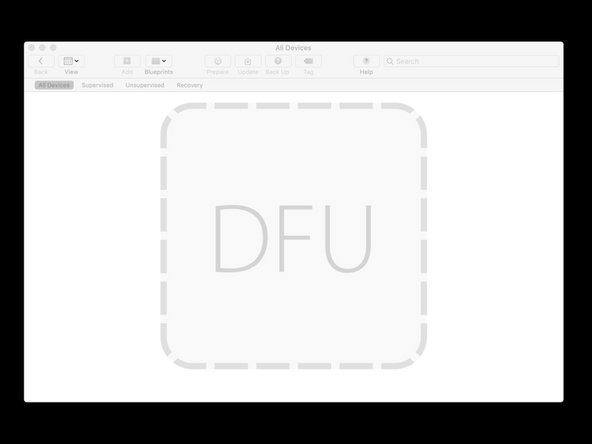
-
As it currently stands, this method is only available from Apple or an Authorized Service Provider, due to its reliance on proprietary software tools, but its existence warrants acknowledgement.
-
All Mac devices with a T2 chip can make use of the method. The device does not need to be able to power up all the way, but it does require the Mac be capable of accessing Direct Firmware Upgrade, or DFU Mode.
-
While in DFU mode, Apple's tool loads software onto the device which allows the internal storage to be accessed.
-
If you take the device to Apple or an Authorized Service Provider for potential repair, ask about this process. It is under utilized and the technician you work with may not offer it without prompting.
crwdns2944171:0crwdnd2944171:0crwdnd2944171:0crwdnd2944171:0crwdne2944171:0