crwdns2935425:08crwdne2935425:0
crwdns2931653:08crwdne2931653:0

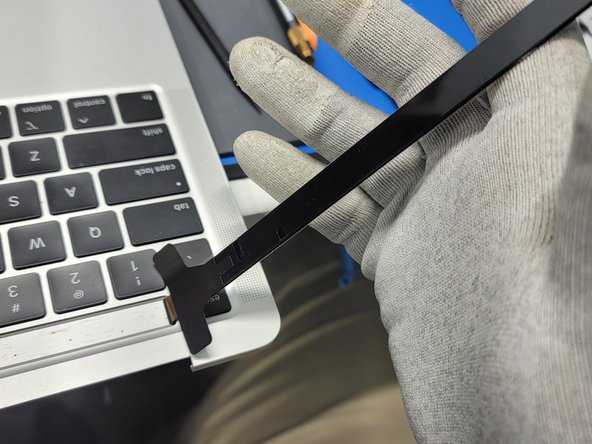


Removing Touchbar Adhesive Protector
-
Carefully lift the touchbar assembly up and out of it's little crevice
-
Remove the black adhesive protector from the touchbar
-
Carefully align the touchbar to it's crevice
-
Once perfectly aligned, place the touchbar into it's crevice and push firmly but not hard on the touchbar to finalize it.
crwdns2944171:0crwdnd2944171:0crwdnd2944171:0crwdnd2944171:0crwdne2944171:0