crwdns2931527:0crwdnd2931527:0crwdnd2931527:0crwdnd2931527:0crwdne2931527:0
crwdns2935425:037crwdne2935425:0
crwdns2931653:037crwdne2931653:0

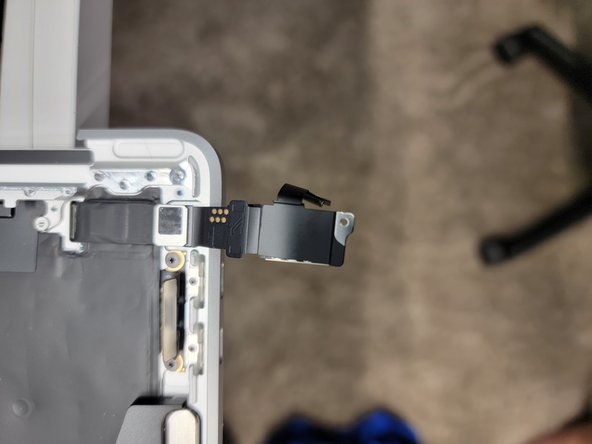


Removing Touchbar Flex Cable Brackets
-
These brackets that keep the cabled mess down and attached to the frame are adhered to the cabling
-
Remove these brackets from the flex cabling mess
crwdns2944171:0crwdnd2944171:0crwdnd2944171:0crwdnd2944171:0crwdne2944171:0