crwdns2931527:0crwdnd2931527:0crwdnd2931527:0crwdnd2931527:0crwdne2931527:0
crwdns2935425:033crwdne2935425:0
crwdns2931653:033crwdne2931653:0

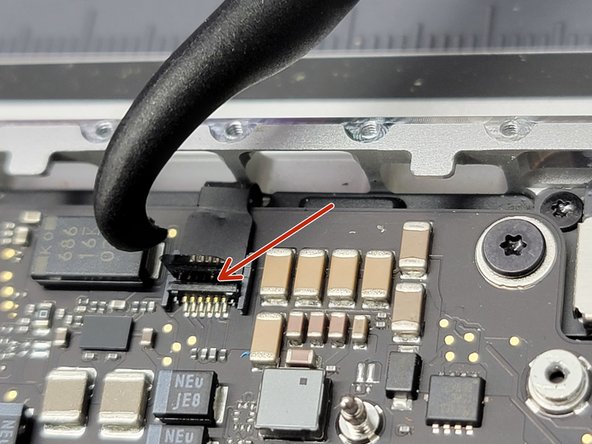




Disconnecting More Flex Cables
-
Locate 8x flex cables connected the logic board
-
For each flex cable, pull up on their plastic flap with a pair of tweezers
-
Take the hook end of a Halberd Spudger and gently pry up the retaining flap on the ZIF socket of each cable
-
Take your tweezers and pull on the plastic cover to pull each cable away from the ZIF socket to remove the flex cable from it's socket
-
If any of the plastic flaps break off don't worry! You can use a combination of your spudger and tweezers to gently pull out the flex cable from it's respective socket
crwdns2944171:0crwdnd2944171:0crwdnd2944171:0crwdnd2944171:0crwdne2944171:0