crwdns2931527:0crwdnd2931527:0crwdnd2931527:0crwdnd2931527:0crwdne2931527:0
crwdns2935425:024crwdne2935425:0
crwdns2931653:024crwdne2931653:0

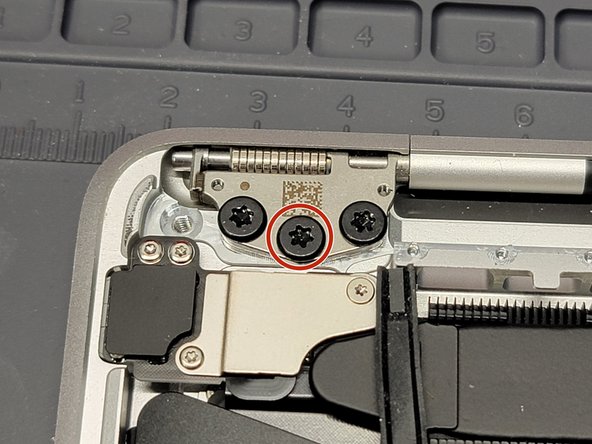




Removing LCD Screen
-
Place MacBook at the edge of your work bench and let the screen overhang
-
Locate and remove the remaining 2x 4.5mm Torx T9 screws securing the 2 hinges to the MacBook
crwdns2944171:0crwdnd2944171:0crwdnd2944171:0crwdnd2944171:0crwdne2944171:0