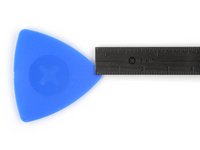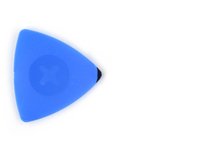crwdns2915892:0crwdne2915892:0
Follow this guide to replace the LiDAR sensor in your iPhone 16 Pro.
After you complete this guide, calibrate an authentic Apple LiDAR sensor using Repair Assistant.
You'll need replacement back glass adhesive to complete this repair.
crwdns2942213:0crwdne2942213:0
-
-
Unplug any cables from the phone.
-
Hold the power and either volume buttons and slide to power off the phone.
-
-
-
If the screen or back glass is badly cracked, lay overlapping strips of packing tape over the glass to protect yourself and make disassembly easier.
-
-
-
Measure 3 mm from the tip and mark the opening pick with a permanent marker.
-
-
-
-
Use a P2 pentalobe screwdriver to remove the two 7.4 mm‑long screws on either side of the USB-C port.
-
-
-
Use the point of a spudger to pry up and disconnect the LiDAR sensor press connector.
-
-
-
Use a Phillips screwdriver to remove the two screws securing the LiDAR sensor:
-
One 1.7 mm‑long screw
-
One 3.0 mm‑long screw
-
-
-
Use your fingers or tweezers to lift and remove the LiDAR sensor.
-
To reassemble your iPhone, follow these instructions in reverse order.
After your repair, calibrate a genuine replacement LiDAR sensor using Apple's Repair Assistant. Navigate to Settings → General → About → Parts & Service History, tap Restart & Finish Repair, and follow the onscreen prompts.
Take your e-waste to an R2 or e-Stewards certified recycler.
Repair didn’t go as planned? Try some basic troubleshooting, or ask our iPhone 16 Pro Answers community for help.
To reassemble your iPhone, follow these instructions in reverse order.
After your repair, calibrate a genuine replacement LiDAR sensor using Apple's Repair Assistant. Navigate to Settings → General → About → Parts & Service History, tap Restart & Finish Repair, and follow the onscreen prompts.
Take your e-waste to an R2 or e-Stewards certified recycler.
Repair didn’t go as planned? Try some basic troubleshooting, or ask our iPhone 16 Pro Answers community for help.