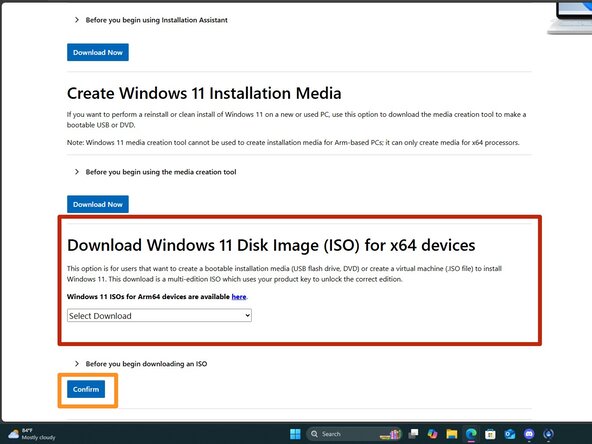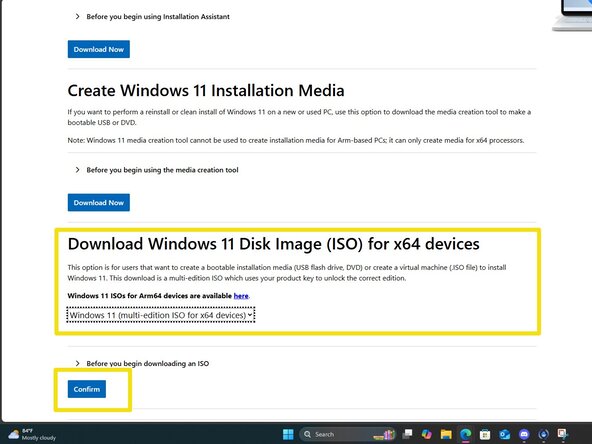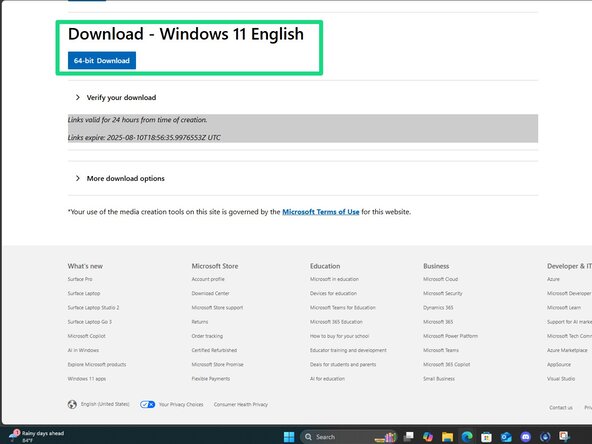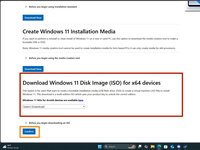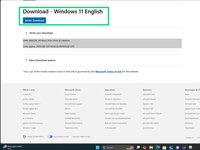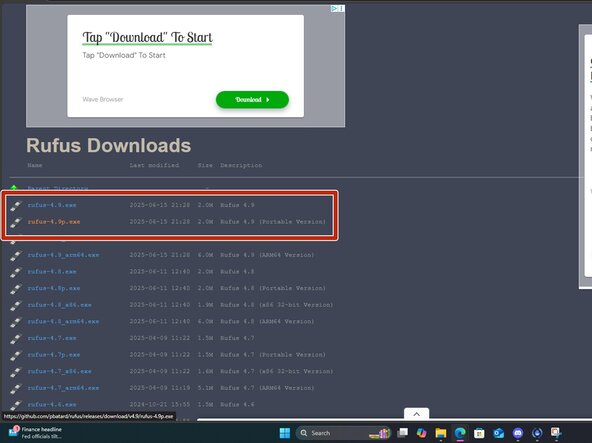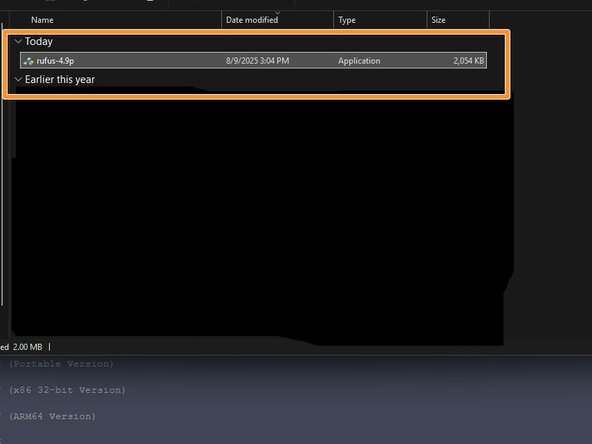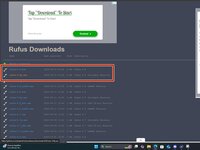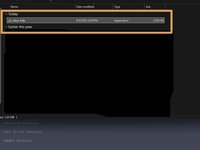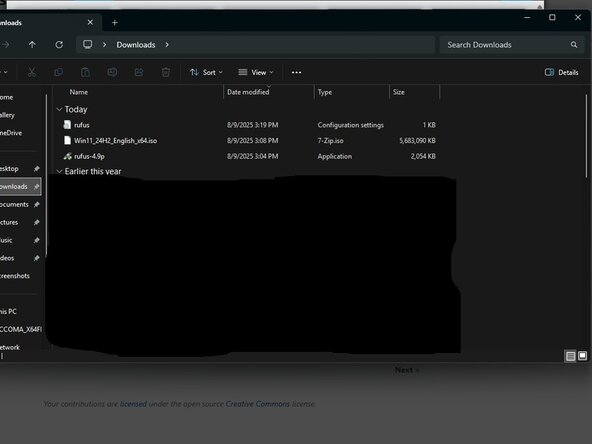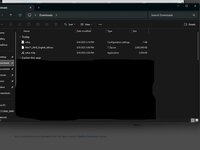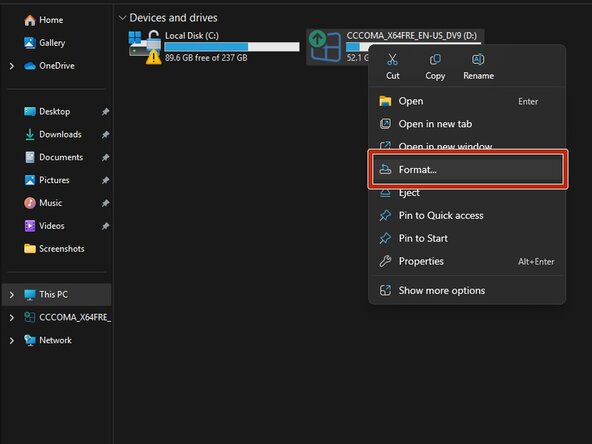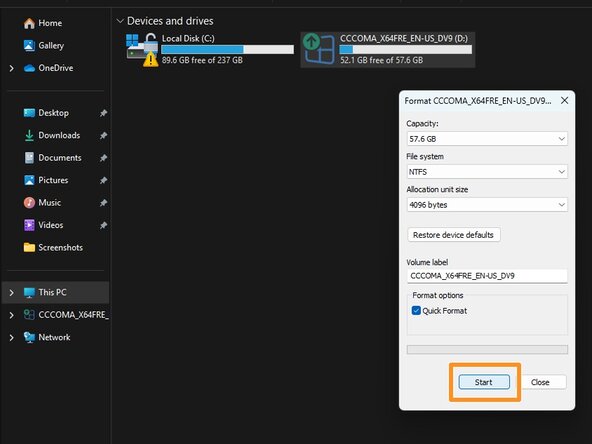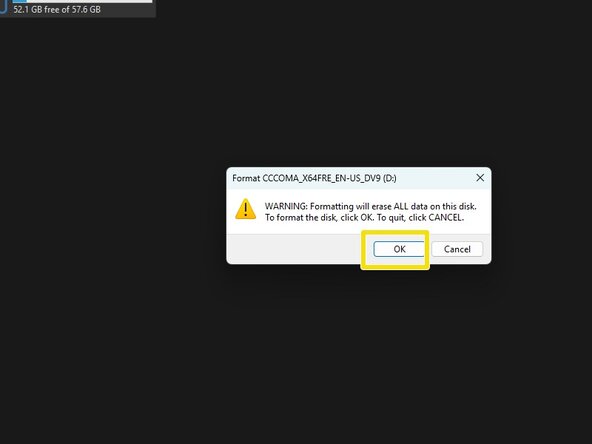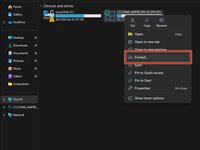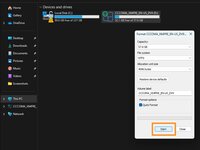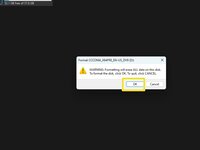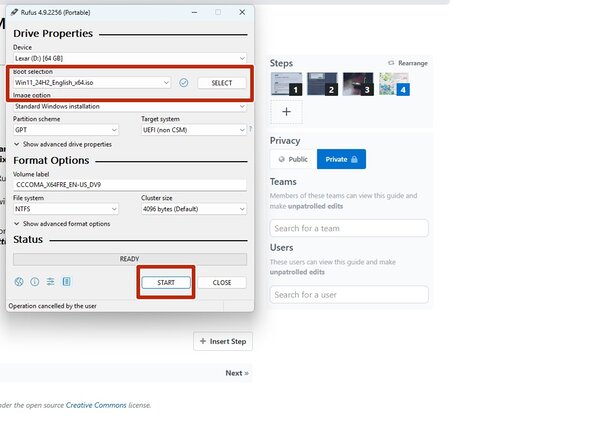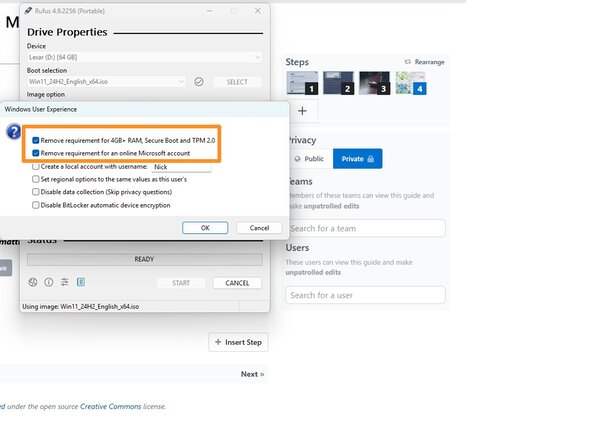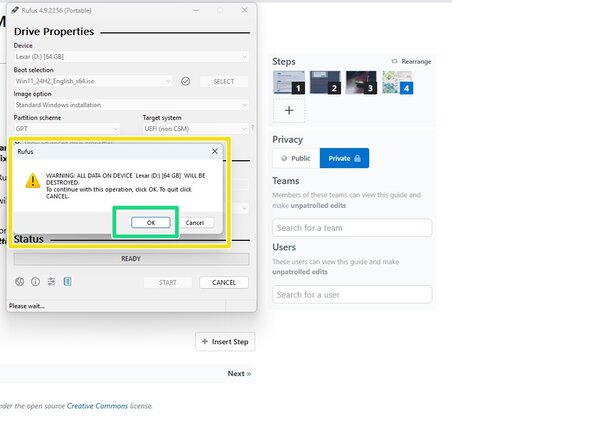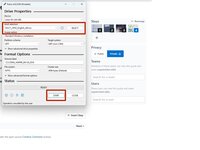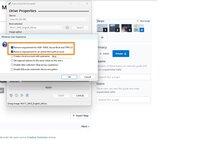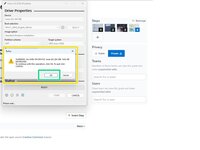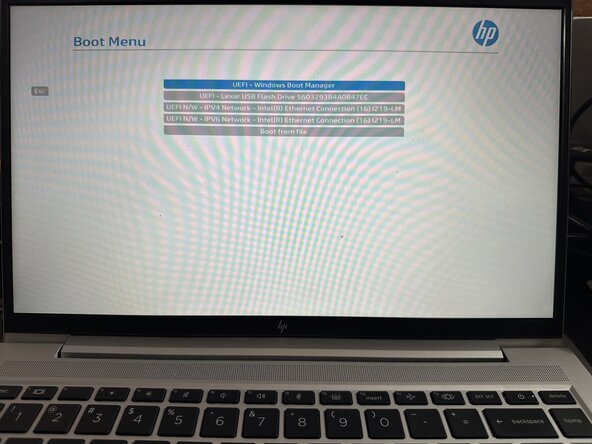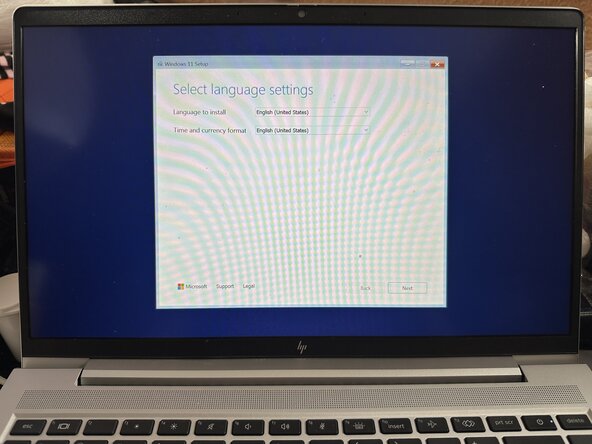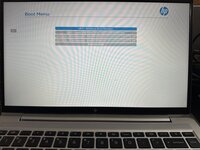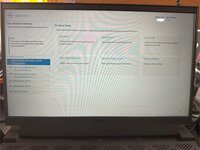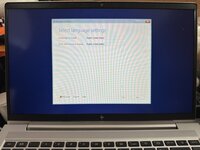crwdns2915892:0crwdne2915892:0
If you are unsure how to write a Windows 10/11 ISO to a USB flash drive, this guide will show you how to use Rufus, and bypass the Microsoft account requirements at setup/OOBE, such as for cases where you do not want to use a Microsoft account or do not have one nor want to create one. Many modern systems do not include an internal optical drive and will require a USB flash drive to boot unless you use a USB optical drive. This is especially common on modern laptops and some desktops, where it is an optional feature rather than standard part. Using a USB drive is often a more practical workaround for these systems. A 16-32GB* USB flash drive is generally the lowest drive I would recommend for such a task. This guide shows the process in Rufus 4.x, 2.x is not covered in this guide. Rufus 2 and older is NOT RECOMMENDED as it can't bypass the Microsoft account issue. You must use Rufus 3.x or newer (version 4.x is preferred).
TL;DR: When buying new, purchase a 32GB+ drive (USB3 preferred; USB2 "works" but will be slower).
IF YOUR BUDGET IS THIN, YOU ARE ALWAYS BETTER OFF FORMATTING AN OLD 8-16GB DRIVE THAT CAN BE ERASED IF YOU ARE CHOOSING BETWEEN NO-NAME JUNK OR A KNOWN-NAME BRAND!
*Older low-capacity drives, such as an 8GB USB drive, will "work," but leave limited spare space for files and extras like device drivers. You may find these drives sold in bulk, but as a general rule, these have been out of production for a decade+, given 16-32GB drives have become common and cheap. IN GENERAL, the current recommendation for buying a new drive is to purchase a 32GB drive (USB3 preferred, USB2 drives work but are slow) at the bare minimum, 64GB+ is optional but not much more expensive at ~$1-2USD more. While 16GB drives can still be found, many are generic or sold under store private labels. These are not recommended as they can have issues being used as bootable drives and aren’t much cheaper. You are generally better off formatting an older, name-brand 8-16GB USB drive that you already have, rather than buying one of these generic drives.
Guide notes
- Used drives should ideally be erased before formatting in Rufus.
crwdns2942213:0crwdne2942213:0
-
-
Download a Windows 10 or 11 ISO from Microsoft - do not use other sources unless you trust it.
-
Windows 11: https://www.microsoft.com/en-us/software...
-
Windows 10: https://www.microsoft.com/en-us/software...
-
-
-
IMPORTANT: make sure to use Rufus 3.x, 4.x or newer — anything older will not work. To write the ISO, download Rufus. Place this somewhere it is easily found.
-
-
-
-
Plug the USB drive in and select the ISO you want to use.
-
-
-
With the USB drive plugged into the computer, go into Windows Explorer, right click Format. For all intents and purposes format type used here does not matter as Rufus does a format before writing the drive image.
-
Click on Format and click OK on the data loss warning. Once done the drive is ready to be imaged with Rufus.
-
-
-
Open Rufus and click SELECT. Find the ISO and click Open.
-
Select the options you want to enable. For most people the defaults are fine, but you can enable and disable options as you desire.
-
After configuring the writing process, click start. Click OK on the formatting warning.
-
-
-
After selecting the drive from the BIOS startup menu, follow the prompts to install Windows 11 on your PC.
-