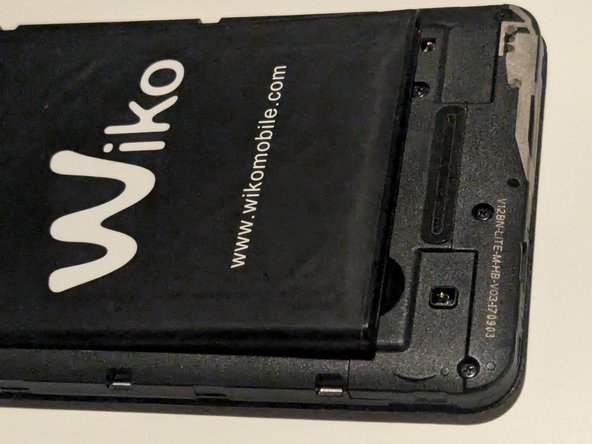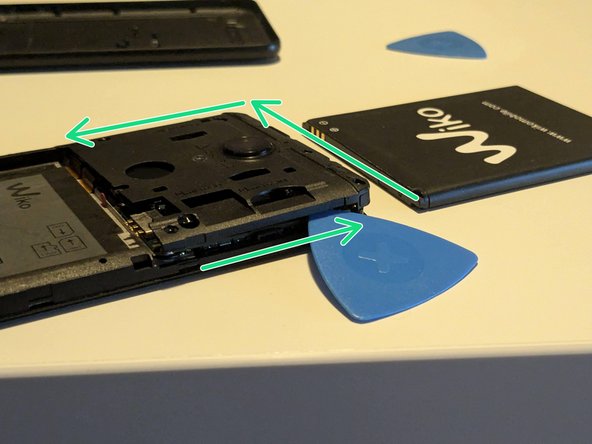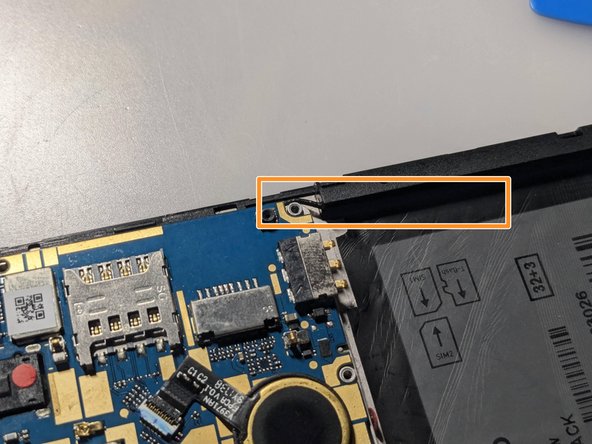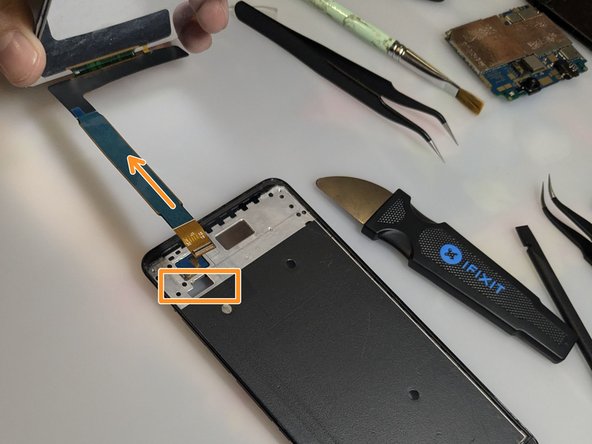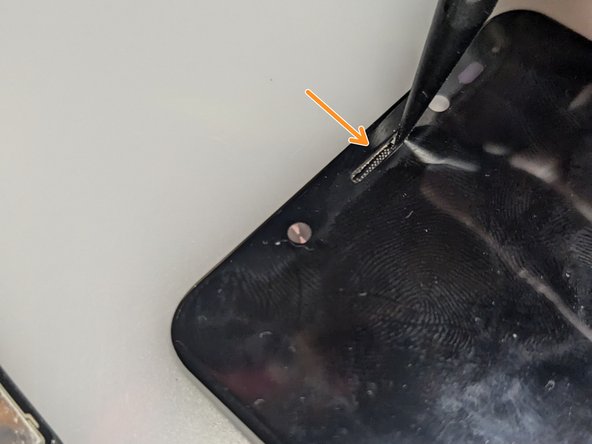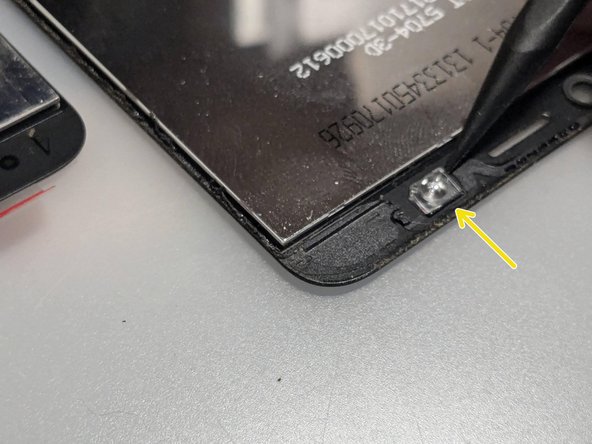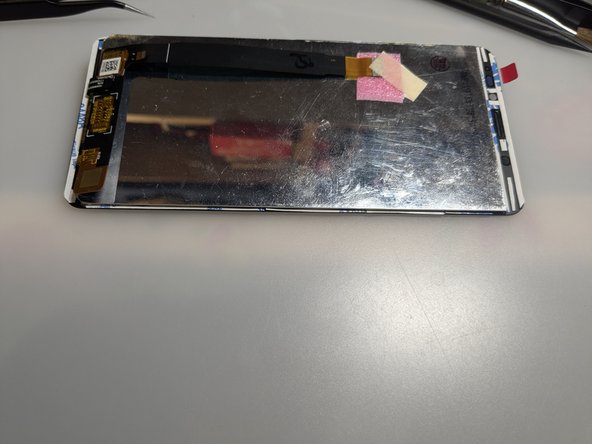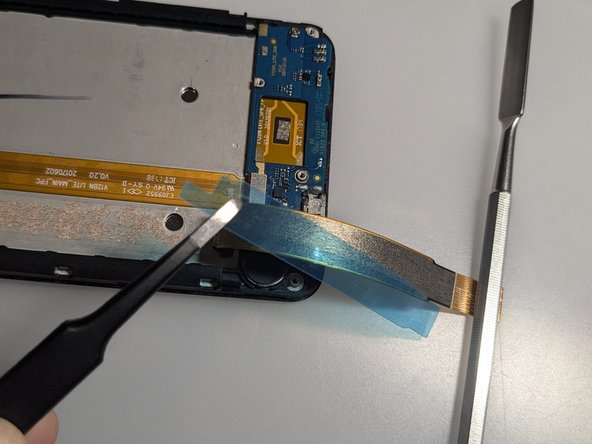crwdns2915892:0crwdne2915892:0
Use this guide to replace the screen for your Wiko View.
For your safety, discharge the battery below 25% before disassembling your phone. This reduces the fire risk if the battery is accidentally damaged during the repair. If your battery is swollen, take appropriate precautions.
Remove any back cover or screen protector before starting.
crwdns2942213:0crwdne2942213:0
-
-
Fully power off your phone and unplug any cables.
-
Ground yourself the best you can to avoid damaging any little component.
-
-
-
Locate the small gap in the bottom-right corner to separate the back cover from the phone's frame.
-
Pull slowly until you can lift the corner enough to grab the back cover with your fingers. You can use an opening pick for help.
-
Pull the back cover along all the sides to completely separate from the rest of the phone.
-
-
-
Once the back cover is completely removed, you can remove the battery by lifting it from the bottom-left corner.
-
There is another small gap for help.
-
From now on, be very careful not to damage the tiny metal springs. The next steps will remove any protection for them; they are thin and very easy to break.
-
-
-
Remove every SIM or SD card from the slots.
-
Unscrew all the six screws from the top plastic cover.
-
Start to lift gently the cover using opening picks from its bottom-right corner.
-
Keep pushing the opening pick along all the external sides of the plastic cover.
-
You need to open all the plastic clips hidden under the cover itself. You can notice a soft "pop" when opening successfully one of them.
-
When all the clips are opened, you can lift the cover completely with caution.
-
-
-
With the help of a tweezer, unplug the power buttons' connector.
-
-
-
Unplug the display-touch digitizer and bottom circuit connectors with the help of a spudger.
-
-
-
Unscrew all four screws.
-
Like in the Step 4, use an opening pick to lift and remove carefully the cover from the bottom-left corner.
-
-
-
-
Unscrew the two screws that hold the motherboard.
-
Gently lift the motherboard passing the cable under the plastic frame and go to the next step.
-
-
-
Unplug the antenna cable from both ends.
-
-
-
With the help of a tweezer, remove slowly the back sticker.
-
-
-
Unplug the cable that links the two motherboards.
-
-
-
First, unplug the cable from the bottom motherboard.
-
Then slowly pull the bigger cable.
-
Be sure to lift the cable for all its length, so the adhesive won't keep it in place and break it in the following steps.
-
Remove the grey adhesive.
-
-
-
Heat an iOpener and apply it to the right edge of the screen for two minutes.
-
Apply a suction cup to the screen, as close to the center of the right edge as possible, and pull up with strong, steady force to create a gap between the bezel and the frame.
-
Insert an opening pick into the gap.
-
Release all the clips and unglue the screen.
-
Pull the cable through the frame's opening.
-
-
-
Remove the adhesive backings from the new part
-
-
-
Compare your new replacement part to the original part - you may need to transfer the remaining components.
-
For example:
-
The ear capsule grid.
-
The lens of the internal flash.
-
-
-
Fill all the screen's borders with the double-sided adhesive.
-
-
-
Insert the new display cable in the metal case opening.
-
-
-
Remove all the protective layers from the placed tape.
-
Push the display into the frame.
-
Let the glue dry.
-
-
-
Remove the protective layer from the main cable's adhesive.
-
Place the main cable parallel to the orange one.
-
You can take the opportunity to clean in-depth your device.
To reassemble your device, follow these instructions in reverse order.
Before completely closing your device, make some tests for the display and touch.
Leave your device under a book or some soft weight for a couple of hours to let the screen adhesive stick well.
crwdns2935221:0crwdne2935221:0
crwdns2935229:02crwdne2935229:0