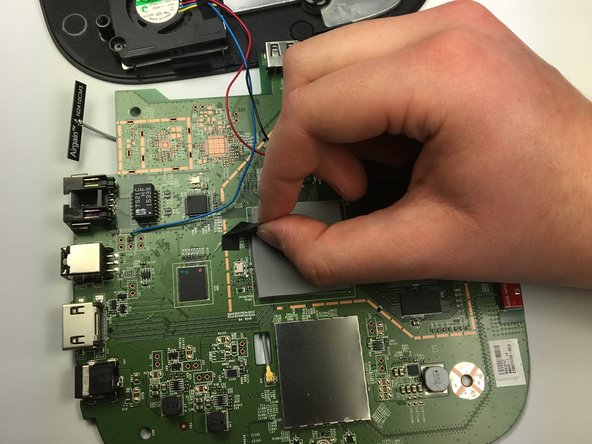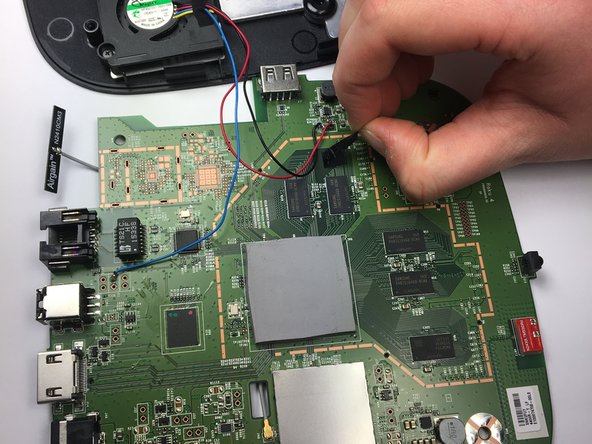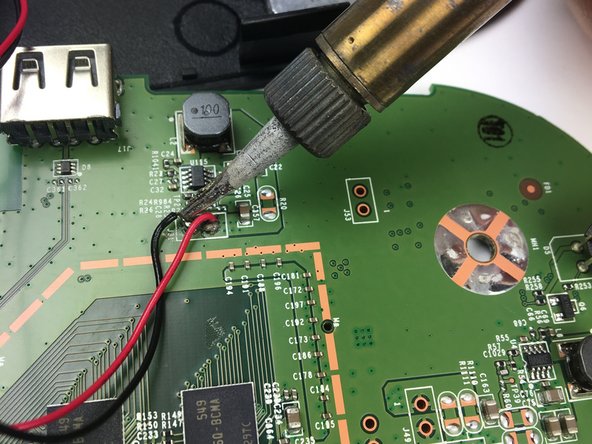crwdns2915892:0crwdne2915892:0
The motherboard is a piece of circuitry that serves as the device's circuit board. The primary internal parts of the Roku 4 are all attached to the motherboard. This disassembly guide will serve as the core to further internal disassembly, as you will be able to fix other parts from here.
crwdns2942213:0crwdne2942213:0
-
-
Place the Roku 4 face-down on a table. The rubber sticker should be facing you.
-
-
-
Starting at one corner of the device, pull the rubber sticker back toward the opposite corner of the device carefully to reveal the underlying screws.
-
Completely remove the rubber sticker to reveal the underlying screws on the device.
-
-
-
Turn the Phillips PH1 screwdriver counterclockwise to unscrew all 4 of the 12.0 mm screws.
-
-
-
-
Turn the device over so you can see the "4" on the top cover.
-
-
-
Wedge a plastic opening tool into the seam between the top cover and bottom casing of the device and create a gap.
-
-
-
After you have created a gap large enough to fit your fingers between, gently lift up the top cover to open the device and reveal the motherboard.
-
-
-
To begin removing the motherboard from the plastic casing, pinch the black plastic clip and gently pull upward.
-
Once you feel the motherboard begin to loosen from the plastic casing, pull it upward to remove it completely.
-
-
-
Peel back the black adhesive strip that attaches the blue wire to the motherboard.
-
Repeat this step for the strip that attaches the black and red wires to the motherboard.
-
-
-
Using a soldering iron, desolder the blue, red, and black wires from the motherboard.
-
Follow these steps in the reverse order to reassemble your device.
Follow these steps in the reverse order to reassemble your device.
crwdns2935221:0crwdne2935221:0
crwdns2935229:07crwdne2935229:0
crwdns2947412:04crwdne2947412:0
Thank you, have you upgraded to a new 2019 Ultra model yet?
Soldering the fan to the mobo is a suck move. However, they used a good quality bearing-less fan.
Can you gve me areson? will it suck out the perfomance?
Because it makes replacing the motherboard more difficult. For a few cents more, they could have placed a small connector inline between the fan and motherboard, making disconnecting the fan and top case really easy.