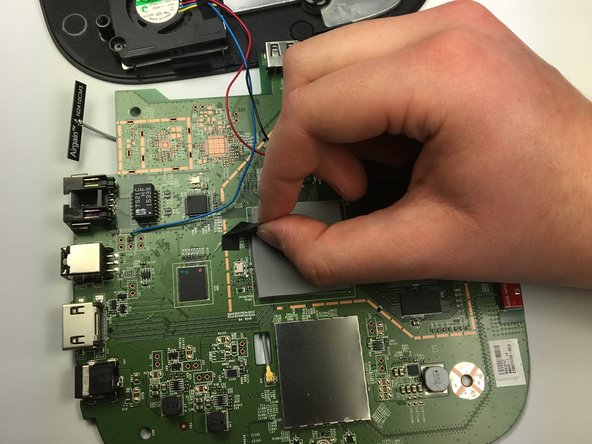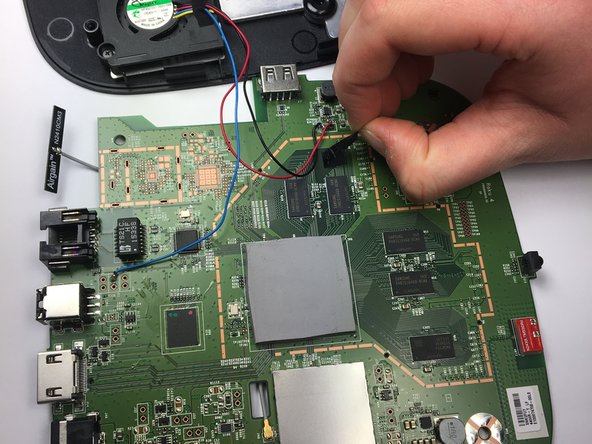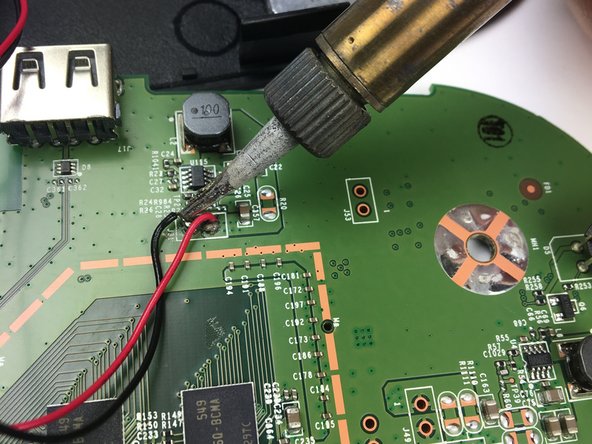crwdns2942213:0crwdne2942213:0
-
-
Place the Roku 4 face-down on a table. The rubber sticker should be facing you.
-
-
-
Starting at one corner of the device, pull the rubber sticker back toward the opposite corner of the device carefully to reveal the underlying screws.
-
Completely remove the rubber sticker to reveal the underlying screws on the device.
-
-
-
Turn the Phillips PH1 screwdriver counterclockwise to unscrew all 4 of the 12.0 mm screws.
-
-
-
Turn the device over so you can see the "4" on the top cover.
-
-
-
-
Wedge a plastic opening tool into the seam between the top cover and bottom casing of the device and create a gap.
-
-
-
After you have created a gap large enough to fit your fingers between, gently lift up the top cover to open the device and reveal the motherboard.
-
-
-
To begin removing the motherboard from the plastic casing, pinch the black plastic clip and gently pull upward.
-
Once you feel the motherboard begin to loosen from the plastic casing, pull it upward to remove it completely.
-
-
-
Peel back the black adhesive strip that attaches the blue wire to the motherboard.
-
Repeat this step for the strip that attaches the black and red wires to the motherboard.
-
-
-
Using a soldering iron, desolder the blue, red, and black wires from the motherboard.
-
-
-
Lay the motherboard facedown on the table so you can see the large black ethernet port with several gold connections below it.
-
Use a soldering iron to desolder each of the ethernet port's connections to the motherboard.
-
-
-
Using your thumb and pointer finger, carefully pinch the Ethernet port and pull it to the right, away from the motherboard, to remove it.
-
To reassemble your device, follow these instructions in reverse order.
To reassemble your device, follow these instructions in reverse order.
crwdns2935221:0crwdne2935221:0
crwdns2935227:0crwdne2935227:0
crwdns2947412:03crwdne2947412:0
Is that the HDMI port
Is that the HDMI port on roku
where do you get the HDMI port for roku