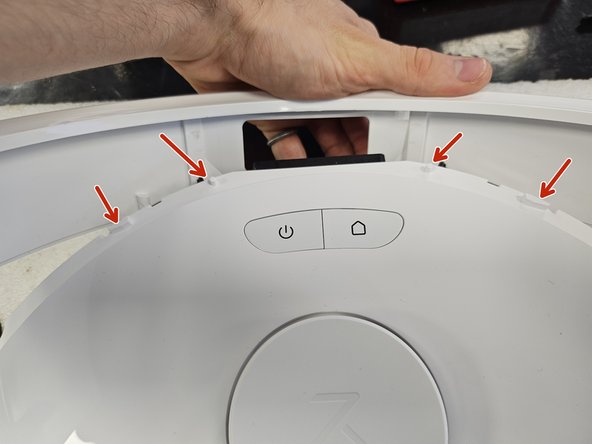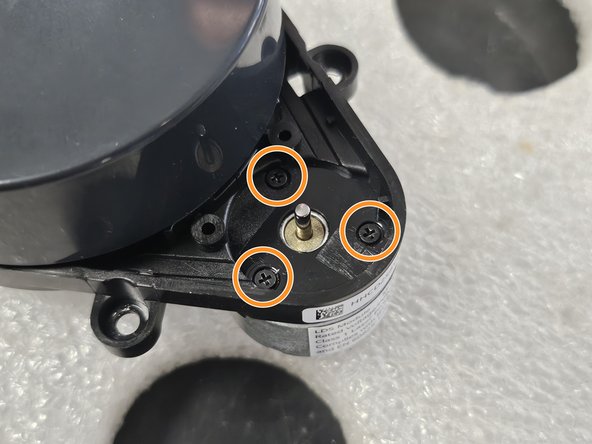crwdns2915892:0crwdne2915892:0
This guide will show you how to replace the Laser Distance Sensor (LDS or LiDAR) of Roborock's robotic vacuum Q Revo.
You may want to do so if your robot reports "Error 1: Laser Distance Sensor blocked."
Within the guide I will also outline how to replace just the motor that spins the LDS, as well as how to clean it properly.
I recommend reading the entire guide before starting the disassembly, then following steps as needed during.
If you already know how to disassemble it or have followed my teardown guide, skip to step 10.
crwdns2942213:0crwdne2942213:0
-
-
Open the back.
-
Remove the dustbin.
-
-
-
Remove the cap, then save it somewhere. It's purely cosmetic, so don't worry too much if you do lose it.
-
Once you remove the cap, remove the screw using a PH2 screwdriver.
-
-
-
Flip it over.
-
Remove the side brush using a PH2 screwdriver.
-
Remove the marked screws using a PH2 screwdriver.
-
-
-
Remove the battery by lifting the left side until you can reach the connector, then disconnecting the connector by squeezing it's release tab.
-
-
-
Remove the screws using a PH1 screwdriver.
-
Lift the bumper's lid off.
-
-
-
Flip the robot over.
-
Remove the bumper by tilting it forwards to get it off the little tabs on the front.
-
-
-
-
Unscrew the screws using a PH2 screwdriver.
-
Simply lift it out.
-
-
-
Remove the remaining screws that hold the chassis together. Use a PH2 screwdriver.
-
Flip it over, then pull it apart.
-
-
-
Remove the 2 screws using a PH2 screwdriver.
-
Remove the cage itself by lifting it out.
-
-
-
Remove the 4 screws using a PH2 screwdriver.
-
Disconnect the connector on the motherboard.
-
Remove the LDS.
-
-
-
Slip something thin (or sharp) between the cover and the housing. Then remove the cover.
-
-
-
Remove the wheel that the rubber band slots into from the motor.
-
-
-
This is the damage left by using a hemostat.
-
-
-
Disconnect the motor from the LDS. If you have a different LDS, it may be soldered to the PCBA.
-
Unscrew the motor using a PH00 Screwdriver, then remove it.
-
Now you can replace or clean the motor.
-
To reassemble your device, follow these instructions in reverse order.
To reassemble your device, follow these instructions in reverse order.
crwdns2935221:0crwdne2935221:0
crwdns2935229:08crwdne2935229:0
crwdns2947412:09crwdne2947412:0
Thank you very much.
detailed and easy explanation,
helped me a lot.
In my case, I only had to dismantle the plastic cover that hides the rubber band on the laser, and the laser started rotating easily again, reassembled it and the device came back to life,
thank you very much, excellent explanation
Thanks so much for this. Was very helpful and gave me the confidence to tackle getting to the lidar. Had Error 1. Tested the motor with a battery and it spun just fine so reassembled enough to see if it spun when powering on and it had fixed itself. Frustrating they make it so hard to get to when it seems to be a common failure point. Have loved the vacuum overall though! Thanks again.
Thank you very much for your help! At the beginning I had great respect for the effort involved and the many screws that had to be removed, but thanks to your instructions everything worked out. The robot hoover is now running perfectly.
Great step-by-step! Pictures were very helpful in resolving the Lidar not functioning error.
Only problem I had was removing the drive wheel from the LDS motor. That wheel just wouldn't come off. After numerous tries, I gave up and cleaned the inside of that cavity (where the rubber belt routes) with compressed air to remove any debris impeding rotation of the LDS unit itself.
The LDS rotated much better afterward so I reassembled, and everything works fine again! Thank you (and my wife thanks you even more!!)
Excellent breakdown, thank you. I misplaced the 6 pin cable from the LDS board to the Mainboard. Does anyone know what the connectors are? I think JST maybe SH style?